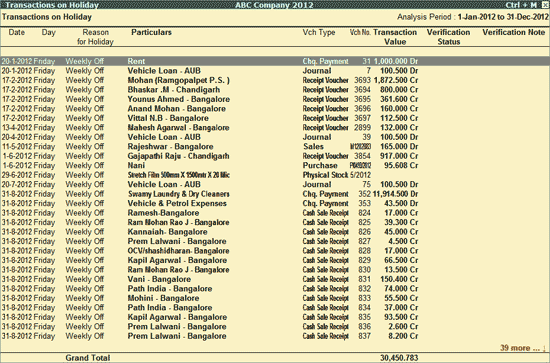
The Transactions on Holiday report provides the details of all transactions recorded on Holidays. By default, Sunday has been set as Weekly off.
To view the Transactions on Holiday report
1. Go to Gateway of Tally > Analysis & Verification > Data Analysis > Transactions on Holiday
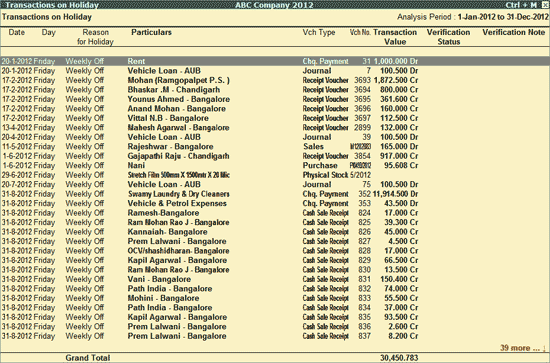
The above report displays the details of the transactions entered on holidays along with Day, Reasons for Holiday, Particulars, Voucher Type, Voucher Number, Transaction Value, Verification Status and Verification Note.
Even though Sunday is by default set as Weekly Off, organisations depending on their system of holidays, can configure the weekly off and define other declared holidays.
● Click C: Holiday Conf. button or press Alt+C to view Holidays Calendar Configuration screen. In the first section of the report, select the Weekly off day. In the second section specify the details of any other declared holidays.
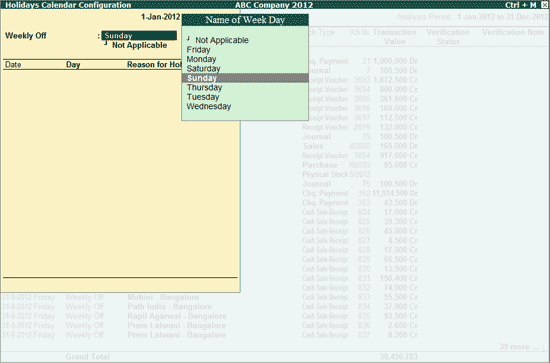
● Weekly Off: In this field, you can select any other week day as weekly off or if you work on all 7 days of the week, you can set Not Applicable or if you more than one day as weekly off select the appropriate days as weekly off.
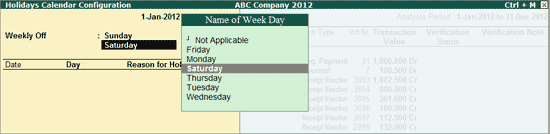
Note: Currently selection of week days as Weekly off is restricted to 2 Days.
In the second section of Holidays Calendar Configuration screen, you can enter the dates of declared holidays
● In Date field, enter the date of declared holiday. Based on the date entered, the Day will be displayed automatically
In Reason for Holiday field, enter the details of declared holiday
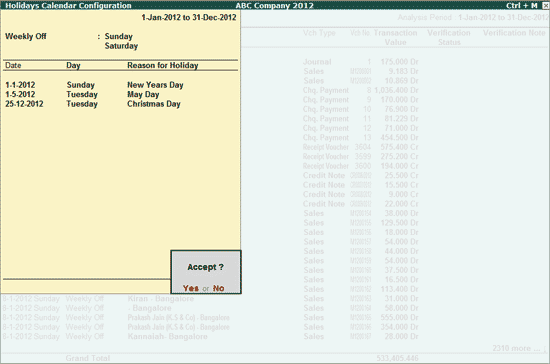
Note: In Transactions on Holiday report, the reason entered in this screen will be displayed under Reasons for Holiday column for the transactions recorded on the declared holiday.
The Holiday Calendar is also provided for Clients, under Voucher Clarification (Display > Statements of Accounts), from where users can configure the weekly off and define other declared holidays depending on their system of holidays.
Click F1: Detailed or press Alt+F1 to view the detailed Transactions on Holiday report.
Click F2: Period or press F2 to change the selected period.
Click F9: Verify or press Alt+F9 to verify the selected vouchers.
Note: The F9: Verify button will be highlighted only when one or more vouchers are selected for verification using the Spacebar key.
Click Ctrl+F10: Remove Verify or press Ctrl+F10 to change the Verify Status for the selected vouchers as not verified.
Click S: Set Manual Sampling or press Alt+S to mark the selected Vouchers (using spacebar) as sampled. The manual sampling method will get applied to all such Vouchers and they will appear under the sampled column on the dashboard.
Click D: Delete Manual Sampling or press Alt+D to delete the Manual sampling method already applied for the selected Vouchers (using the Spacebar).
Click W: Working Note or press Alt+W to specify the working note details at Company or Group or Ledger or Voucher level. The details provided in working note will be captured in Working Paper along with the details of User Name, Working Note Date and Time, Status, Note and so on.
Click F9: Inv Reports or press F9 to navigate to the default Inventory Reports.
Click F10: Acc Reports or press F10 to navigate to the default Accounting Reports.
Click F10: Analysis Reports or press Alt+F10 to navigate to the other Analysis Reports.
Click F12: Configure or press F12 to change the default view for the above report.
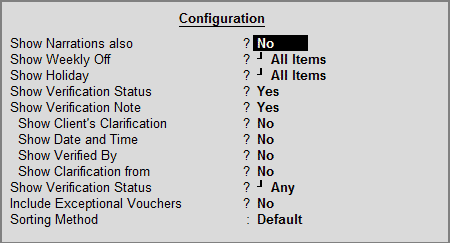
● Show Narrations also: Set this option to Yes to display the Narration entered by the user during the Voucher entry.
Show Weekly Off: Select the required weekly off for vouchers (from All Item, Not Applicable and the weekly off as configured by the company) to filter and display the vouchers for the selected Weekly off.
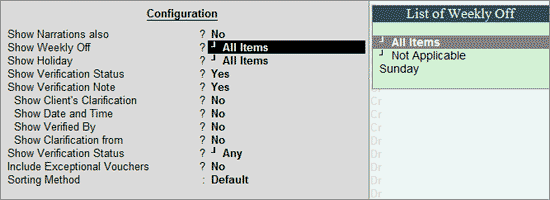
Weekly Off:
In the List of Weekly off, the days selected in Holidays Calendar Configuration screen as weekly off will be displayed along with the options All Item and Not Applicable.
All Items:This option can be selected if you want to verify the transaction recorded on all weekly off and there is no need to revisit on this transaction in future.
Not Applicable: This option can be selected if you don't want to verify the transactions recorded on weekly off.
Sunday:This option can be selected if you want to verify the transactions recorded on specific weekly off that is. Sunday.
Show Holiday: Select the required holidays for vouchers (from All Item, Not Applicable, Independence Day and so on) to filter and display the vouchers for the selected Holiday.
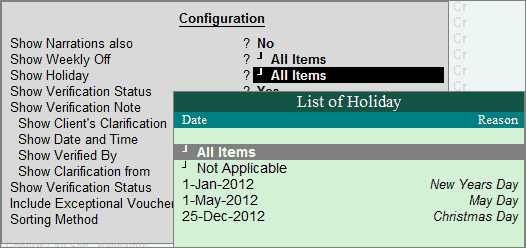
Holiday:
In the List of Holiday, the days selected in Holidays Calendar Configuration screen as Holiday will be displayed along with the options All Item and Not Applicable.
All Items:This option can be selected if you want to verify the transaction from for all holidays and there is no need to revisit on this transaction in future.
Not Applicable: This option can be selected if you don't want to verify the transactions recorded on Holidays.
01-01-2012- New Years Day:This option can be selected if you want to verify the transactions recorded on specific Holiday -01-1-2012.
Show Verification Status: Set this option to Yes to view the verification status of the vouchers.
Show Verification Note: Set this option to Yes to display the Verification Note as entered by the user during the analysis. This option is set to Yes by default.
Show Client's Clarification: Set this option to Yes to view the Clarification provided by the user for Vouchers that have been marked for Internal Observation/External Clarification.
Show Date and Time: Set this option to Yes to view the date on which, and time at which, clarification was provided for the listed Vouchers.
Show Verified By: Set this option to Yes to view the person who has performed analysis on the Vouchers.
Show Clarification from: Set this option to Yes to view the user who has provided clarification, if any, for the Vouchers.
Show Verification Status: Select a Verification Status and the vouchers that have been marked with the chosen Verification Status will be filtered and displayed.
Include Exceptional Vouchers: Set this option to Yes to include Vouchers marked as Optional in this report.
Sorting Method: Select the required sorting method (Alphabetical, Amount-wise or No of Days Delayed) for the transactions from the list of Sorting Methods.
Click F12: Range or press Alt+F12 to use the Range Filter option to search the specific vouchers from the list of vouchers under each Voucher Type.