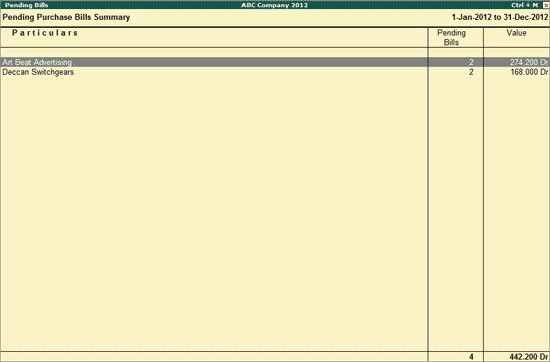
The Pending Purchase Bills Summary report displays all the Purchase Orders for which the Goods are received during the Analysis Year but the Sales Bills are either not received or not accounted by the Client.
To view the Pending Purchase Bills Summary
1. Go to Gateway of Tally > Analysis & Verification > Data Analysis > Pending Documents > Goods Received but Bills not Received.
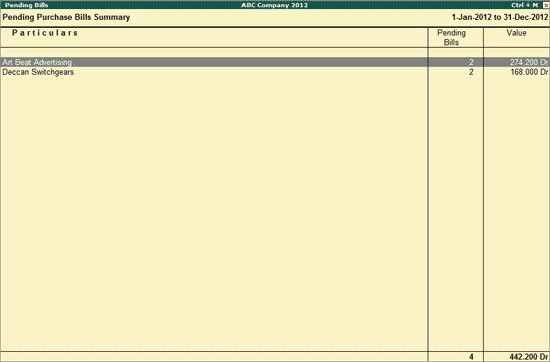
The Pending Purchase Bills Summary report displays the Party wise details for the Bills to be received and the Total Amount for the pending Bills.
The user can press Enter on the required party name to view the Pending Purchase Bills report for the selected party.
Click Ctrl+F9: Master Config or press Ctrl+F9 to identify Related Parties and apply Sampling methods for analysis.
Click W: Working Note or press Alt+W to specify the working note details at Company or Group or Ledger or Voucher level. The details provided in working note will be captured in Working Paper along with the details of User Name, Working Note Date & Time, Status, Note etc.
Click F9: Inv Reports or press F9 to navigate to the default Inventory Reports.
Click F10: Acc Reports or press F10 to navigate to the default Accounting Reports.
Click F10: Analysis Reports or press Alt+F10 to navigate to the other Analysis Reports.