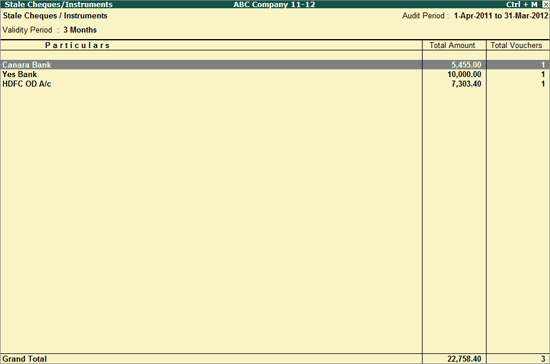
The Stale Cheques/Instruments report provides the details of Bank-wise Total Amount and Count of Stale Cheques/Instruments. To filter the transactions in this report, by default 3 months has been set as Validity Period for Cheques/Instruments. The Stale Cheques/Instruments report displays the instruments for which the Validity Period has been exceeded, by comparing Bank Date with Instrument Date of the transactions.
Note: As per RBI guidelines, w.e.f. April 1, 2012, the validity period for Cheques, Demand Drafts, Pay Orders and Banker's Cheques will be 3 months from the date of issue of the instrument.
To view the Stale Cheques/Instruments report
1. Go to Gateway of Tally > Audit & Compliance > Audit & Analysis > Other Analysis > Stale Cheques/Instruments.
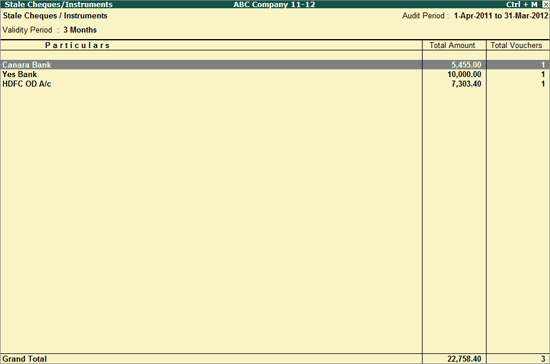
Note: This report can also be used to list the transactions which are not cleared with in the specified Validity Period.
In Stale Cheques/Instruments report a facility has been provided to change the Validity Period. To change the validity period click on F6: Validity Period or press F6.
The Validity Period screen is displayed as shown below:

You can define Validity Period as Months or Days. When the period selected is Months, validity is restricted to 12 and 365 for Days.
Note: The altered Validity Period for Stale Cheques will be retained till you navigate to Audit & Analysis Dash Board. After navigation out of Audit & Analysis Dash Board the Validity Period will again get set to the Default Period 3 months.
To view the ledger wise Stale Cheques/Instruments report
● Select a Bank and press Enter.
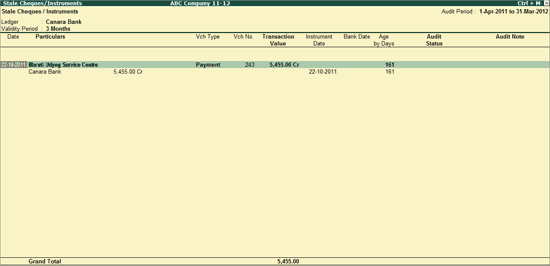
The above report displays the details of the Stale Cheque/Instrument transactions along with Voucher Type, Voucher Number, Transaction Value, Instrument Date, Bank Date, Age by Days, Audit Status and Audit Note.
Click F1: Condensed or press Alt+F1 to view the condensed Stale Cheques/Instruments report.
Click F2: Period or press F2 to change the selected period.
Click F5: Reconcile or press F5 to reconcile the Cheques/Instruments by specify the Bank Date if the vouchers are not reconciled.
Click F8: Show Ledger or press F8 to display the default Ledger Vouchers report for the selected Bank along with the details of the Opening Balance, Current Total and Closing Balance.
Click F9: Audit or press Alt+F9 to audit the selected Vouchers.
Note: The F9: Audit button will be highlighted when one or more Vouchers are selected for auditing using Spacebar.
Click Ctrl+F10: Remove Audit or press Ctrl+F10 to change the Audit Status for the selected Vouchers as Unaudited (blank).
Click S: Set Manual Sampling or press Alt+S to mark the selected Vouchers (using spacebar) as sampled. The manual sampling method will get applied to all such Vouchers and they will appear under the sampled column on the dashboard.
Click D: Delete Manual Sampling or press Alt+D to delete the Manual sampling method already applied for the selected Vouchers (using the spacebar).
Click W: Working Note or press Alt+W to specify the working note details at Company or Group or Ledger level. The details provided in working note will be captured in Audit Working Paper along with the details of User Name, Working Note Date and Time, Status, Note and so on.
To view the Audit Working Paper during Auditing, click on Ctrl+W: Audit Wkg Paper or press Ctrl+W. The details displayed in Audit Working Paper will be relevant to report from where it is triggered.
Click F9: Inv Reports or press F9 to navigate to the default Inventory Reports like Godown Summary, Movement Analysis, Stock Summary and so on.
Click F10: Acc Reports or press F10 to navigate to the default Accounting Reports like Balance Sheet, Cash Flow, Trial Balance and so on.
Click F10: Audit Reports or press Alt+F10 to navigate to the other Audit Reports within Statutory Audit.
Click F12: Configure or press F12 to change the default view for the above report.
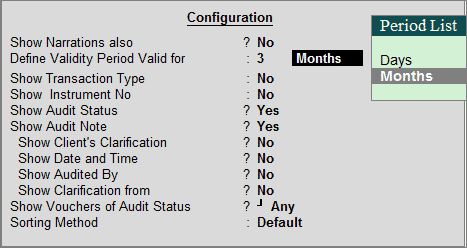
● Show Narrations also: Set this option to Yes to display the Narration entered by the Client during the Voucher entry
● Define Validity Period Valid for: In this field alter the valid for period for the bank selected, by defining the validity period as months or days
● Show Transaction Type: Set this option to Yes to display the Transaction Type - Inter Bank Transfer, Cheque deposit etc selected during voucher entry.
● Show Instrument No: Set this option to Yes to display the Instrument Number entered during Voucher entry/reconciliation
● Show Audit Status: Set this option to Yes to display the Audit Status as selected by the Auditor during the Audit. This option is set to Yes by default.
● Show Audit Note: Set this option to Yes to display the Audit Note as entered by the Auditor during the Audit. This option is set to Yes by default.
● Show Client's Clarification: Set this option to Yes to display the Clarification Note entered by the Client for the Vouchers marked as Need Clarification by the Auditor.
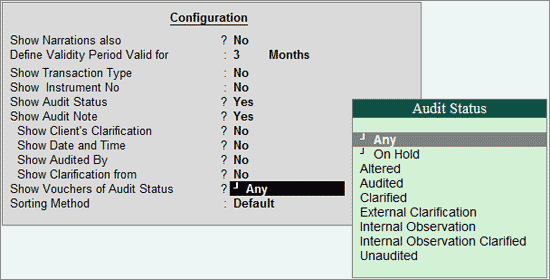
● Show Date and Time: Set this option to Yes to view the date on which, and time at which, clarification was provided for the listed Vouchers.
● Show Audited By: Set this option to Yes to view the person who has performed auditing on the Vouchers.
● Show Clarification from: Set this option to Yes to view the user who has provided clarification, if any, for the Vouchers.
● Show Vouchers of Audit Status: Select an Audit Status and the Vouchers that have been marked with the chosen Audit Status will be filtered and displayed.
● Sorting Method: Select the required sorting method: Alphabetical, Amount-wise or No of Days Delayed, for the transactions from the list of Sorting Methods.
Click F12: Range or press Alt+F12 to use the Range Filter option to search the specific Vouchers from the list of Vouchers under each Voucher Type.
Click Ctrl+F12 or press Ctrl+F12 to filter the Vouchers and calculate the balances as per the specified conditions.