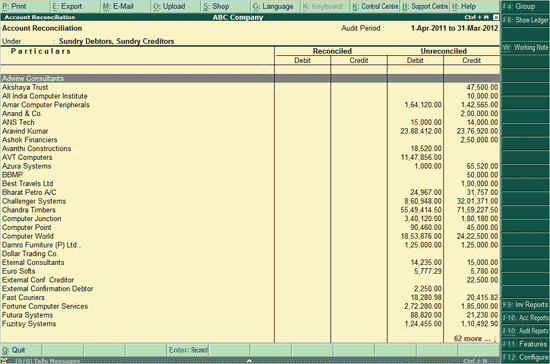
The Account Reconciliation feature in Tally.ERP 9 can be used for transaction-by-transaction reconciliation of the Company's Books with Sister Concerns, Branch offices, etc., apart from third parties.
To view and use the Account Reconciliation report
● Go to Gateway of Tally > Audit & Compliance > Audit & Analysis > Other Analysis > Account Reconciliation.
The Account Reconciliation report is displayed as shown below:
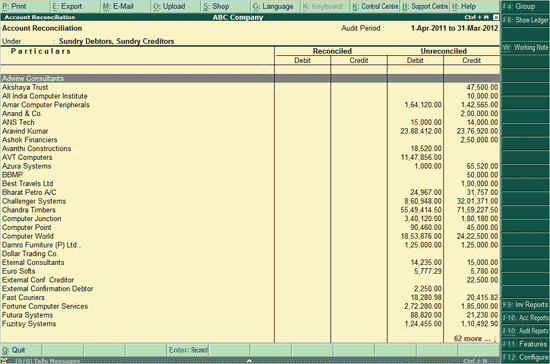
● Select the required Ledger, and press Enter to reconcile.
Click here to know the F12: Configure options in this report
The Account Reconciliation sub-screen is displayed as shown below:
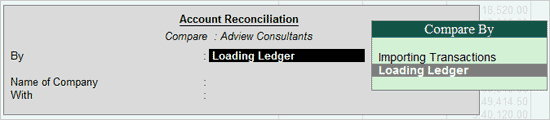
Account Reconciliation in Tally.ERP 9 can be done by:
This option is used if the data received can be loaded on Tally.ERP 9 in the form of a company.
In the Account Reconciliation sub-screen,
● Choose Loading Ledger from the Compare By list.
● Press Enter to move to the Name of Company field. Tally.ERP 9 displays the List of Companies that are open.
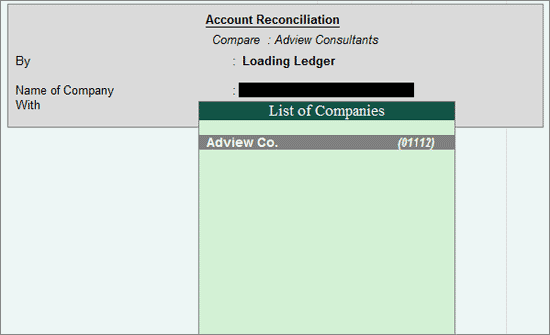
● Press Enter to move to the With field. A List of Ledgers available in the compared company will be displayed as shown below:
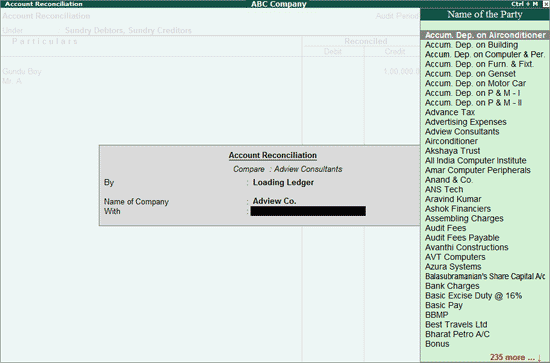
● Choose the required Ledger and press Enter.
The Account Reconciliation report appears.
This option can be used if the party concerned also uses Tally.ERP 9. The data can be exported as an XML file and sent across to the auditor, who will be able to import the same into his Tally.ERP 9 and use it for auditing purposes. Click here for the process to export XML file.
In the Account Reconciliation sub-screen,
● Choose the option Loading Transactions from the Compare By list.
● Press Enter.
● The field Import file path with file name will appear. Specify the location of the XML file here, and press Enter again.
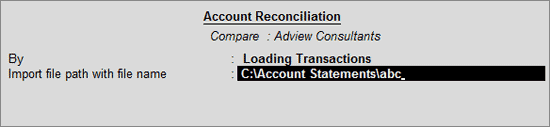
The Account Reconciliation report appears as shown below:
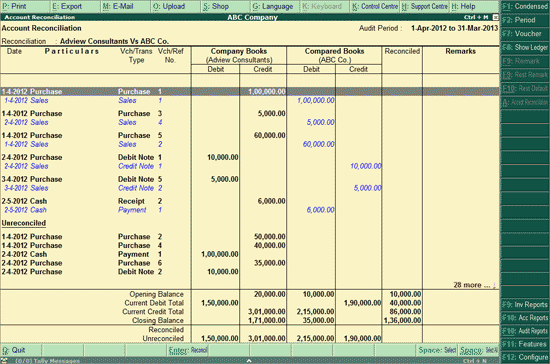
The transactions as per the user's books and the compared books will be displayed.
Account Reconciliation can be performed in two ways:
Tally.ERP 9 will by default display a detailed Account Reconciliation report. Click on F1: Condensed or press Alt+F1 to view the condensed report.
Click F2: Period or press F2 to change the selected period.
Select the required transaction in the Compared Book and press F7 or click F7: Voucher to create Voucher entries from the Account Reconciliation screen. Tally.ERP 9 will automatically display the Voucher with the opposite nature of transaction, that is, if the transaction is a Purchase entry, the Voucher displayed will be a Sales Voucher.
Click F8: Show Ledger or press F8 to view the default Ledger Vouchers report for the selected Party along with the details of the Opening Balance, Current Total and Closing Balance.
To add observations for the reconciled Vouchers, if any, click F9: Remark or press Alt+F9. The Remark sub-screen will be displayed. Comments entered here will be displayed in the Account Reconciliation report.
Click Ctrl+F9: Restore Remark or press Ctrl+F9 to undo remarks made for a transaction.
Click Ctrl+F10: Restore Default or press Ctrl+F10 to change the Reconciled transactions back to their Unreconciled state.
Note: The F9: Remark, Ctrl+F9: Restore Remark, and Ctrl+F10: Restore Default buttons will be highlighted when one or more Vouchers are selected using the Spacebar key.
Click F9: Inv Reports or press F9 to navigate to the default Inventory Reports like Godown Summary, Movement Analysis, Stock Summary and so on.
Click F10: Acc Reports or press F10 to navigate to the default Accounting Reports like Balance Sheet, Cash Flow, Trial Balance and so on.
Click F10: Audit Reports or press Alt+F10 to navigate to the other Audit Reports within Statutory Audit.
Click F12: Configure or press F12 and use the following options to change the default view of the Account Reconciliation report:
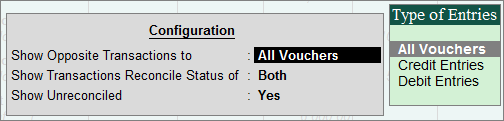
Select the Type of Entries for which transactions of the opposite nature, from the Compared Books, has to be displayed. Users can view the Account Reconciliation report with opposite transactions from compared books for All Vouchers, Credit Entries only, or Debit Entries only.
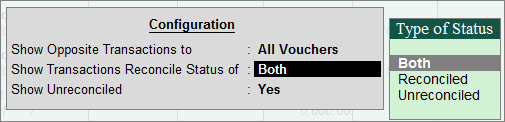
This filter allows the user to view the report based on the Status of transactions, the report can be configured to display both unreconciled and reconciled transactions, only Reconciled transactions, or only Unreconciled transactions.
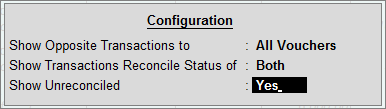
Set this option to Yes to view Unreconciled transactions of both Company Books and Compared Books.