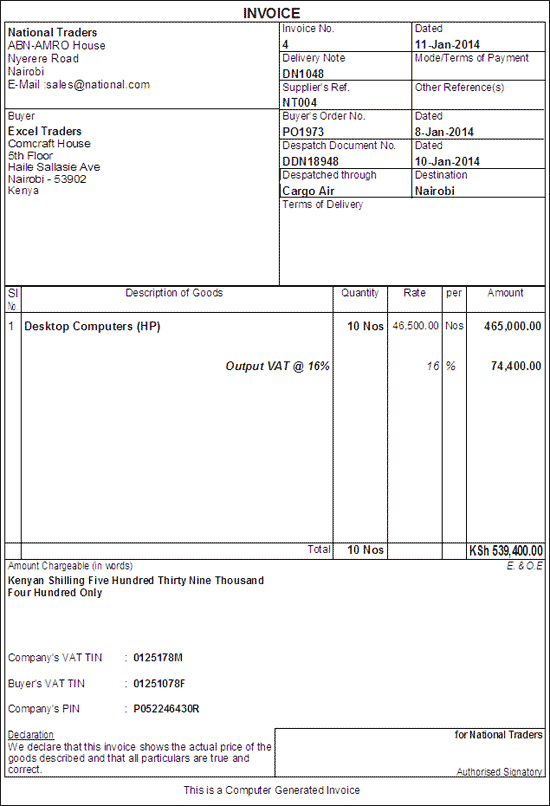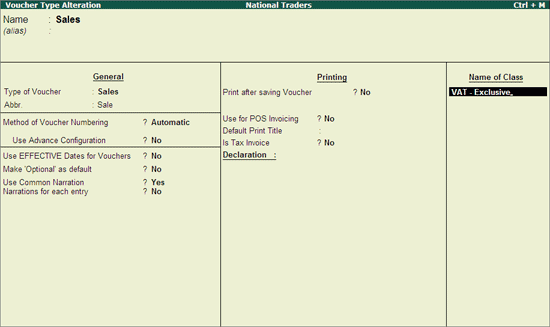
For fast and Error free accounting of transactions, Tally.ERP 9 provides a feature called - Voucher Class to automate Accounting Allocations in Vouchers while recording transactions.
Voucher Class is a table for predefining the entries to make Invoice entry a simple task. During voucher entry, the accounting credits for items sold are done automatically. Additional accounting entries like, tax, freight, and other charges can be predefined to be carried out untouched during actual invoicing.
Here we are explaining the procedure to create voucher class to account for sales transactions which are Exclusive of VAT, i.e VAT is charged on the assessable Value and showed separately in the Sales Invoice.
To create voucher class
1. Go to Gateway of Tally > Accounts Info. > Voucher Types > Alter > Sales
2. In Voucher Type Alteration screen,
o Tab down to Name of Class field
o Enter the Name of Class as VAT - Exclusive
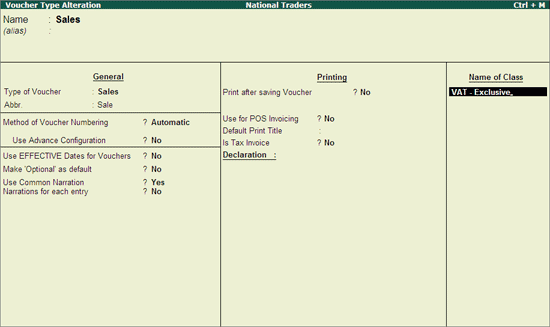
3. Press Enter to view Voucher Type Class screen
4. In Voucher Type Class screen,
o In Exclude these Groups and Include these Groups field select End of List
o In Default Accounting Allocations for each Item in Invoice section, select the Sales Ledger, VAT/ Tax Class, Percentage as 100% (VAT will be calculated on sales amount) and retain No in Override using Item Default field.
o In Additional Accounting Entries (e.g. Taxes /Other charges) to be added in Invoice section, select applicable VAT Ledger - Output VAT @ 16%, On VAT Rate as Type of Calculation, Value Basis will be displayed based on the VAT/Tax Class selected in VAT Ledger. Select the appropriate Rounding Method, if applicable.
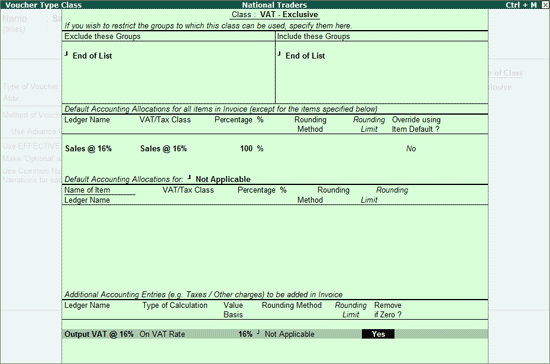
5. Press Enter to save the Voucher Type Class and Voucher Type Alteration.
Note: While creating VAT-Exclusive Voucher Class you can also set the option Is Tax Invoice to Yes.
To record Sales exclusive of VAT
1. Go to Gateway of Tally > Accounting Vouchers > F8: Sales
2. In Change Voucher Type screen, select VAT - Exclusive in Class field.
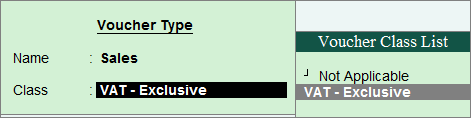
3. Enter the Reference Number and Date.
4. Select the Party’s A/c Name from the List of Ledger Accounts.
5. Select the Name of Item taxable @ 16%. Enter the Quantity and Rate. The amount is automatically displayed in the Amount field.
6. The VAT Ledger selected in the Voucher Class will be displayed by default and VAT amount will be calculated automatically on the assessable value mentioned.
Note: Cursor will not move to VAT ledger field in Voucher Creation mode and Tally.ERP 9 will not allow selection of any other additional ledgers during voucher entry.
7. Select the Type of Device, the Device number will be captured automatically. Maximum of 20 characters is allowed for Device No. field.
8. In Brief Desc for VAT field, enter the brief description of the goods being sold.
9. Set the field Show Statutory Details to Yes to view VAT Calculation.
10. Enter the details in the field Narration, if required.
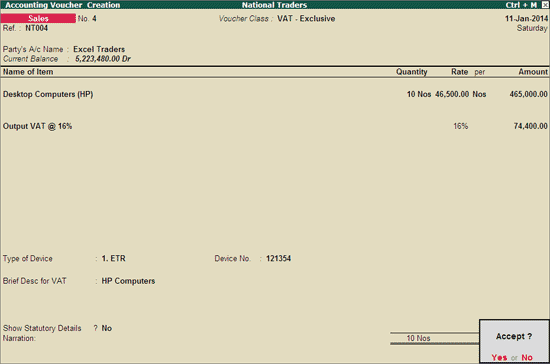
11. Press Enter to accept and save.
Note: The VAT Exclusive Voucher Class can be used to record a sales voucher with multiple items charged at different Rate of VAT for fast and error free accounting.
The Sales invoice Print Preview appears as shown: