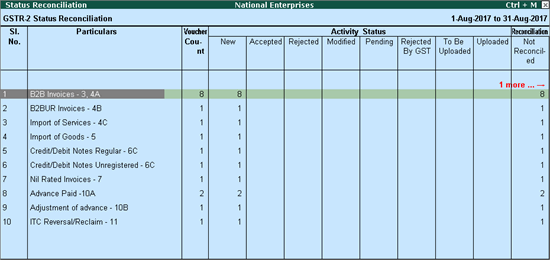
GST compliance is complete if the information of outward and inward supplies in the books reconcile with the data on the GST portal. Due to the involvement of counter-party, multiple systems, and users, discrepancies creep in frequently, making reconciliation a critical step.
In the filing process:
● The supplier uploads details of outward supplies in GSTR-1.
● The buyer receives the supply details in his GSTR-2A.
● The buyer approves, rejects, modifies or adds the supply details, and files GSTR-2.
● Supplier receiving the modified supply details in GSTR-1A. Supplier approving or rejecting the updated supply details.
All the approval, rejection, or modification is done on the GST portal. The supplier or the buyer has to log in to the GST portal to check the status of each voucher. The GSTR-2 report in Tally.ERP 9 has the status reconciliation feature that enables you to manually mark the status of each transaction based on the online status. This will allow you to track the status of all the transactions uploaded without having to log in to the portal.
To view the Status Reconciliation report
1. Go to Gateway of Tally > Display > Statutory Reports > GST > GSTR-2.
2. Click U: Status Reconciliation. The Status Reconciliation screen appears as shown below:
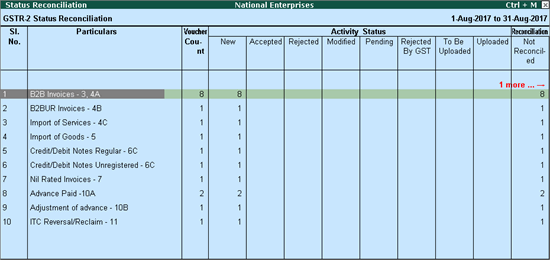
Count: Displays the total count of vouchers under a particular table for the reporting period.
New: Displays the total count of vouchers entered in the books.
Accepted: Displays the count of vouchers marked as Accepted. You can mark the status as Accepted when the transactions uploaded by the supplier match with the transactions recorded by the buyer.
Rejected: Displays the count of vouchers marked as Rejected. You can mark the status as Rejected when you want to reject a transaction even if it appears in the books.
Modified: Displays the count of vouchers marked as Modified. You can mark the status as Modified when the transactions uploaded by the supplier do not match with that of the buyer.
Pending: Displays the count of vouchers marked as Pending. You can mark the status as Pending if you want to update the transaction status at a later time.
Rejected by GST: Displays the count of vouchers marked as Rejected by GST. You can mark the voucher status as Rejected by GST when GST rejects the voucher for reasons such as, duplication of invoice, suspension of a user GSTIN/UIN, absence of reference to the original transaction is debit/credit note, and so on. You can enter the Reason for rejection while changing the status.
To Be Uploaded: Displays the count of vouchers marked as To Be Uploaded. You can mark the transactions as To Be Uploaded when the buyer is yet to upload the new claims.
Uploaded: Displays the count of vouchers marked as Uploaded. You can mark the transactions as Uploaded when the new claims are manually entered in the portal.
Not Reconciled: Displays the count of vouchers marked as Not Reconciled while setting the status for each transaction. You can mark the status as Not Reconciled when the details in the online portal do not match with your books.
Reconciled: Displays the count of vouchers marked as Reconciled while setting the status for each transaction. You can mark the status as Reconciled when the details in the online portal match with your books.
Drill down from any table to view the voucher register with the list of vouchers and change the status of the voucher.
The Voucher Register displayed on drill down from a table in Status Reconciliation screen appears as shown below:
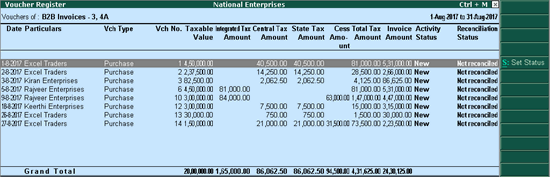
To set the status of a voucher
1. Select a voucher or multiple vouchers using Spacebar.
2. Click S: Set Status.
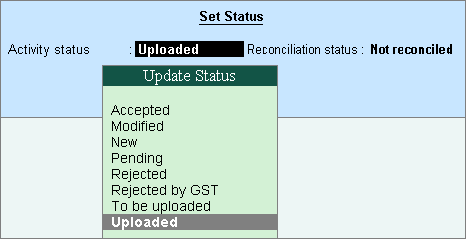
3. Select the Activity status and Reconciliation status of the voucher based on the details in the GST portal, and press Enter.
The status change is displayed in the Voucher Register as shown below:
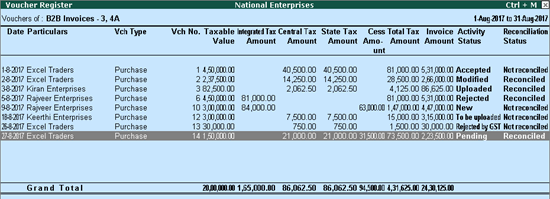
4. Press Esc to return to the Status Reconciliation screen. The voucher count in columns is changed based on the status updates.
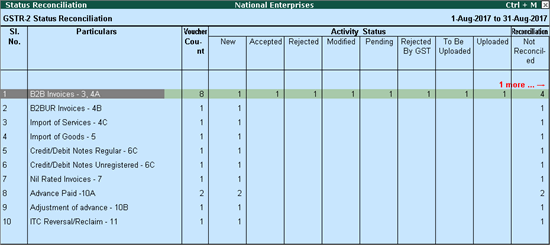
You can view the status reconciliation in the status-wise format.
To change the view to status-wise format
● Click F5: Status-wise View in the Status Reconciliation screen.
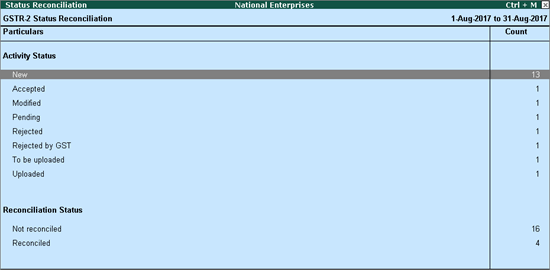
Show uncertain transactions?: Enable this option to view the number of vouchers that are not included in the returns due to incomplete or mismatch in information. This voucher count appears at the bottom of the Status Reconciliation screen.