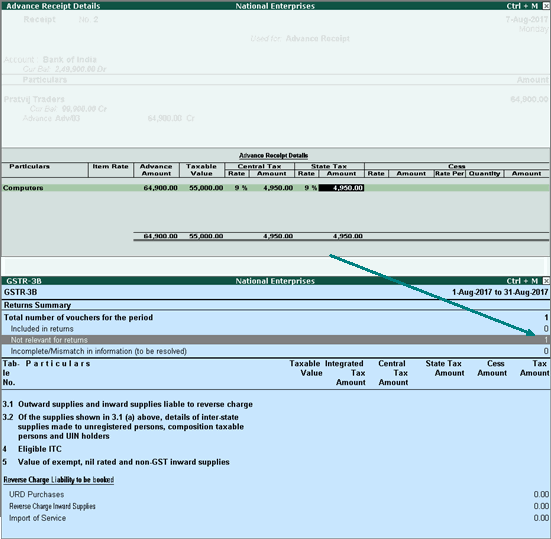
You can enter the full advance amount in the advance receipt and payment voucher without selecting the tax ledgers. The tax amount will be calculated as an indicative value, and will not appear in the GSTR-3B report.
This improved experience includes the following:
● The advance amount received and paid, and the tax values computed on them, are not captured in the computation section of the GSTR-3B report.
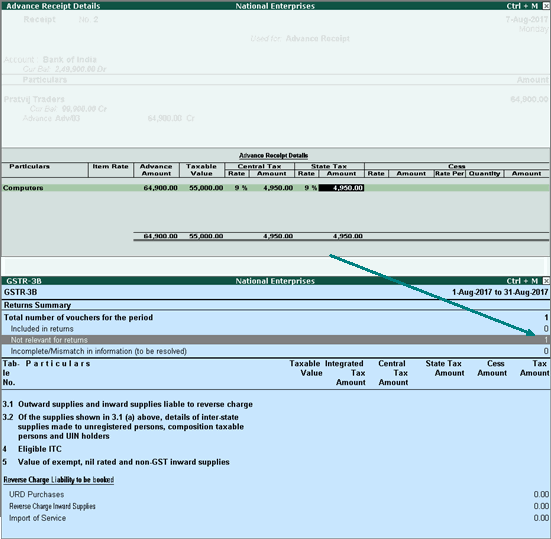
You can raise the tax liability to capture it in GSTR-3B only when the purchase and sales invoices are not recorded in the return period.
● You can view the full advance amount in the Amount column of the receipt or the payment voucher by entering it in the Advance Amount column of the advance receipt or payment details sub-screen.
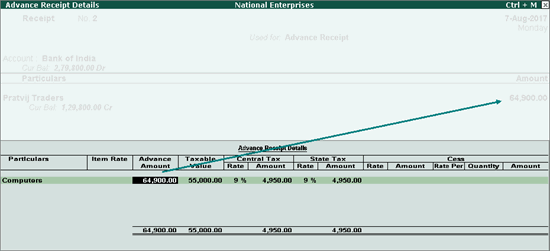
o The full advance amount will be displayed in the Bill-wise Details screen of the sales invoice for adjusting it with the sales value.
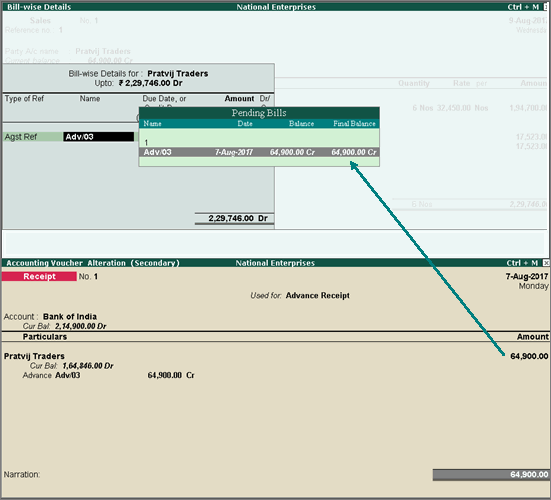
o The full advance amount can be reconciled in the bank reconciliation report.
o The outstanding amount payable or receivable appears in the outstandings report.
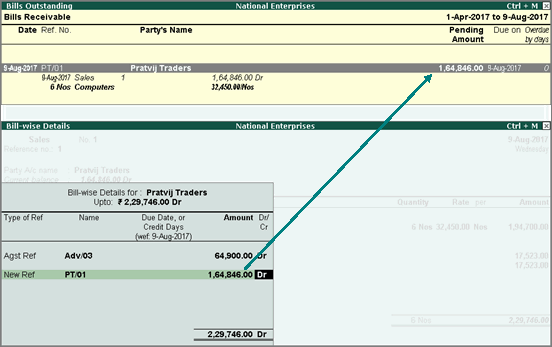
● For advance payments and receipts recorded by selecting stock items or ledgers configured for reverse charge, the taxes are calculated and displayed as indicative values, in the Advance Receipt Details and Advance Payment Details screens of the receipt and payment vouchers, respectively. Also a note on applicability of reverse charge appears for easy identification.
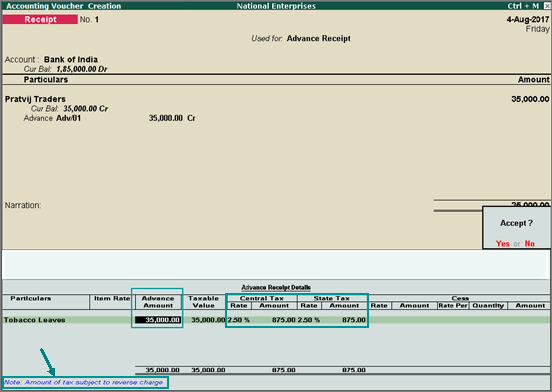
● In Release 6 to 6.0.2:
o If you have entered the advance received as Amount (Incl of tax) in the Advance Receipt Details screen of the voucher, you can capture it as full advance amount by upgrading to Release 6.0.3. For this, you need to open the receipt voucher in alteration mode of Release 6.0.3, and press Spacebar in the Amount column. The full advance amount will be displayed.
o If you have selected the tax ledgers in the advance receipt and payment vouchers, you can upgrade to Release 6.0.3 and remove the ledgers in alteration mode.
In the Advance Receipt Details and Advance Payment Details screen of receipt and payment vouchers, respectively, you can:
● Enter the full advance amount in the Advance Amount column.
● Select the stock item or ledger by pressing Alt+L.
● Enter the Item Rate per unit for the stock item predefined with slab rates. The taxes will be calculated and displayed. However, the taxes will not be captured in GSTR-3B.
● Enter the Rate and Rate per unit for cess.