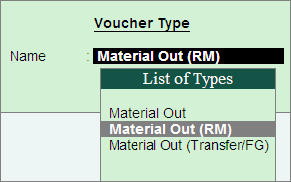
While raising a job work order, the principal manufacturer has to deliver the raw materials based on the specified delivery date. Material transfers to the job workers can be recorded using material transfer out vouchers.
For example, On 6-12-2010, ABC Company transferred the stock to Mega Manufacturers towards the job order - job - 001 raised on 4-12-2010. Materials are transferred along with material delivery document (Material Transfer Out Challan).
1. Go to Gateway of Tally > Inventory Vouchers > Ctrl + J: Material Transfer Out
● In the Change Voucher Type screen, select Material Out (RM) from the List of Types.
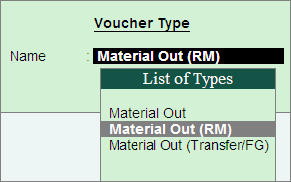
Here, ABC Company is using Material Out (RM) voucher type as it is transferring the raw materials out to the job worker.
2. Enter the Date as 6-12-2010.
3. Party A/C Name: In this field select the job worker ledger to whom the material to be transferred. Press Enter to view Party Details screen
● In Party Details screen, select the Order No(s) from the List of Orders towards which the raw materials are transferred.
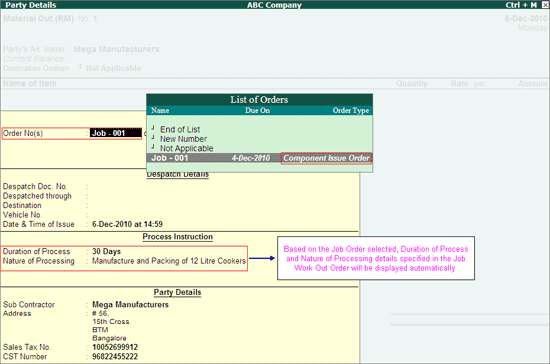
Note: The Order Type in List of Orders will be displayed as Component Issue Order indicating that this order is selected for issue of components.
● Date & Time of Issue: Displays the voucher date and system time by default.
4. Under Name of Item the stock items will be auto-filled based on the Job Order selected. Select the godown where the stock are transferred in Destination Godown. (The godown created to account the stock items lying with the third party. For example, Job Work (Out) Location.)
The completed material transfer out voucher appears as shown below:
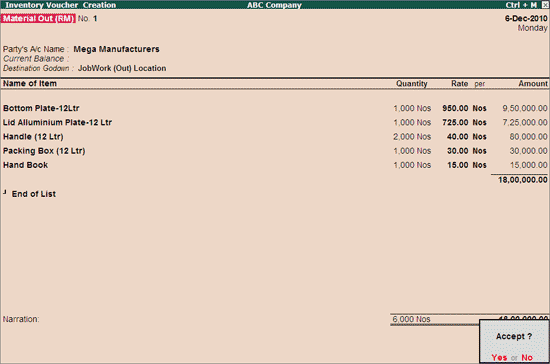
Note: Observe, Tally.ERP 9 displays only the raw material required to be transferred to the job worker. For job order Job - 001, we have identified that Aluminium Scrap will be produced during manufacturing process which is not auto filled for material transfer.
5. Press Enter to save.
Even though the goods are transfered physically from principal manufacturer location to Job Worker location, ownership on the goods is still with the principal manufacturer. Hence, in the books of accounts of principal manufacturer the value or the quantity of the goods transfered are not reduced. Users can check the stock details in Stock Summary.
Note: The Value or the Quantity of the stock is not reduced from the Books of Accounts when the Godown used to account the transfer of goods to Job worker is created by enabling the option Our Stock with Third Party.
Materials are transferred to job worker along with delivery document. In Tally.ERP 9, users can generate material transfer out challan from material transfer out voucher.
To print the material transfer out challan
1. Press PageUp to go back to Material Transfer Out voucher entry.
2. Click on Print button or Press Alt + P from the material transfer out voucher to view the Voucher Printing screen.
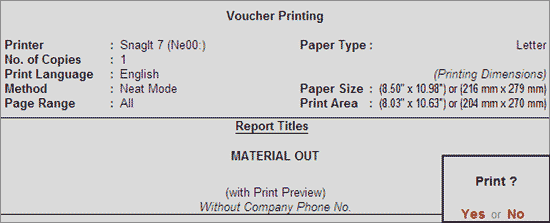
Note: To view the Material Transfer Out challan in a preview mode, click on I: With Preview button or press Alt + I.
3. Press Enter to accept the Voucher Printing screen and to display the material transfer out challan in print preview mode.
4. Press Alt + Z to view the material transfer out challan.
The print preview of the material transfer out challan appears as shown below:
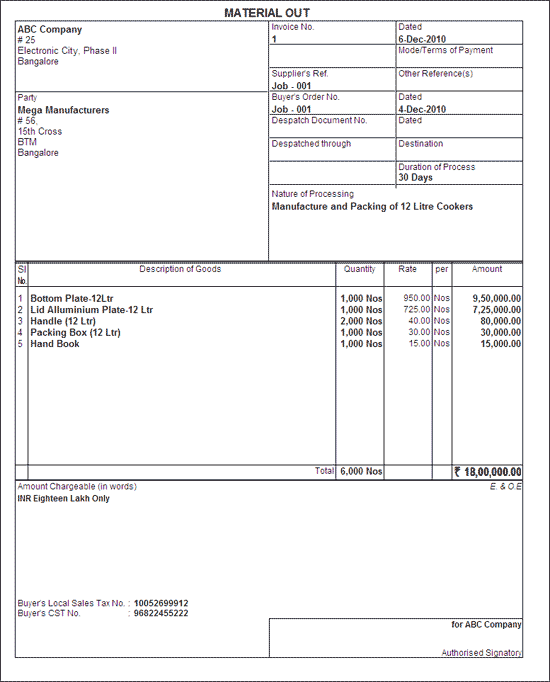
The details of material transfer out voucher details can be viewed in Material Out Register.
To view the Material Out Register
● Go to Gateway of Tally > Display > Job Work Out Reports > Job Work Registers > Material Out Register.
On raising a job work order, principal manufacturer has to deliver the raw materials based on the delivery date agreed upon. As per CENVAT Rule, Cenvat credit can be availed on materials sent for job work, if the goods have been received back in the factory within 180 days. To avaial CENVAT credit Manufacturer has to prove from the records, challans or memos or any other document that the goods are received with in 180 days.
To prove through the documents, excise law has made mandatory to send the goods to Job Work by raising Annexure II.
Number of Annexure II copies : The Annexure II shall be prepared in Triplicate.
● The original copy being marked as Original (this copy will be sent to Job Worker).
● The duplicate copy being marked as Duplicate (this copy will be sent to Job Worker).
● The triplicate copy being marked as Triplicate (this copy will be retained by the principal manufacturer).
The above requirement is mainly for central excise purposes. However, the assessee may make more than three copies for his other requirements.
After filling the details of processing, job Worker will retain a copy of the Annexure II and another copy will be returned to the principal manufacturer along with the finished goods. The material transfers to the job workers can be recorded using material transfer out vouchers.
1. Go to Gateway of Tally > Inventory Vouchers > Ctrl + J: Material Transfer Out.
2. In Change Voucher Type screen, select Material Out (RM) from the List of Types.
Here, ABC Company is using Material Out (RM) voucher type as raw materials are transferred to the job worker.
3. Enter the Date, select the Party Ledger to whom the material to be transferred. E.g. Mega Manufacturer.
4. In Party Details screen, select the job order - JobEx - 001 n Order No(s) field.
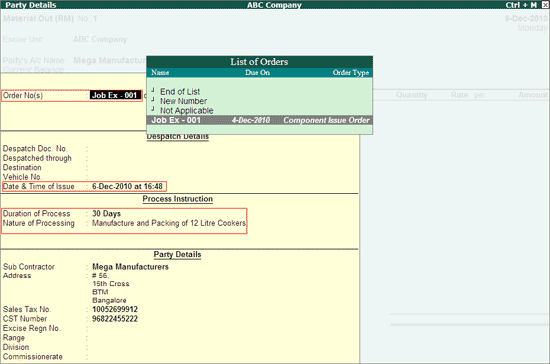
5. Enter the required Date & Time of Issue. This field displays the voucher date and system time by default.
Note: 1. The Order Type in List of Orders will be displayed as Component Issue Order indicating that this order is selected for issue of components.
2. Providing details in Duration of Process and Nature of Processing is mandatory if the manufacturer is registered under excise. Because cenvat rule has clearly mentioned that a excise manufacturer can avail cenvat credit on the goods sent for Job Work if the goods are received back in the factory with in 180 days.
3. Rules also makes it clear that to avail the credit manufacturer has to establish from records, challans or memos or any other document that the goods are received back with in 180 days. Hence, date and time of issue details are captured.
Date & Time of Issue will get captured in Annexure II.
6. Under Name of Item the stock items will be auto-filled based on the Job Order selected. Select the godown to where the stock are transfered in Destination Godown. (Select the godown created to account the stock items lying with the third party. Foir example, Job Work (Out) Location.).
The completed material transfer out voucher appears as shown below:
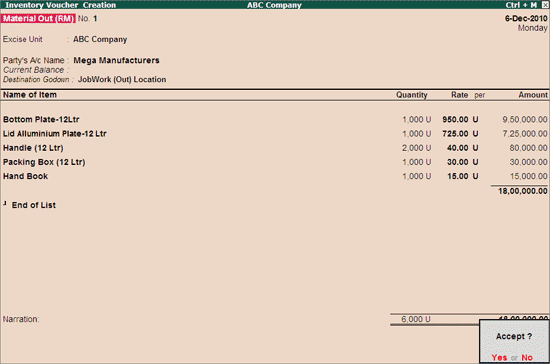
7. Press Enter to save.
Materials are transfered to job Worker along with Annexure II. Annexure II (Material Transfer Out Challan) can be generated from material ot voucher.
To print Annexure II
1. Press PageUp to go back to material out voucher entry.
2. Click on Print button or press Alt + P from the material out voucher to view the Voucher Printing screen.
3. Press 12: Configure to view Material Out Printing Configuration screen.
● Set the option Print as Annexure II to Yes.
The Material Out Printing Configuration screen appears as shown below:
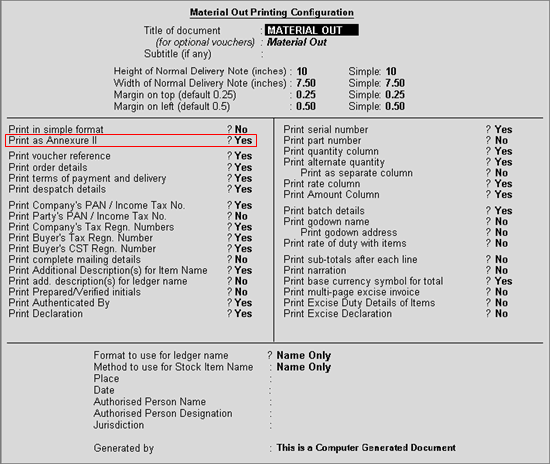
Note: To view the Annexure II in a preview mode, click on I: With Preview button or press Alt + I.
● Press Enter to accept the Voucher Printing sub screen and to display the Annexure II in Print Preview mode.
● Click Zoom or Press Alt+Z to view Annexure II.
The print preview of Annexure II appears as shown below:
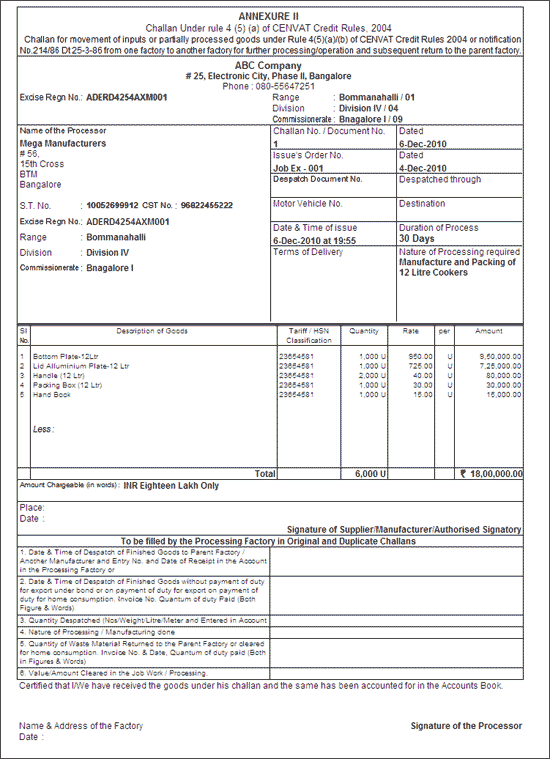
In Annexure II, To be filled by the Processing Factory in Original & Duplicate Challan section will be filled by the job worker and returned to the principal manufacturer along with the finished goods.
If the principal manufacturer has agreed to deliver finished goods in installments, the job worker has to mention the date and time of delivery each installment and return the Annexure II when the last installment is delivered.