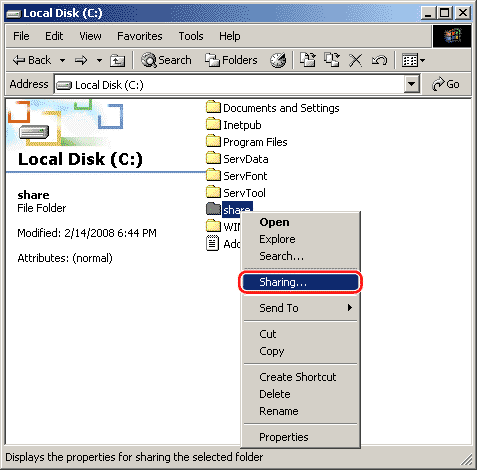
You can share files or folders with other users, with or without access control.
This is useful when you want to share files with other users over a network without any restrictions. Users can access these folders from any computer on the network without having to enter a user name and password.
To share folders over a network
1. Create a new shared folder in any drive For example: share.
2. Right-click the share folder.
3. Select Sharing.
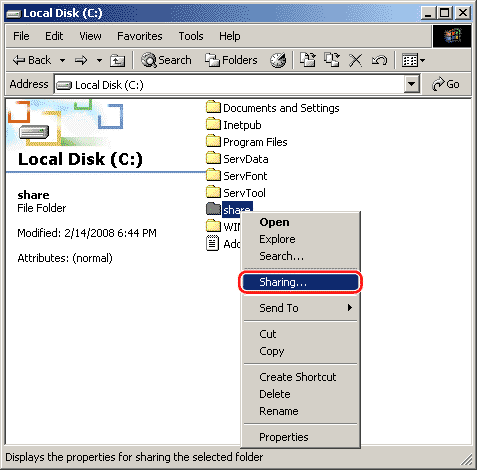
4. In the share Properties screen, select Share this folder.
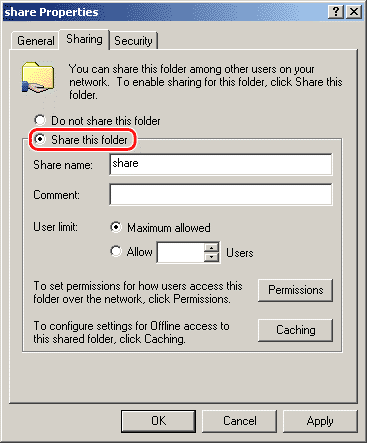
5. Click Permissions button.
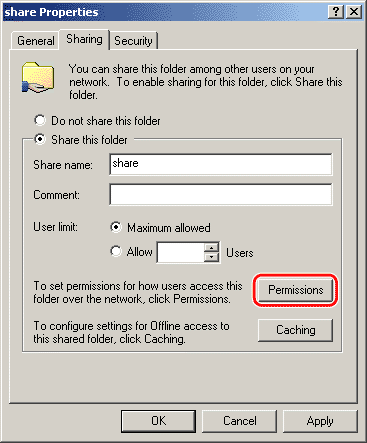
6. In the Permissions for share screen, select Everyone and select Allow against Full Control.
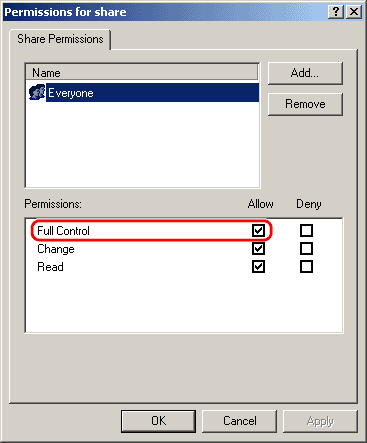
7. Click OK.
This is useful when you want to limit access to certain users.
To access a shared folder of this type, users have to provide account information (user names and passwords) to access the shared folder.
To set a shared folder with access permission
1. Set a shared folder.
2. Create a new shared folder in any drive.
3. Right-click folder.
4. Select Sharing and Security to open share Properties screen.
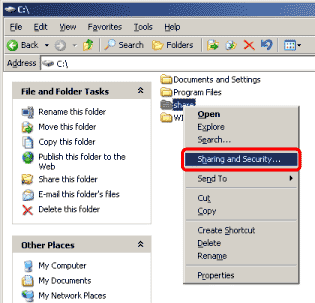
5. Select Share this folder.
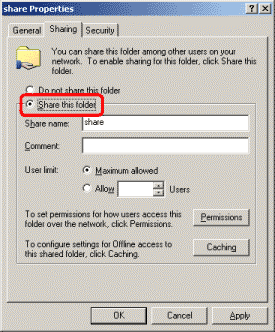
6. Click the Permissions button to open the Permissions for share.
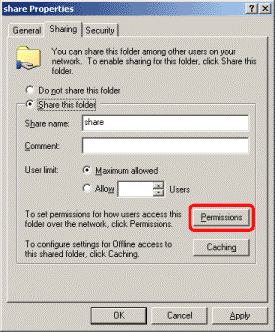
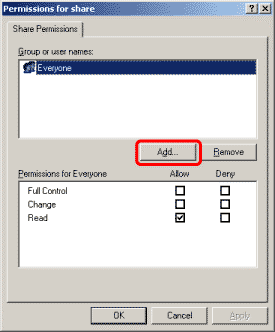
7. Click Add… to view Select Users or Groups screen.
8. Type [Computer Name]\[User Name] in Enter the object names to select.
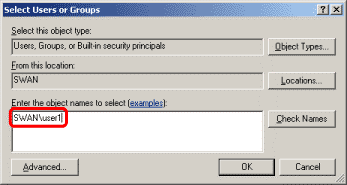
9. Click Check Names. so that the correct object name is typed.
10. Click OK to close Select Users or Groups screen.
11. In the Permissions for share screen, under Group or user names, select the user whom you want to grant permission. Select Allow against Full Control.
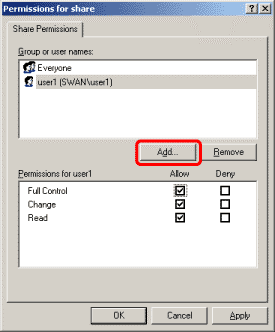
12. Click OK to close the Permissions for share screen.