
The Cheque Register helps you to manage your cheque books for various banks by providing the status and values of the total number of cheques for each bank (Cheque Book wise) that are Available, Unreconciled, Reconciled, Blank, Cancelled and Post-dated. The report also gives information about cheques which do not belong to any cheque range available.
The advantages of the Cheque Register include the following:
● User will know how many cheques are available for use.
● Used cheques are classified as Unreconciled and Reconciled.
● Unreconciled cheques can be reconciled from the Cheque Register itself.
● The report has an option to search for cheque using the cheque number, bank name, status, favouring name, cheque range, and amount.
● Report can be viewed either Bank wise or Cheque Range wise or drill-down to cheque numbers.
● Users are allowed to change the status of cheques (Available) to Cancelled or Blank and make cancelled cheques available.
● The column Post-Dated cheques can be drilled down into and the post-dated cheques issued/received for the period can be viewed and altered.
● Report can be viewed period-wise, hence makes it easier to filter the cheques that are issued on particular date or during a particular period.
For more information, click the following links:
To view the Cheque Register
Go to Gateway of Tally > Banking > Cheque Register

The Cheque Register report screen will appear as shown:

The first level of the Cheque Register report displays all the banks and gives the number of total cheques, which are;
Available: The number of cheques available in the cheque books of the particular bank are displayed in this column.
Unreconciled: The number of unreconciled cheques of the particular bank are displayed in this column.
Reconciled: The number of reconciled cheques of the particular bank are displayed in this column.
Blank: The number of blank cheques of the particular bank are displayed in this column.
Cancelled: The number of cancelled cheques of the particular bank are displayed in this column.
Out of Period: The number of cheques with instrument number that does not belong to Cheque Register period are displayed in this column. This column also displays that cheques that are:
● Under opening BRS
● Issued during previous financial year, if the company has data for two or more years.
● Post dated, and if it is not in the current financial year
Post-dated: The number of post dated cheques issued from the cheque book of the particular bank are displayed in this column.
You can drill down from any of the columns.
● To view the break-up of the statistics based on the Cheque Ranges, click F1: Detailed.
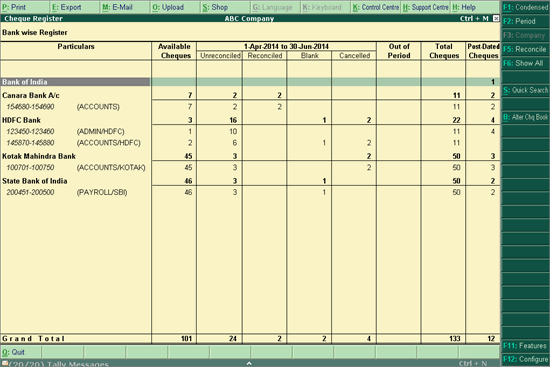
● The period of the report can be changed using the F2: Period option.
● Using F5: Reconcile button, users can go to the Bank Reconciliation screen for a particular bank.
● To view all the cheques that belong to a particular status like Available, Blank Cheque, Cancelled Cheque, Reconciled and Unreconciled, irrespective of banks and Cheque Ranges, users can click F6: Show All and select the Status.
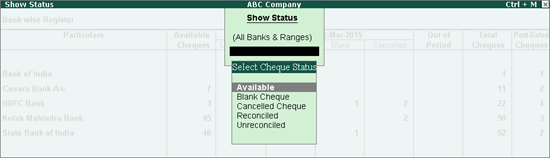
● To search for a particular cheque’s details, press S: Quick Search. Part of the cheque number can be used to search for a cheque. The search results will have all the cheques which have the search string as shown:
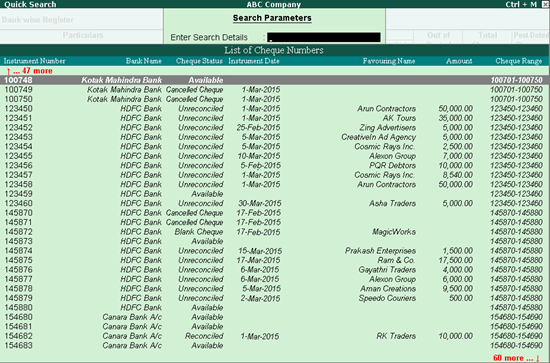
● To alter the cheque book of the particular bank, click B: Alter chq Book.
When a bank is drilled down into , the Cheque Register shows the statistics of all the Cheque Ranges of that bank, as shown:
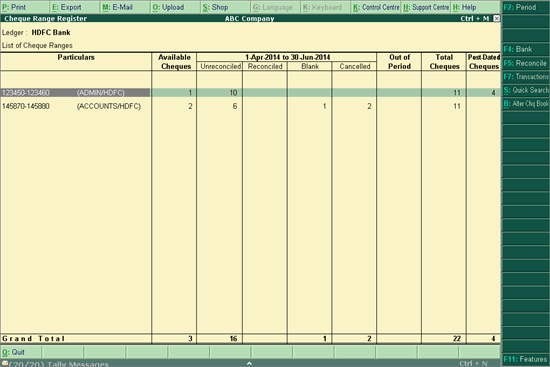
● The period of the report can be changed using the F2: Period option.
● To toggle between banks click F4: Bank
● When the cursor is on a Cheque Range, to reconcile the cheques that are used in that range, click F5: Reconcile. Tally.ERP 9 will list out all the transactions corresponding to the Cheques in that range that have to be reconciled.
● To view all the transaction details of all the Cheques in the Bank click F7: Transactions.
All the details of every cheque for that bank will be displayed as shown:
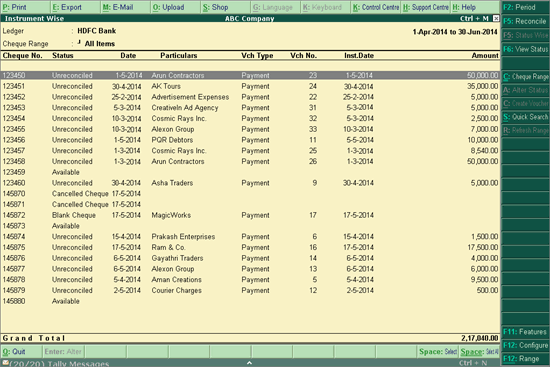
● S: Quick Search option can be used in this screen as well.
● B: Alter Chq Book option allows you to alter the cheque book details of the transactions.
To view all the transactions of all the cheques in a particular range, press Enter on the required cheque range. The Instrument Wise report appears.
● To toggle between the different Cheque Ranges of a bank click C: Cheque Range.
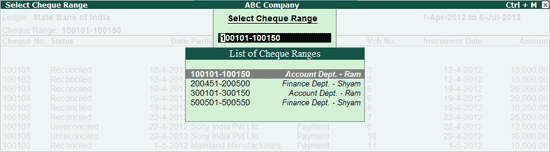
● To reconcile the unreconciled cheques, click F5: Reconcile.
● Click on F5: Status wise, to get a Status wise statistics of the cheque range.
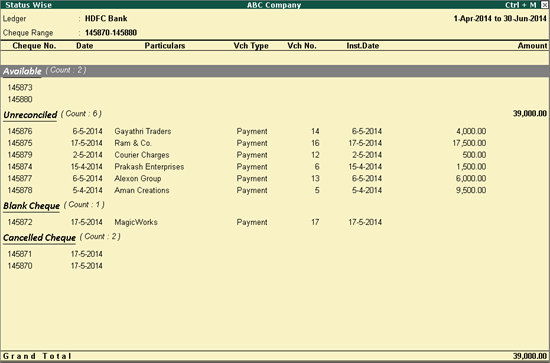
To view all cheques of a particular status, click F6: Status. The Select Status screen will appear where the user can choose to view the report for cheques of a specific status:
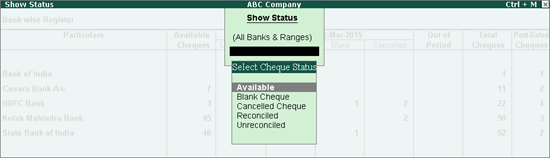
● To change the status of a cheque, select the Cheque Number and click A: Alter Status. The status of Available cheques can be updated as Blank or Cancelled. The Status of Cancelled cheques can be changed to Available.
● For cheques of the status Available, users can create a voucher from this report. Select a cheque using Spacebar, and click C: Create Voucher to record a transaction for the cheque. The Payment Voucher Creation screen will appear, where you can record the transaction.
● For cheques that are already used but are not a part of any cheque range, users can define a Cheque Range in the Bank ledger, and can add these Cheque numbers to the Cheque Range. The option R: Refresh Range is used to update the cheque range information for such cheque in the report.
To change the status of a cheque from Cheque Register:
● Select the Cheque Number and Click A: Alter Status.
● The status of Available cheques can be updated as Blank or Cancelled.
● The status of Cancelled Cheques can be changed to Available.
To update a cheque’s status as Blank,
● Set the options Use reversing journals and optional vouchers and Enable zero-valued transactions to Yes in F11: Features (F1: Accounting Features).

● Select an Available Cheque Number and press Alt+A or click A: Alter Status.
● Select Blank Cheque from Cheque Status as shown:
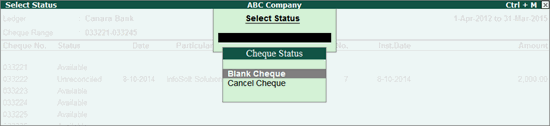
● You will be taken to Payment Voucher Creation screen as shown:
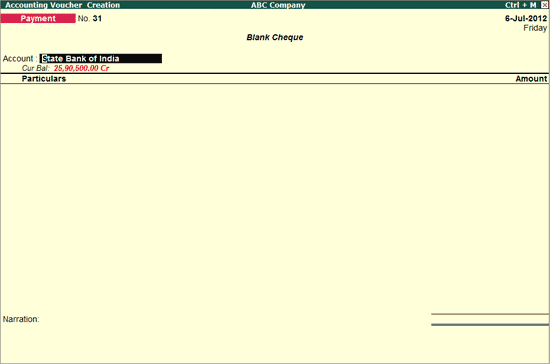
● The voucher will be marked as Blank Cheque.
● User can change Voucher Number and Amount field. No other field is allowed to be altered.
● If Amount field is left blank and the voucher is accepted, the status of the cheque in the Cheque Register will be Blank.
● Once the value is entered in Amount field, the Blank Cheque tag will disappear. The status of the cheque in the Cheque Register will be Unreconciled.
To update a Cheque's Status as Cancelled,
● Cancelling a Voucher will automatically change the Status of the Cheque(s) used in that voucher to Cancelled.
● In case a new cheque has to be issued for a transaction, and the cheque cannot be used due to various reasons like - lost in transit, torn cheque etc., the previously used Cheque has to be cancelled. You will have to follow the below procedure:
● Go to Voucher Alteration screen of the Cheque which has to be cancelled, and change Cheque number
● In Cheque Register, the status of Cheque number which was changed, will be under Available.
● Press Alt+A or click on A: Alter Status, and select Cheque Cancelled, give a Date on which the Cheque was cancelled and enter the reason for cancellation in Remarks field.

o Accept the screen. The Cheque’s status in the Cheque Register will be Cancelled.
To update a cheque’s status as Available,
● Select a Cancelled Cheque Number and press Alt+A or click A: Alter Status.
● A message - Reuse the Cancelled Cheque? will appear as shown:
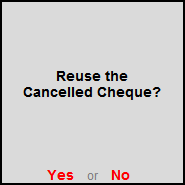
● Press Enter or click on Yes to reuse the Cancelled Cheque.
To configure the Cheque Register,
● Press F12 or click on F12: Configure, the Configuration screen will appear:
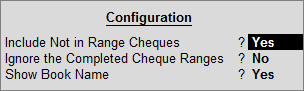
The cheque numbers that are entered manually by the user and which do not belong to any Cheque Range can be brought to the Cheque Register report by setting this option to Yes. This way all the cheques used can be managed from a single place.
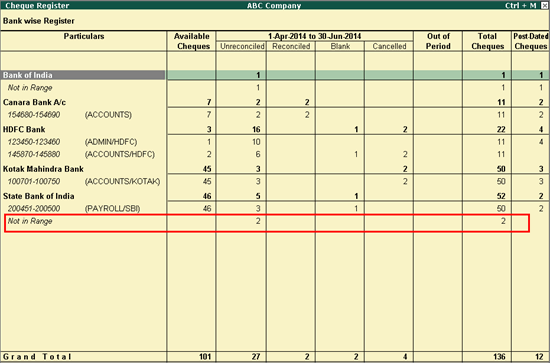
Cheque Books that are completely used, i.e., the Status of all the cheques is other than Available, can be ignored while viewing Cheque Register by setting this option to Yes.
Cheque Book Names defined in the Bank ledger can be viewed along with the Cheque Ranges by setting this option to Yes. This way it is easier to identify the Cheque Ranges.