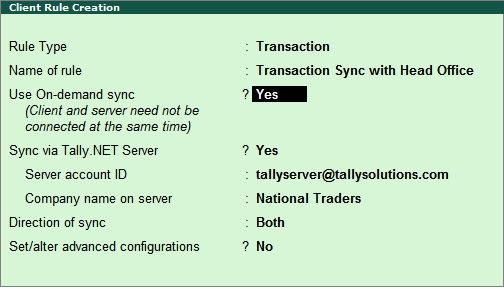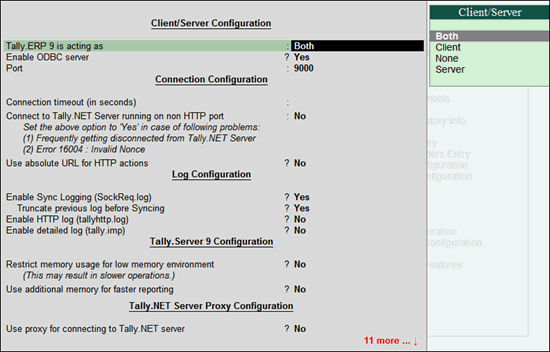
In on-demand synchronisation, the client and the server companies need not be connected during synchronisation. Data is synchronised using the Tally.NET Server.
Before you configure for on-demand synchronisation, Tally.ERP 9 has to be set as both the server and the client.
To set Tally.ERP 9 as the server and the client
1. Go to Gateway of Tally > F12: Configure > Advanced Configuration.
2. Set the option Tally.ERP 9 is acting as to Both.
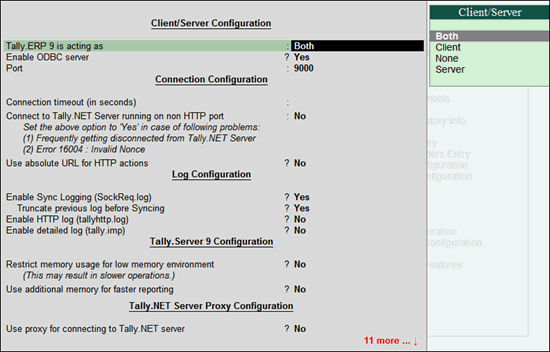
3. Press Ctrl+A to accept.
To configure on-demand synchronisation
1. Go to Gateway of Tally > Import of Data > Synchronisation > Client Rules.
2. Click Create to view the Client Rule Creation screen.
3. Set Transaction as the Rule Type.
4. Enter the Name of rule.
5. Set Use On-demand sync? to Yes.
6. Set Sync via Tally.NEt Server? to Yes.
7. Enter the Server account ID.
8. Enter the Company name on server.
9. Set the Direction of sync as Both.
10. Enable Set/alter advanced configurations?, if required.
The Client Rule Creation screen appears as shown below: