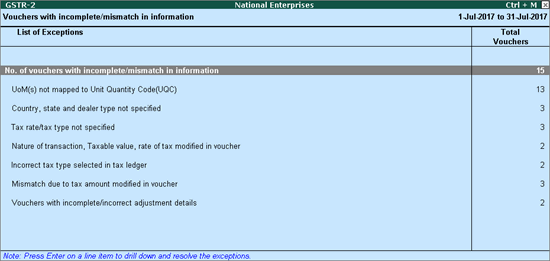
Vouchers with incomplete/mismatch in information list includes voucher that contain GST details but are not included in the count of Included in returns and Not relevant for returns due to incomplete information or mismatch.
You can correct exceptions in the vouchers before exporting GST returns. The Vouchers with incomplete/mismatch in information report for GSTR-2 appears as shown below:
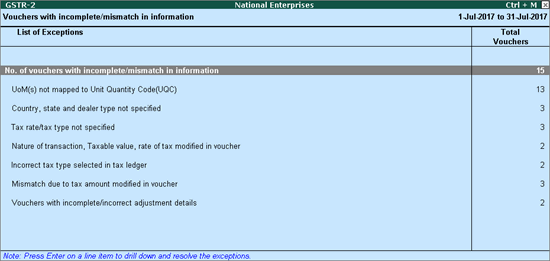
The exceptions are listed in the order of priority, based on the importance of the information for generating returns. Hence, a voucher with multiple exceptions is listed in the exception type higher up the order. Once that exception is resolved, the voucher will move down to the next exception type. Such vouchers with multiple exceptions continue to be listed as exceptions until all incomplete/mismatch information are resolved. This will ensure that all exceptions are resolved before filing the returns.
However, vouchers with only one exception are moved to Included in returns list after that exception is resolved.
Displays the count of total vouchers with exceptions. Drill down from this row to view all the vouchers with exceptions, number of exceptions in each voucher, and type of exception. All exceptions can be resolved from here without having to open different exception categories.
To resolve all exceptions without having to go from one exception type to another
1. Select No. of voucher with incomplete/mismatch in information.
2. Press Enter to display Exception Resolution screen with the list of vouchers, number of exceptions in each voucher, and exception types. The Exception Resolution screen appears as shown below:
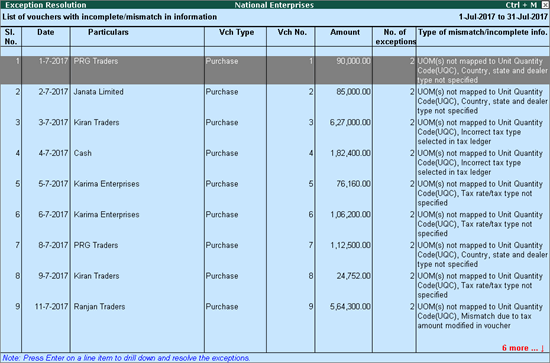
3. Select any transaction and press Enter to display the Voucher Details Alteration screen which is divided into multiple sections, one for each exception in the voucher, as shown below:
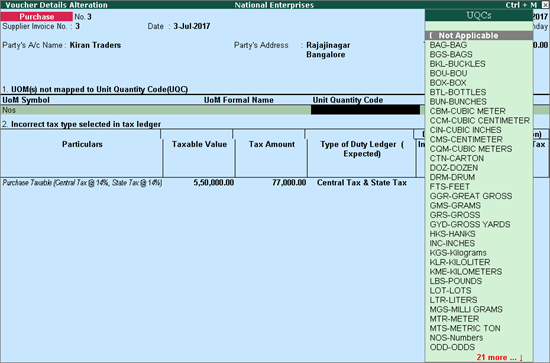
4. Select or enter required information for the first exception type. Further, you can click F5: Recompute or A: Accept as is to recompute or accept the details, respectively.
5. Press Enter to navigate to next exception type.
6. Resolve the exceptions by providing details or using the buttons provided.
7. Press Enter after all exceptions in the voucher are resolved to view the next voucher with respective exceptions.
8. Continue resolving the exceptions voucher by voucher, or press Esc to return to Exception Resolution screen.
Note: Click X: Exclude Vouchers in the Exception Resolution screen to exclude the voucher from GSTR-2 return.
Displays the count of transactions where,
● Country/state is not selected in the party ledger master,
● State selected in transaction and party ledger are different, or
● Nature of transaction is not derived.
To resolve this exception
1. Select the exception Country, state and dealer type not specified.
2. Press Enter. All the transactions of the exception type are displayed. The Exception Resolution screen appears.
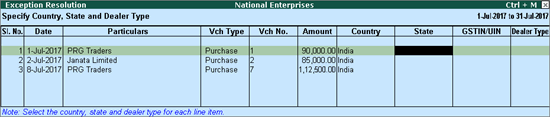
3. Select the state, specify the GSTIN and select dealer type for each transaction.
4. Press Ctrl+A to accept.
Note: Click X: Exclude Vouchers to exclude the voucher from GSTR-2 return.
Displays the count of transactions for which the rate or tax type is not selected in the item/ledger master.
To resolve this exception
1. Select the exception Tax rate/tax type not specified.
2. Press Enter. All the transactions of the exception type are displayed. The Exception Resolution screen appears as shown below:
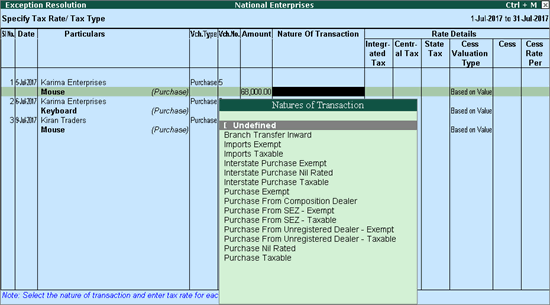
3. Select the Nature of transaction, if not provided.
4. Enter Rate Details, as required for each transaction.
5. Press Enter to save.
Note: Click X: Exclude Vouchers to exclude the voucher from GSTR-2 return.
Displays count of transactions in which the Nature of transaction, taxable value or rate of tax defined in the ledger master has been changed in the transaction.
To resolve this exception
1. Select the exception Nature of transaction, taxable value, rate of tax modified in voucher.
2. Press Enter. All the transactions of the exception type are displayed, as shown below:
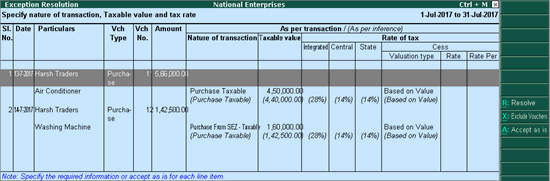
3. Select the required voucher.
4. Click R: Resolve to select Nature of transaction and enter other details manually, or click A: Accept as is. When you accept the voucher as is, a message is displayed as shown below:
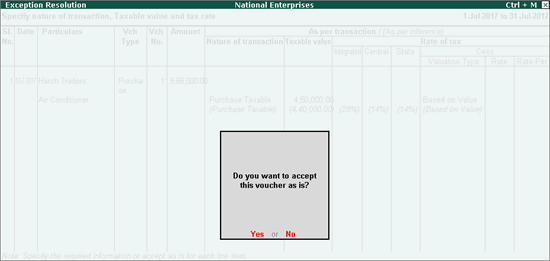
5. Press Enter to accept.
6. Similarly, accept the required vouchers.
7. Press Ctrl+A to accept.
Displays count of transactions in which type of duty is invalid.
To resolve this exception
1. Select the exception Incorrect tax type selected in tax ledger.
2. Press Enter. All the transactions of the exception type are displayed, as shown below:
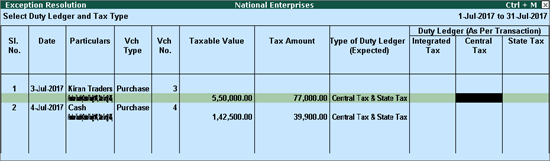
3. Select the GST ledgers for each transaction.
4. Press Enter to save.
Displays the count of transactions in which difference is found between the calculated and entered tax amount. The mismatch due to modified value can be resolved by following one of the options.
To resolve this exception
1. Select the exception Mismatch due to tax amount modified in voucher.
2. Press Enter. All the transactions of the exception type are displayed.
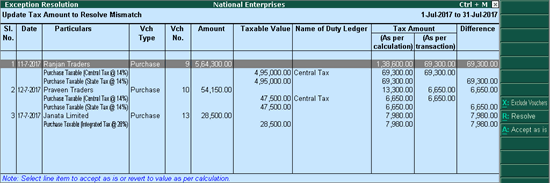
3. Navigate to required transaction and press Enter.
4. Click F5: Recompute to recalculate the tax amount.
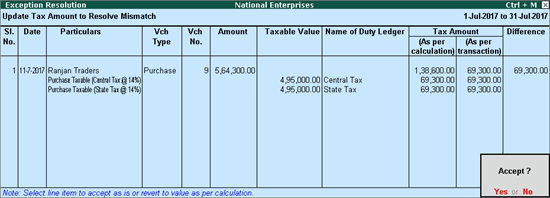
5. Press Ctrl+A to accept.
To resolve this exception
1. Select the exception Mismatch due to tax amount modified in voucher.
2. Press Enter. All the transactions of the exception type are displayed.
3. Select the required transaction.
4. Click R: Resolve, and enter the tax value in As per transaction column of the voucher.
The Exception Resolution screen appears as shown below:
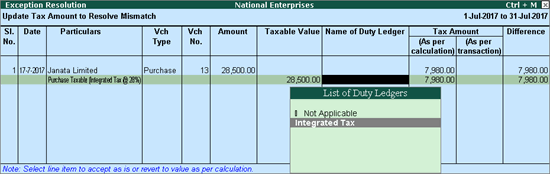
5. Press Ctrl+A to accept.
To resolve this exception
1. Select the exception Mismatch due to tax amount modified in voucher.
2. Press Enter. All the transactions of the particular exception are displayed.
3. Select the required voucher and click A: Accept as is. A message is displayed as shown below:
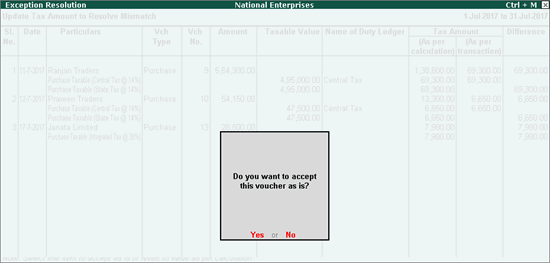
4. Press Enter to accept.
5. Similarly, accept the required vouchers.
6. Press Ctrl+A to accept.
Displays the count of journal vouchers in which the Nature of adjustment is not selected.
To resolve this exception
1. Select the exception Voucher with incomplete/incorrect adjustment details.
2. Press Enter. All transactions are displayed of a particular exception are listed, as shown below:
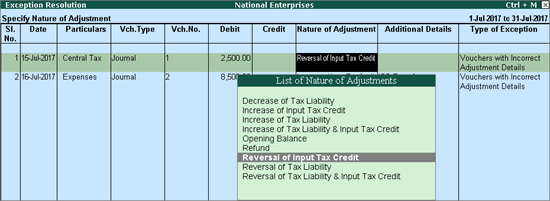
3. Select the Nature of adjustment and Additional details for each voucher.
4. Press Ctrl+A to accept.
By default, the list of exceptions displays incomplete/mismatch information details voucher-wise. However, the button options provided in the report allow you to view the exceptions item master-wise or ledger-wise. In item master-wise view, all exceptions caused by an item can be resolved by updating missing or incorrect information from a single screen. This will result in resolving multiple voucher exceptions caused by the particular master. Similarly, all exceptions caused by a particular ledger can be resolved from ledger-wise exceptions list.
Click I: Item Exceptions to alter the view of Vouchers with incomplete/mismatch in information report to display vouchers with incomplete/mismatch of information in item master. The vouchers with exceptions are displayed against different exception types in 2 columns:
Total Masters
Drill down from this column to view information missing/mismatch in item at master level. You can provide the required details at stock group level to update all items in the group or at individual item level. By providing required information at item master level, all voucher level exceptions resulting from that item are resolved.
To update the information and resolve exception at master level
1. Click I: Item Exceptions.
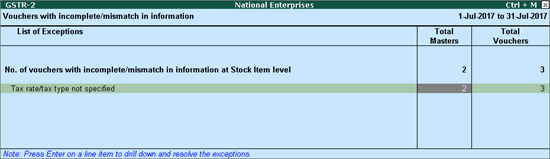
2. Navigate to the required exception type and press Enter from Total Masters column to display Multi Stock Alteration screen.
3. Select the Classification.
The Multi Stock Alteration screen appears as shown below:
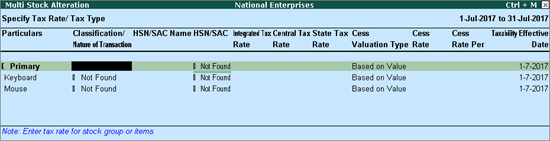
4. Enter HSN/SAC, and tax rate.
5. Select Taxability and enter the Effective date.
6. Press Ctrl+A to accept.
Total Vouchers
Drill down from this column to view information missing/mismatch in the items at voucher level. You can provide the required details for each transaction.
To update the information and resolve voucher exception at voucher level
1. Click I: Item Exceptions.
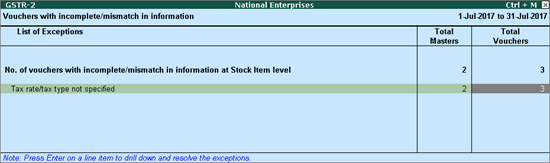
2. Navigate to required exception type and press Enter from Total Masters column to display Exception Resolution screen, as shown below:
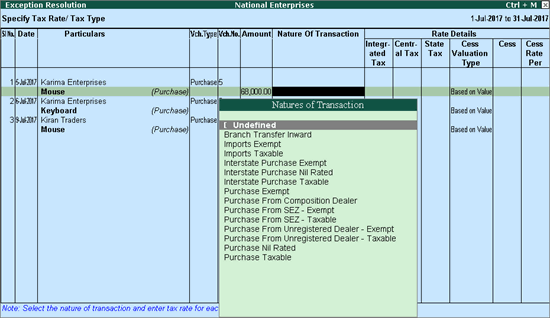
3. Select the Nature of transaction.
4. Enter the Rate.
5. Press Ctrl+A to accept.
Click L: Ledger Exceptions to view of Vouchers with incomplete/mismatch in information report displays vouchers with missing/mismatch of information in ledger master. The vouchers with exceptions are displayed against different exception types in 2 columns:
Total Masters
Drill down from this column to view information missing/mismatch at ledger master level. You can provide the required details at ledger group level to update all ledgers in the group or at individual ledger level. By providing required information at leger master level, all voucher level exceptions resulting from that ledger are resolved.
To update the information and resolve exception at master level
1. Click L: Ledger Exceptions.
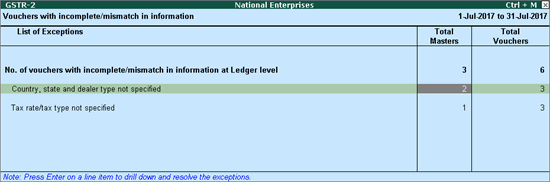
2. Navigate to required exception type and press Enter from Total Masters column to display Multi Ledger Alteration screen, as shown below:
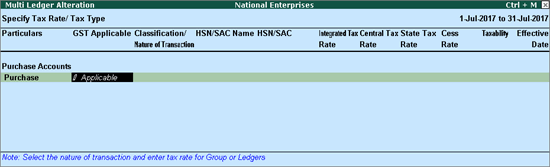
3. Enter HSN/SAC, and tax rate.
4. Select Taxability and enter the Effective date.
5. Press Ctrl+A to accept.
Total Vouchers
Drill down from this column to view information missing/mismatch in the ledger at voucher level. You can provide the required details for each transaction.
To update the information and resolve voucher exception at voucher level
1. Click L: Ledger Exceptions.
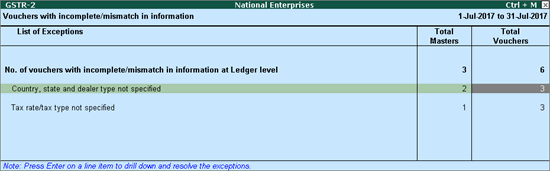
2. Navigate to required exception type and press Enter from Total Vouchers column to display Exception Resolution screen, as shown below:
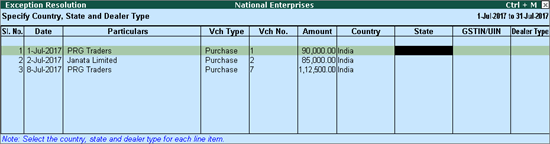
3. Select Nature of transaction and enter rate.
4. Press Ctrl+A to accept.