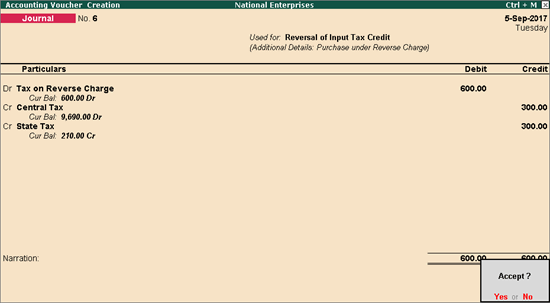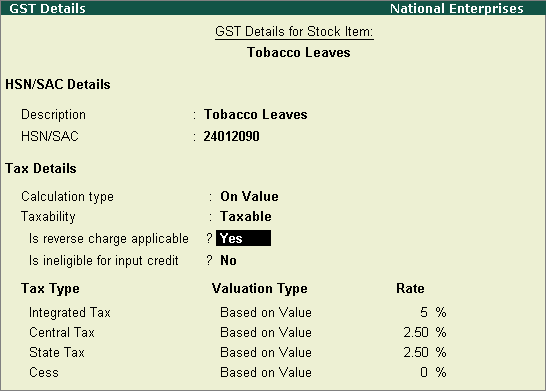
Valid from Release 6.0.3
Under reverse charge, you can account for advance payments, inward supply of taxable purchase of goods and services, cancellation of advance payments, and purchase returns. The transaction details are captured in GSTR-3B report.
To record purchases, you need to configure your stock items (goods) or purchase ledgers (services) for reverse charge applicability.
Purchases under reverse charge
Inward supply of goods or services > Raise tax liability > Claim tax credit and then Pay tax or vice-versa > File returns
Purchase returns under reverse charge
Purchase invoice > Raise tax liability > Record a debit note > Reverse the tax liability to the extent of purchase returns > Reverse the tax credit to the extent of purchase returns > File returns
You can configure the stock items for reverse charge applicability.
To configure your stock item
1. Go to Gateway of Tally > Stock Items > Alter > select the stock item.
2. GST Applicable? - Applicable.
3. Set/alter GST Details? - Yes. In GST Details screen:
● Taxability - Taxable.
● Is reverse charge applicable? - Yes. Press F12: Configure and set Enable reverse charge calculation? to Yes.
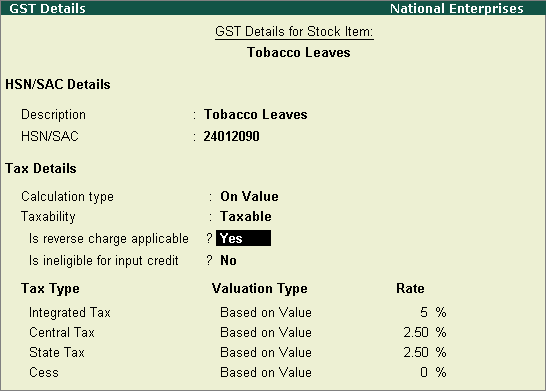
o Set the rate details.
4. Press Ctrl+A to save.
You can configure the purchase ledger for reverse charge applicability.
To configure your purchase ledger
1. Go to Gateway of Tally > Accounts Info. > Ledgers > Alter > select the purchase ledger.
2. Is GST Applicable? - Applicable.
3. Set/alter GST details? - Yes. In GST Details screen.
● Taxability - Taxable.
● Is reverse charge applicable? - Yes. Press F12: Configure and set Enable reverse charge calculation? to Yes.
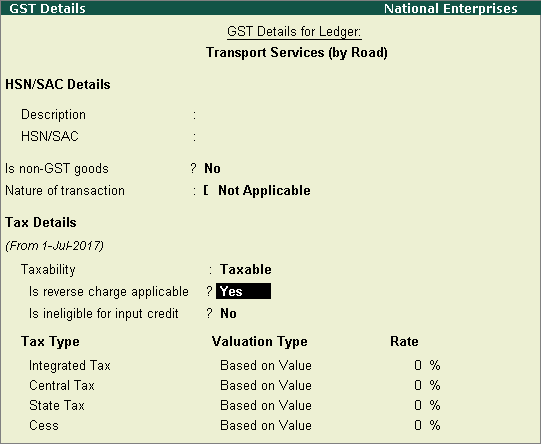
● Enter the GST rates.
4. Press Ctrl+A to save.
You can create invoices to track the purchase of stock items attracting reverse charge.
To record a purchase entry
1. Go to Gateway of Tally > Accounting Vouchers > Accounting Vouchers > F9: Purchase.
2. Enter the details as required.
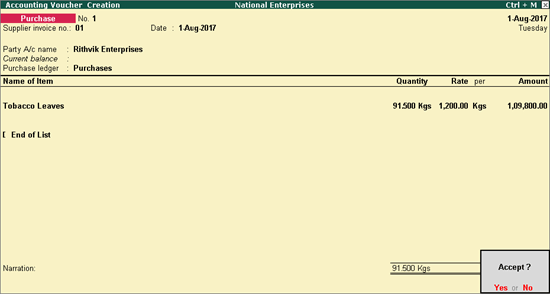
3. Click A: Tax Analysis > F1: Detailed to view the detailed Tax Analysis report that displays the reverse charge amount.
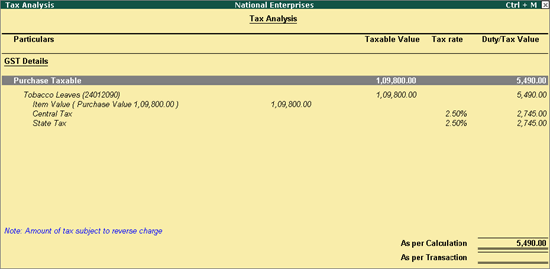
4. Press Escape (Esc) to go back to the purchase voucher.
5. Press Ctrl+A to save.
When you make an advance payment for goods due to be received on a future date, you can record an advance payment voucher.
To record an advance payment
1. Go to Gateway of Tally > Accounting Vouchers > F5: Payment.
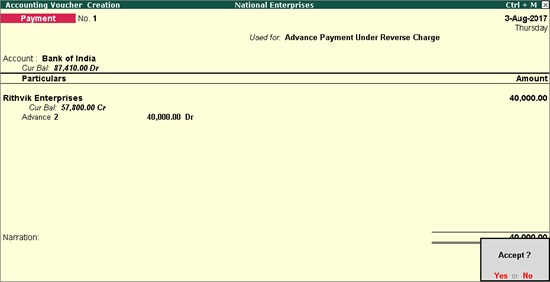
2. Click V: Reverse Chrg. Adv. to mark the voucher for advance payment.
3. Account: Select the bank to which the payment will be made.
4. Select the party ledger enabled for bill-wise details.
5. In the Advance Payment Details screen only stock items which attract reverse charge (Is reverse charge applicable? is set to Yes in stock item master) are displayed when the party is a regular dealer.
Note: To select a ledger, click L: Show Ledgers. Only ledgers which attract reverse charge (Is reverse charge applicable? is set to Yes in ledger master) are displayed when the party is a regular dealer.
● Click F12: Configure and set the option:
o Allow to provide rate of stock items? to Yes, to enter/alter the slab rate of the stock item.
o Allow to provide quantity for calculation of cess on quantity? to Yes, to enter the cess rate, and cess rate per unit.
o Allow modification of tax details? to Yes, to override the GST and cess rates in the voucher.
6. Select the Stock Item (goods enabled for GST) or Ledger Name (services enabled for GST), and enter the Advance Amount.
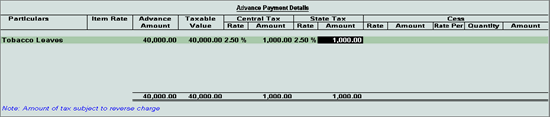
The Advance Amount appears as the Taxable Value, and the tax amount is calculated on this. The tax values shown in the Advance Payment Details is the amount on which you need to generate the liability in a journal voucher if purchase invoice is not recorded within the return period.
The tax type appears as integrated tax, or central tax and state tax, based on the state selected for the party ledger.
7. Press Ctrl+A to save the Advance Payment Details screen.
8. Select the type of reference as Advance and enter the reference details in the Bill-wise Details screen.
9. Press Ctrl+A to accept.
You can create invoices to track the purchase of services attracting reverse charge.
To record a purchase entry
1. Go to Gateway of Tally > Accounting Vouchers > F9: Purchase.
2. Enter the details as required.
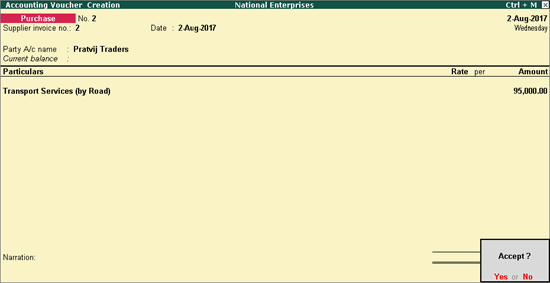
3. Click A: Tax Analysis > F1: Detailed to view the detailed Tax Analysis report that displays the reverse charge amount.
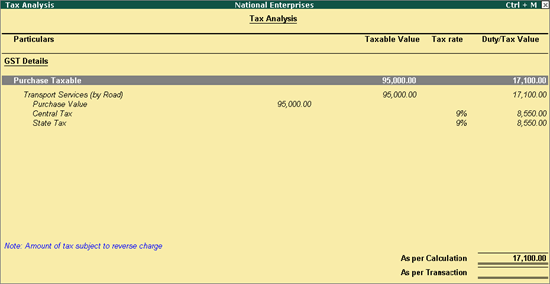
4. Press Escape (Esc) to go back to the purchase voucher.
5. Press Ctrl+A to save.
To record a journal voucher to raise the liability
1. Go to Gateway of Tally > Accounting Vouchers > F7: Journal.
2. Click J: Stat Adjustment.
3. Select the options as shown below:
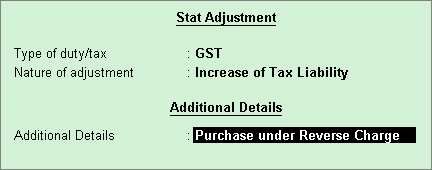
4. Debit the expense ledger, or the ledger grouped under Current Assets and credit the GST ledgers.
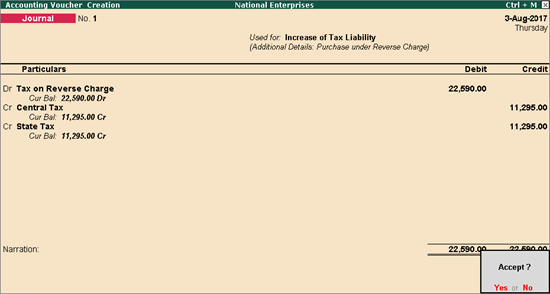
5. Press Enter to save.
To record a tax payment voucher
1. Go to Gateway of Tally > Accounting Vouchers > F5: Payment.
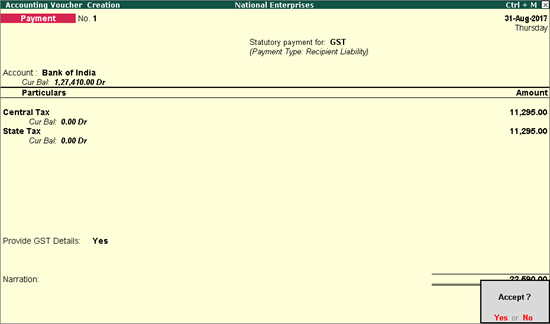
2. Click S: Stat Payment and enter the required details.
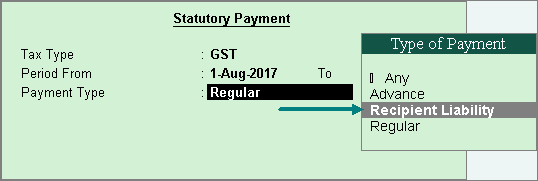
Payment Type: Set the type of payment as Recipient Liability.
3. Account: Select the bank from which the payment will be made.
4. Select the central and state tax ledgers.
5. Provide GST details: Enable this option to enter the bank details.
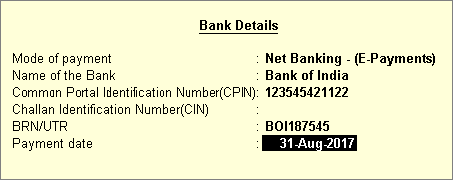
If the bank details are not available, you can enter them later in the Challan Reconciliation report.
6. In the Bank Allocations screen, select the ledgers, enter the amount and provide the payment details.
7. Press Enter to save.
To claim tax credit
1. Go to Gateway of Tally > Accounting Vouchers > F7: Journal.
2. Click J: Stat Adjustment.
3. Select the options as shown below:
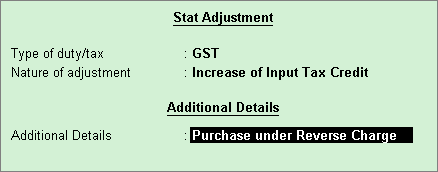
4. Debit the GST ledgers and enter the amount of tax credit.
5. Credit the expense ledger, or the ledger grouped under Current Assets.
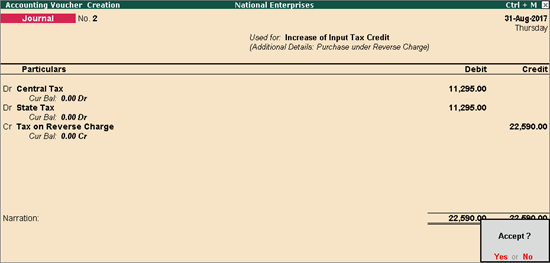
6. Press Enter to save.
When purchase returns happens either partially or fully, record a debit note to reverse the transaction to the extent of goods returned.
Go to Gateway of Tally > Accounting Vouchers > Ctrl+F9. If the purchase returns happens partially, record the debit note to the extent it is reversed as shown below:
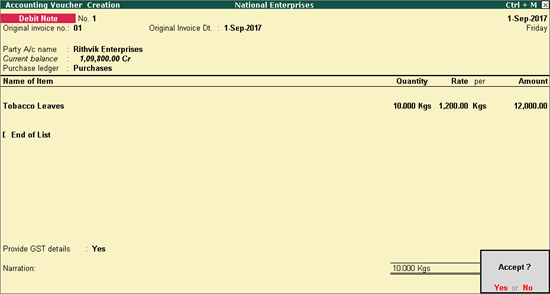
Select the Nature of Return and enter the supplier's debit/credit note number and date in the Statutory Details screen.
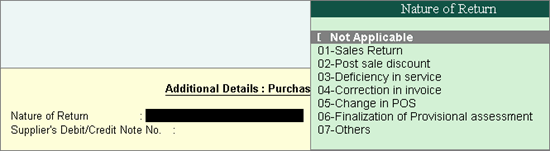
The tax liability gets calculated and displayed in the Tax Analysis screen (click A: Tax Analysis in the above debit note) as shown below:
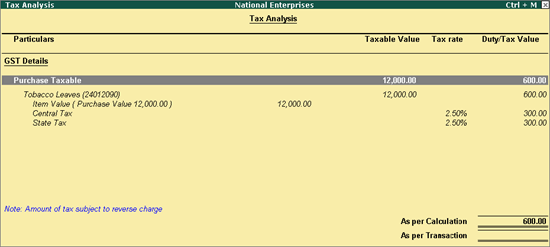
Record a journal voucher as shown below:
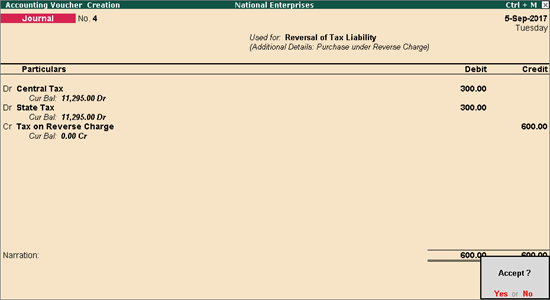
Record a journal voucher as shown below: