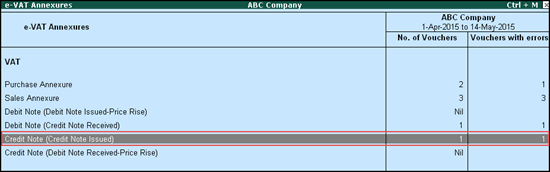
You can generate annexures to Form VAT 200 in Tally.ERP 9 from release 5.3 onwards.
● Credit Note (Credit Note Issued)
● Credit Note (Debit Note Received- Price Rise)
● Debit Note (Credit Note Received)
● Debit Note (Debit Note Issued-Price Rise)
This annexure displays invoice wise details of all the sales returns, discounts and other transactions made within the state of Andhra Pradesh. Every registered dealer must furnish the Credit Note (Credit Note Issued)annexure online before filing VAT 200A and VAT 200 Return forms. This is a monthly return and has to be filed by the 20th of each subsequent month.
To export sales returns annexure for credit notes issued
1. Copy Credit_Note_Issued excel template to the Tally.ERP 9 installation folder.
2. Go to Gateway of Tally > Display > Statutory Reports > VAT > Form VAT 200.
3. Select Annexure Ready.
4. Press Enter.
5. Select Credit Note (Credit Note Issued), as shown below:
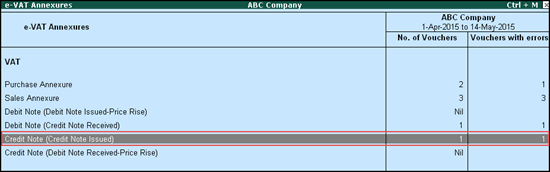
6. Press Enter to view the sales annexures issued.
7. Select Credit Note (Credit Note Issued).
8. Click E: Export.
9. Press Enter to export.
The details are exported.
This annexure displays the invoice wise, commodity wise and tax rate purchase price rise details. Every registered dealer must furnish the Credit Note Issued (Debit Note Received- Price Rise) annexure online before filing VAT 200A and VAT 200 Return forms. This is a monthly return and has to be filed by the 20th of each subsequent month.
To export purchase returns annexure for debit note received due to price change
1. Go to Gateway of Tally > Display > Statutory Reports > VAT > Form VAT 200.
2. Select Annexure Ready.
3. Press Enter.
4. Select Credit Note (Debit Note Received- Price Rise), as shown below:
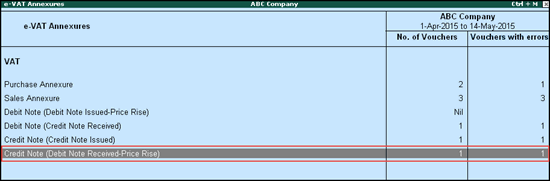
5. Press Enter.
6. Select Credit Note (Debit Note Received- Price Rise).
7. Click E: Export.
8. Press Enter to export.
The details are now exported.
This annexure displays details invoice wise, commodity wise and tax rate wise purchase return, discount and others transactions made within the state of Andhra Pradesh. Every registered dealer must furnish the Debit Note (Credit Note Received) annexure online before filing VAT 200 A and VAT 200 Return forms. This is a monthly return and has to be filed by the 20th of each subsequent month.
To view purchase returns annexure for credit note received
1. Go to Gateway of Tally > Display > Statutory Reports > VAT > Form VAT 200.
2. Select Annexure Ready.
3. Press Enter.
4. Select Debit Note (Credit Note Received) as shown below:
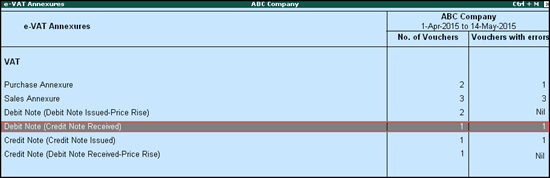
5. Press Enter.
6. Select Debit Note (Credit Note Received).
7. Click E: Export.
8. Press Enter to export.
The details are now exported.
This annexure displays details invoice wise, commodity wise and tax rate wise details of sales price rise transactions made within the state of Andhra Pradesh. Every registered dealer must furnish the Debit Note (Debit Note Issued-Price Rise) annexure online before filing VAT 200 A and VAT 200 Return forms. This is a monthly return and has to be filed by the 20th of each subsequent month.
To view purchase returns annexure for credit note issued
1. Go to Gateway of Tally > Display > Statutory Reports > VAT > Form VAT 200.
2. Select Annexure Ready.
3. Press Enter.
4. Select Debit Note (Debit Note Issued-Price Rise) as shown below:
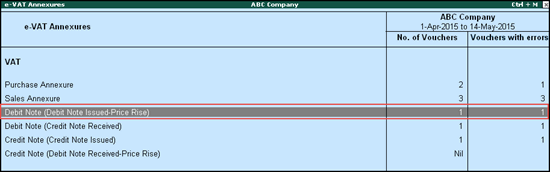
5. Press Enter.
6. Select Debit Note (Credit Note Issued).
7. Click E: Export.
8. Press Enter to export.
The details are now exported.