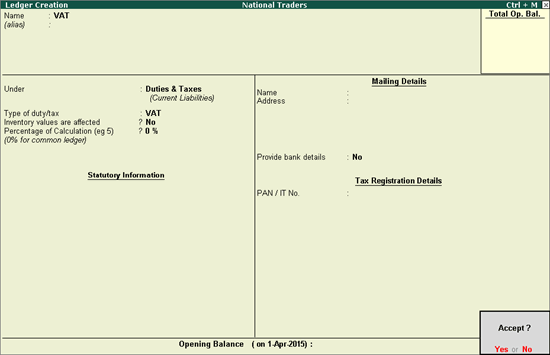
You can create VAT ledgers under Duties & Taxes or Current Assets. Tax credit details on capital goods are also recorded in VAT ledgers.
VAT Ledger grouped under Duties & Taxes
VAT Ledger grouped under Current Assets
To create a common VAT ledger
1. Go to Gateway of Tally > Accounts Info. > Ledgers > Create.
2. Enter the Name of the VAT ledger.
3. Select Duties & Taxes in the Under field.
4. Select VAT as Types of duty/tax.
5. Press Enter to skip the Percentage of Calculation (eg 5)? field.
The Ledger Creation screen appears as shown below:
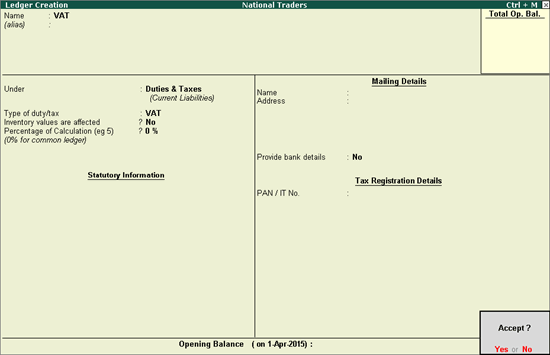
6. Press Enter to save.
Similarly, create a CST ledger under Duties & Taxes, by selecting CST as the Type of Duty/Tax.
If rate specific VAT ledger has to be created, enter the tax rate in Percentage of Calculation field. Based on the tax rate entered, the tax amount gets calculated in the invoice.
Follow the instructions below to create a common ledger for Current Assets or Liabilities with tax rate. To create a ledger for Current Assets or Liabilities with the rate specified, enter the tax rate in Percentage of Calculation field. Based on the tax rate entered, the tax amount is calculated in the invoice.
To create a tax ledger grouped under Current Assets/Current Liabilities
1. Go to Gateway of Tally > Accounts Info. > Ledgers > Create.
2. Enter the Name of the VAT ledger.
3. Select Current Assets or Current Liabilities in the Under field.
4. Click F12: Configure,
o Enable the option Allow creation of tax ledgers under other groups and save the Master Configuration screen.
5. Enable the option Behave as Duties & Taxes.
6. Select VAT as Types of duty/tax.
7. Press Enter to skip the Percentage of Calculation field.
The Ledger Creation screen appears as shown below:
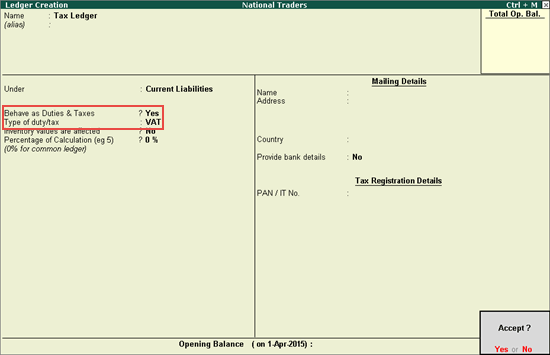
8. Press Enter to save.
If rate specific VAT ledger has to be created, enter the tax rate in Percentage of Calculation field. Based on the tax rate entered, the tax amount gets calculated in the invoice.
To create Additional Tax ledger
1. Go to Gateway of Tally > Accounts Info. > Ledgers > Create.
2. Enter the Name of the additional tax ledger.
3. Select Duties & Taxes in the Under field.
4. Select as Additional Tax Types of duty/tax.
5. Press Enter to skip the Percentage of Calculation field.
The Ledger Creation screen appears as shown below:
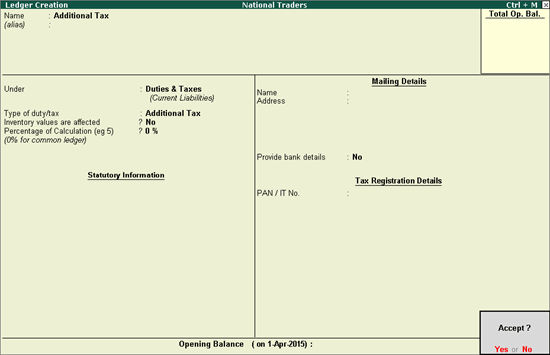
6. Press Enter to save.