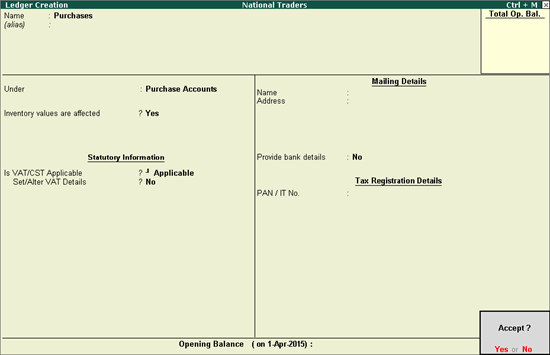
If a common ledger has to be used for all types of purchases, it can be created without defining tax details in the purchase ledger master. Similarly, common sales ledger can also be created. If separate ledgers have to be created for different tax rates, it can be done by defining the tax rates in the purchase and sales ledger masters.
To create a common purchase ledger
1. Go to Gateway of Tally > Accounts Info. > Ledgers > Create.
2. Enter the Name of the purchase ledger.
3. Select Purchase Accounts, in the Under field.
4. Set the option Inventory values are affected to Yes.
5. Set Is VAT/CST Applicable to Applicable.
6. Disable Set/Alter VAT Details.
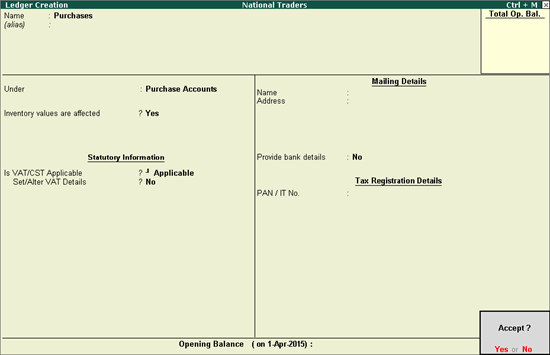
7. Press Enter to save.
To create a ledger defined with nature of transaction and tax rate
1. Follow the first five steps provided for creating common purchase ledger.
2. Enable the option Set/alter VAT Details to open VAT Details screen.
o Select Undefined as the Classification if unique tax rate and commodity details have to be defined. On selecting user-defined classification, rest of the options will disappear and cursor returns to Ledger Creation screen. Click here to view the detailed procedure of creating VAT Classifications.
o Select the required Nature of transaction.
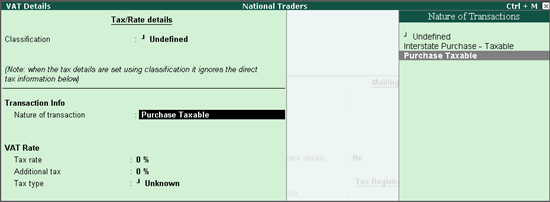
o Enter the Tax rate and Additional tax.
o Press Enter to accept.
3. Press Ctrl+A in Ledger Creation screen to save.
To create a common sales ledger
1. Go to Gateway of Tally > Accounts Info. > Ledgers > Create.
2. Enter the Name of the sales ledger.
3. Select Sales Accounts in the Under field.
4. Set Inventory values are affected to Yes.
5. Set Is VAT/CST Applicable to Applicable.
6. Disable Set/Alter VAT Details. The Ledger Creation screen appears as shown below:
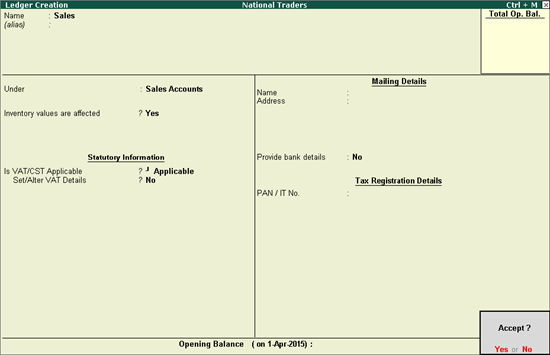
7. Press Enter to save.
To create a ledger defined with Nature of Transaction and tax rate
1. Follow the first five steps provided for creating common sales ledger.
2. Enable the option Set/alter VAT Details.
o Select Undefined as the Classification if unique tax rate and commodity details have to be defined. On selecting user-defined classification, rest of the options will disappear and cursor returns to Ledger Creation screen. Click here to view the detailed procedure of creating VAT Classifications.
o Select the Nature of transaction.
o Select the Commodity name.
o Enter the Commodity code, Tax rate and Additional tax.
o Select the Schedule. The VAT Details screen appears as shown below:
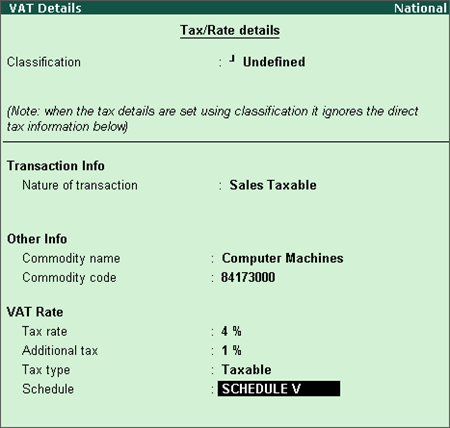
o Press Enter to accept.
3. Press Ctrl+A in Ledger Creation screen to save.
Commodity and Schedule details are enabled using F12: Configure option in VAT Details screen.