
Tally.ERP 9 allows you to override tax details during voucher entry. To be able to override tax details, you need to allow modification of VAT details using the F12: Configure option.
To record transaction by overriding tax details
1. Go to Gateway of Tally > Accounting Vouchers > F8: Sales.
2. Click F12: Configure.
o Set the option Allow modification of Tax Details for VAT to Yes.
o Press Ctrl+A to save and return to invoice.
3. Select the party ledger in Party's A/c Name option.
4. Select a common sales ledger in which the option Is VAT/CST Applicable is set to Applicable, and Set/Alter VAT Details is disabled.
5. Click F12: Configure in the VAT Classification Details screen.
o Set the option Allow override Tax Rate? to Yes, press Enter to return to VAT Classification Details screen.
o Select required nature of transaction in the Classification/Nature field.
o Enter new tax rate in the Tax Rate field. The VAT Classification Details screen appear as shown below:

o Press Enter to return to invoice.
6. Select the required stock items whose VAT rates are specified either at the stock group or stock item level. Enter Quantity and Rate for each stock item.
7. Select the common VAT ledger,and additional tax ledger. Value will be calculated based on the new rate provided in the VAT Classification Details screen.
The sales invoice appears as shown below:
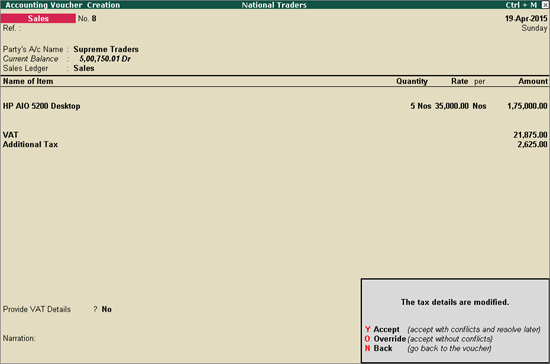
8. Press O to override and save.