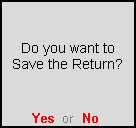
Form 200 is the Monthly VAT return. In Tally.ERP 9, you can recompute, overwrite and save corrected returns.
To save the Form 200 return
1. Click F6: Save button. If the Uncertain Transactions count is:
● Zero, the message appears as shown below:
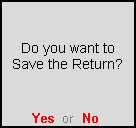
● Click Yes to save the Return.
Other than zero, the message appears as shown below:
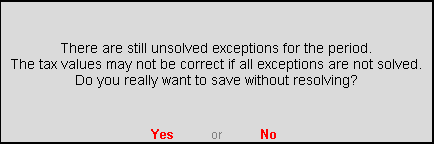
If Form 200 has to be saved without solving exceptions, click Yes. To solve the exceptions first and then save the it click No.
If any master or transaction is modified/added after saving the return, the values can be recomputed. The recomputed information can be:
● Overwritten on the Form 200 saved earlier.
● Saved as Revised Return.
To save the changes made in the saved return
1. Generate Form 200 report for the period for which the return was saved (for example, if the return was saved for the period 1-Apr-2014 to 30-Apr-2014, then view the report for the same period).
2. The message (The return values might have been changed, press F5 to recompute) appears with a new section comprising details of:
3. Modified Masters: Displays the count of purchase and sales ledgers in which tax rates have been modified. Press Enter on Modified Masters to view the details.
4. Modified Vouchers: Displays the total count of vouchers which are Created, Altered, Cancelled and Deleted.
To view the list of transactions captured against each modification type
● Press Enter on Created or Altered or Cancelled or Deleted vouchers row in which transaction count is displayed.
● Press Enter to display the voucher alteration screen.
5. To include the changes made into the report and recalculate the values, click F5: Recompute. Once the values are recomputed, the section displayed for modified masters and transactions will not appear.
On recomputing the values of modified transactions, Form 200 report displays two buttons, F6: OverWrite and F7: Save as Revised.
To overwrite the recomputed information on the existing return
● Click F6: OverWrite button.
The message appears as shown below if uncertain transaction count is not zero:
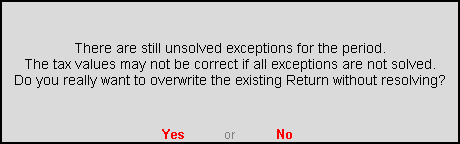
To overwrite the data with exceptions press Enter. Else solve the exceptions and then overwrite the return.
The message appears as shown below if uncertain transaction count is zero:
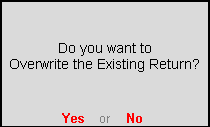
● Press Enter to accept and overwrite the data with modified details.
To save the recomputed valued as revised return without overwriting the information, click F7: Save as Revised button.
To save modified values as revised return
● Click F7: Save as Revised button.
The message appears as shown below if uncertain transaction count is not zero:
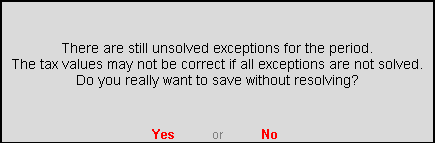
● To save the data comprising of exceptions as revised return press Enter. Else solve the exceptions and then save it as revised return.
The message appears as shown below if uncertain transaction count is zero:
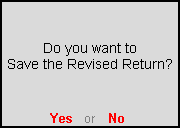
● Press Enter to save the data as revised return.