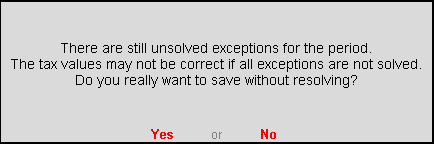
Once you have resolved all the exceptions, you need to save your return before filing it. If any exceptions remain to resolved, a warning message is displayed. You can choose to resolve those exceptions or save the return as is.
To save the Form 15 report
1. Click F6: Save. The message Do you want to Save the Return? appears when the Uncertain Transactions count is zero.
2. Click Yes to save the return.
The following message appears when the uncertain transactions count is other than zero:
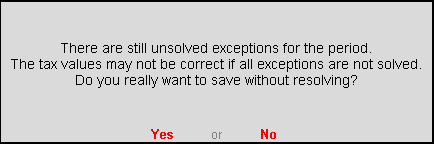
If Form 15 report has to be saved without solving exceptions, click Yes. To solve the exceptions first and then save it click No.
If any master or transaction is modified/added after saving the return, the values can be recomputed. The recomputed information can be:
● Overwritten on the Form 15 report saved earlier.
● Saved as Revised Return.
To save the changes made in the saved return
1. Generate Form 15 report for the period for which the return was saved. For example, if the return was saved for the period 1-Apr-2015 to 30-Apr-2015, then view the report for the same period.
The message The return values might have been changed, press F5 to recompute appears with a new section comprising details of:
o Modified Masters that display the count of purchase and sales ledgers in which tax rates have been modified. Press Enter on Modified Masters to view the details.
o Modified Vouchers that display the total count of vouchers which are Created, Altered, Cancelled and Deleted.
2. Click F5: Recompute to include the changes made into the report and recalculate the values. Once the values are recomputed, the section displayed for modified masters and transactions does not appear.
On recomputing the values of modified transactions, Form 15 report displays two buttons, F6: OverWrite and F7: Save as Revised.
To overwrite the recomputed information on the existing return
1. Click F6: Overwrite. The message appears as shown below if uncertain transaction count is not zero:
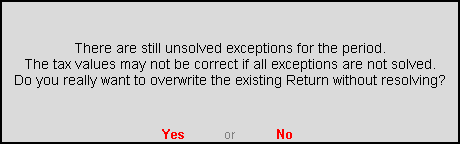
2. To overwrite the data with exceptions press Enter. Else solve the exceptions and then overwrite the return. The message appears as shown below if uncertain transaction count is zero:
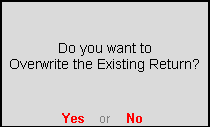
3. Press Enter to accept and overwrite the data with modified details.
To save the recomputed valued as revised return without overwriting the information, click F7: Save as Revised.
To save modified values as revised return
1. Click F7: Save as Revised. The message appears as shown below if uncertain transaction count is not zero:
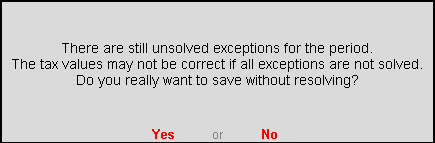
2. Press Enter to save the data comprising of exceptions as revised return. Or solve the exceptions and then save it as revised return. The message appears as shown below if uncertain transaction count is zero:
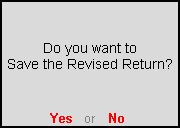
3. Press Enter to save the data as revised return.