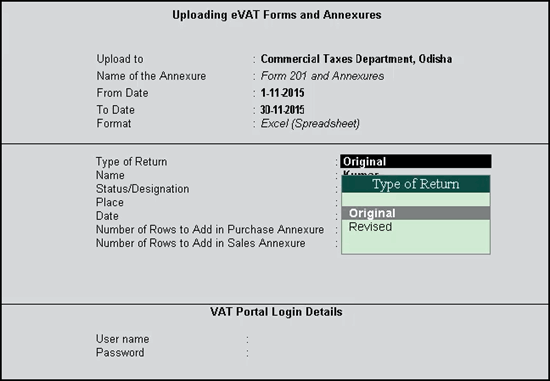
For detailed procedure on direct upload of Odisha VAT annexures and forms, follow the steps given below or refer the video here.
To upload Form VAT 201 from Tally.ERP 9
1. Go to Gateway of Tally > Display > Statutory Reports > VAT > Form VAT 201.
2. Click O: Upload. Ensure the Form 201 excel template is copied to the application folder, and that there are no errors or uncertain transaction for the period.
The e-VAT Upload Report screen appears as shown below:
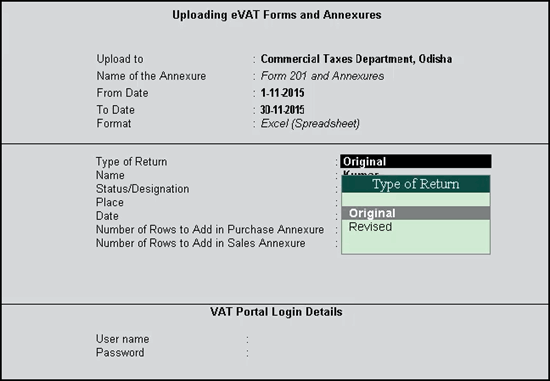
3. Select the Type of Return.
4. Enter User name and Password in the VAT Portal Login Details section, and press Enter to upload.
The sales annexure excel file is opened for validation, as shown below:
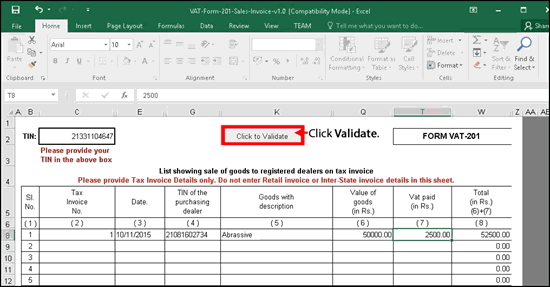
5. Enable editing and enable content to make changes to the file.
6. Click Click to Validate.
A message appears on successful validation of annexure, as shown below:
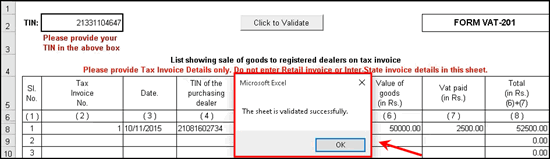
7. Click OK to accept.
8. Click Save to save the file after validation.
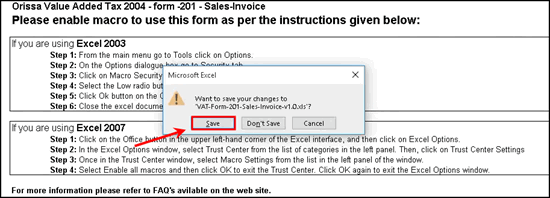
9. Close the excel file.
10. Click Yes in the validate sales annexure excel file.
The Form VAT 201 screen appears as shown below:
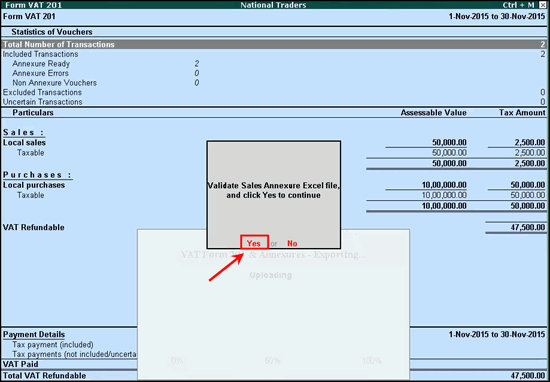
11. Click Yes to validate sales annexure excel file.
Note: You can validate and save purchase annexure and VAT Form 201 excel files similarly.
The returns are uploaded successfully and the upload successful message appears as shown below:
