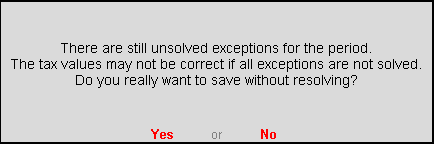
The Return Form is saved before it is exported to the template. Click F6 to save the form.
To save the Form VAT 201 return
● Click F6: Save.
o If the count of Uncertain Transactions count is not zero, a message appears as shown below:
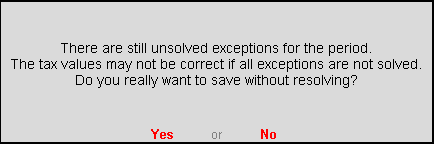
o Click Yes to save Form VAT 201 without solving exceptions.
o Click No to solve the exceptions first and then save.
o If the count of Uncertain Transactions count is zero, a message appears as shown below:
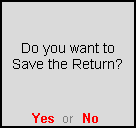
o Click Yes to save the return.
Note: If any master or transaction is modified or added after saving the return, the values can be recomputed. The recomputed information can be overwritten on the Form VAT 201 saved earlier or saved as a revised return.
To save the changes made in the saved return
1. Generate Form VAT 201 report for the period for which the return was saved.
For example, if the return was saved for the period 1-Apr-2014 to 30-Apr-2014, view the report for the same period.
2. The message The return values might have been changed, press F5 to recompute appears with a new section comprising details of:
o Modified Masters: Displays the count of purchase and sales ledgers in which tax rates have been modified. Press Enter on Modified Masters to view the details.
o Modified Vouchers: Displays the total count of vouchers which are Created, Altered, Cancelled and Deleted.
3. To include the changes made into the report and recalculate the values, click F5: Recompute. Once the values are recomputed, the section displayed for modified masters and transactions will not appear.
On recomputing the values of modified transactions, Form VAT 201 report displays two buttons, F6: OverWrite and F7: Save as Revised.
To overwrite the recomputed information on the existing return
● Click F6: Overwrite.
If the count of Uncertain Transactions count is not zero, a message appears as shown below:
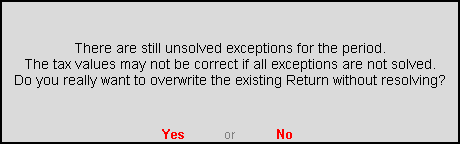
o Click Yes to overwrite without solving exceptions.
o Click No to solve the exceptions.
If the count of Uncertain Transactions count is zero, a message appears as shown below:
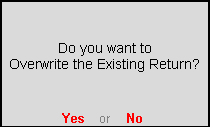
o Click Yes to accept and overwrite the data with modified details.
To save the recomputed valued as revised return without overwriting the information, click F7: Save as Revised.
To save modified values as revised return
● Click F7: Save as Revised.
o If the count of Uncertain Transactions count is not zero, a message appears as shown below:
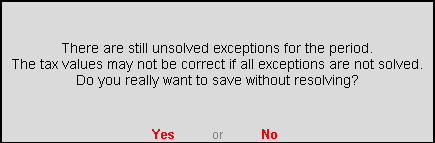
o Click Yes to save the data without solving exceptions.
o Click No to solve the exceptions first and then save as revised return.
o If the count of Uncertain Transactions count is zero, a message appears as shown below:
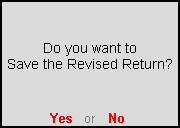
o Click Yes to save the data as revised return.