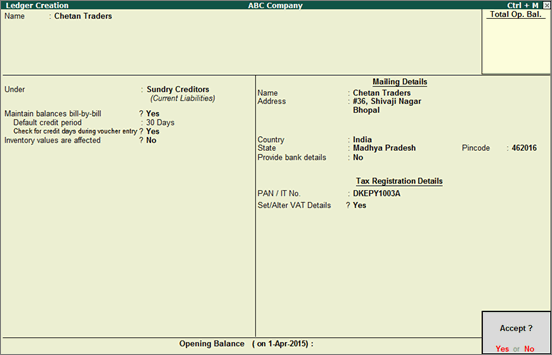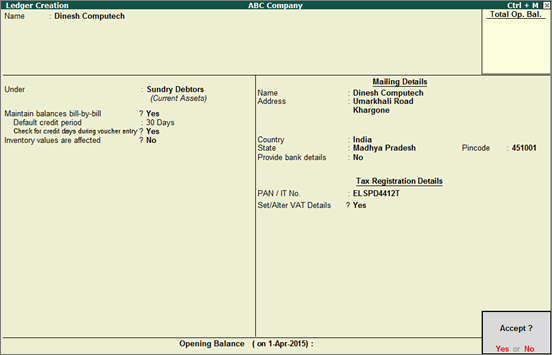Party Ledger (Madhya Pradesh)
To use party details in the process of business transactions,
create ledgers. Party ledgers can be created for interstate or intrastate
parties, and VAT/CST details can be configured as required.
Creating
a supplier ledger
Creating
a customer ledger
VAT
Details Configuration
To create a supplier ledger
1. Go to
Gateway of Tally > Accounts
Info. > Ledgers >
Create.
2. Enter
the Name of the supplier ledger.
3. Select
Sundry Creditors from the List of Groups, in
the field Under.
4. Set Maintain balances bill-by-bill?
to Yes.
5. Enter
the Default credit period, if
any.
6. Set Check for credit days during voucher entry?
to Yes, if required.
7. Enter
the Mailing Details.
8. Select
the required Country.
9. Select
the required State.
10. Enter
the Pincode.
11. Enable
the option Provide bank details
to specify the bank details, if required.
12. Enter
the PAN/ IT No..
13. Enable
the option Set/Alter
VAT Details? and provide the relevant details.
The Ledger Creation
screen appears as shown below:
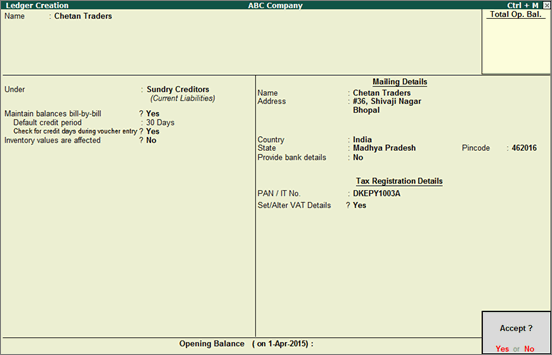
14. Press
Enter to save.
To create a customer ledger
1. Go to
Gateway of Tally > Accounts
Info. > Ledgers >
Create.
2. Enter
the Name of the customer ledger.
3. Select
Sundry Debtors as the group name
in the field Under.
4. Set Maintain balances bill-by-bill?
to Yes.
5. Enter
the Default credit period,
if any.
6. Set Check for credit days during voucher entry?
to Yes, if required.
7. Enter
the Mailing Details.
8. Select
the required Country.
9. Select
the required State.
10. Enter
the Pincode.
11. Enable
the option Provide bank details
to specify the bank details, if required.
12. Enter
the PAN/ IT No..
13. Enable
the option Set/Alter
VAT Details? and provide the relevant details.
The Ledger Creation
screen appears as shown below:
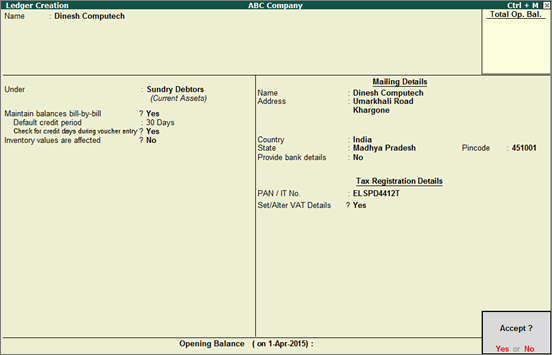
14. Press
Enter to save.
Note: For interstate
transactions, you can create ledgers for suppliers and customers belonging
to other states.
To configure VAT details
1. Click
F12: Configure
in VAT Details screen.
2. Select
the Type of Dealer from the Type of Dealer list.
3. Enter
the VAT TIN No..
4. Enter
the CST No..
5. Enter
the Export/Import Code.
6. Select
the Type of Exemption.
Note: If the Type
of Dealer is selected as Regular and VAT
TIN No. field is left blank,
the warning message TIN
is blank. is displayed.
7. Enter
the notification or the SEZ registration number and date.
Note: The option
Sales/purchases against Form C?
appears in the VAT Details screen
if the State selected in the Ledger Creation screen is other
than Madhya Pradesh. This selection
is retained for the option Is against
C Form? in the Party Details
screen, while recording transactions.
8. Press
Ctrl+A to accept.