
You can override the assessable value and tax in an invoice by configuring the sales invoice appropriately.
To override the assessable value and tax in an invoice
1. Go to Gateway of Tally > Accounting Vouchers > F8: Sales > Tax Invoice.
2. Press F12: Configure to configure the sales invoice.
3. Select the party ledger in Party's A/c Name option.
4. Enter Party Details, as required.
5. Select the Name of Item from the List of Stock Items.
6. Enter the Quantity and Rate.
7. Select the sales ledger in Accounting Details screen, and press Enter.
8. Press F12: Configure in VAT Details screen.
9. Select the Classification/Nature in VAT Details screen.
10. Enter the required Tax Rate and Assessable Value. The VAT Details screen appears as shown below:

11. Accept the VAT Details screen, and Accounting Details screen.
12. Select the VAT Ledger. The sales invoice appears as shown below:
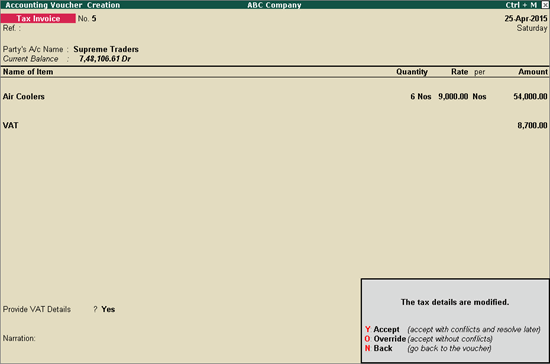
13. Press O to override the invoice with the changed assessable value and tax rate.