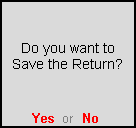
After resolving the required exceptions, the changes made can be saved.
To save the Form ST3
1. Click F6: Save button.
If all the exceptions are resolved, and the count of uncertain transactions is zero, a message prompt appears as shown below:
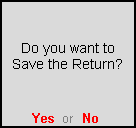
2. Click Yes to save the return.
If there are unresolved exceptions, then a message prompt appears, as shown below:
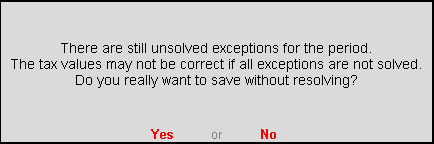
3. Click Yes to save without solving the exceptions.
To save the changes made in the saved return
1. Generate Form ST3 report for the period for which the return was saved (for example, if the return was saved for the period 1-Apr-2014 to 30-Apr-2014, then view the report for the same period).
The message (The return values might have been changed, press F5 to recompute) appears with a new section comprising details of:
● Modified Masters: If the duty ledger is not selected in invoice, this row will not show transaction count.
● Modified Vouchers: This row displays the total count of vouchers which are Created, Altered, Cancelled and Deleted. Press Enter to display the Summary of Modified Vouchers.
To view the list of transactions captured against each modification type
1. Press Enter on the Created or Altered or Cancelled or Deleted vouchers row in which transaction count is displayed.
2. Press Enter to view the voucher alteration screen.
3. To include the changes made into the report and recalculate the values, click F5: Recompute. Once the values are recomputed, the section displayed for modified masters, and transactions will not appear.
On recomputing the values of modified transactions, the Form ST3 report displays:
● Two buttons F6: Overwrite and F7: Save as Revised, if all exceptions are resolved and Uncertain Transactions count is zero.
● One button F6: Overwrite if Uncertain Transactions count is not zero.
To overwrite the recomputed information on the existing return
1. Click F6: Overwrite. A message appears as shown below:
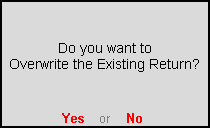
2. Press Enter to accept and overwrite the data with modified details.
To save the recomputed valued as revised return without overwriting the information, click F7: Save as Revised button. This button appears only if the Uncertain Transactions count of Form ST3 is zero.
To save modified values as revised return
1. Click F7: Save as Revised button. The message appears as shown below:
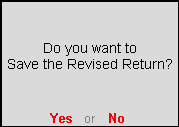
2. Press Enter to save.
On saving the modifications, e-filing of the returns can be done.
To export Form ST3
1. Press Ctrl + E to export.
2. Press Enter to export the data in the selected format.