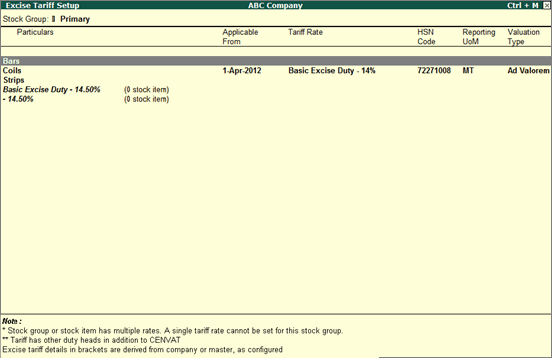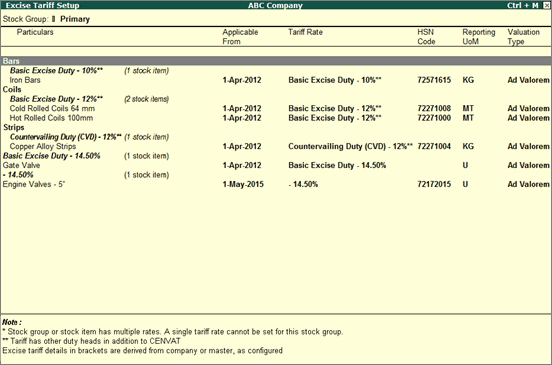
You can setup the excise tariff rate or change the existing rates. Additionally, you can view complete details of a tariff and remove tax details.
Changing the stock group of a stock item
Viewing complete details of a tariff
Enforce rate on items under a group
To set excise tariffs
1. Go to Gateway of Tally > Inventory Info. > Tax Rate Setup > Excise
Or
Go to Gateway of Tally > Display > Statutory Reports > Excise Reports > Tax Rate Setup.
2. Click F1: Detailed.
The Excise Tariff Setup screen appears as shown below:
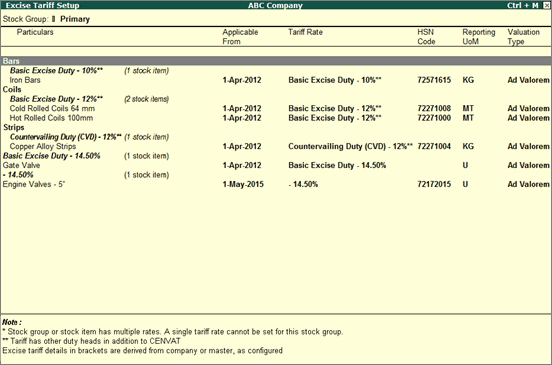
3. Select a single, or multiple stock groups or stock items.
4. Click S: Set Tariff to view the Excise Tariff Details screen.
5. Click F12: Configure to set other tariff details.
6. Click L: Details to view all tariffs set for the stock item. Different tariffs with their Applicable From date can also be specified.
Note: Tariff details are displayed automatically in the Excise Tariff Details screen if information is specified by pressing L: Details.
7. Enter Tariff name.
8. Enter HSN code.
9. Select Reporting unit of measure. The cursor skips the Valuation type field.
10. Press Backspace to modify the Valuation Type, if required.
11. Select Type of Duty.
12. Enter the Rate % or Rate per Unit.
The Excise Tariff Details screen appears as shown below:
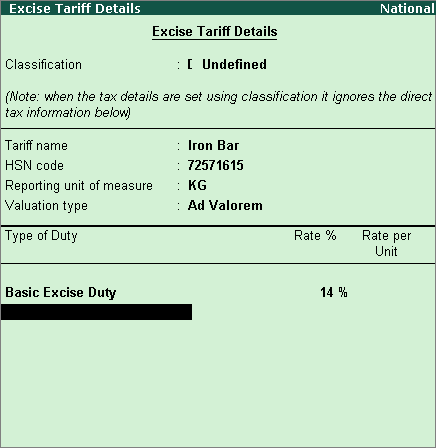
13. Press Ctrl+A to save tariff details.
The Excise Tariff Setup screen with all tariff details set for a stock item, appears as shown below:
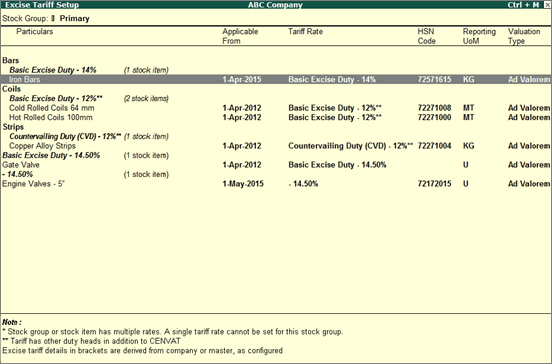
To change the stock group of a stock item
1. Press Ctrl+G in the Excise Tariff Setup screen. The Alter Stock Group for Selected Item(s) screen appears as shown below:
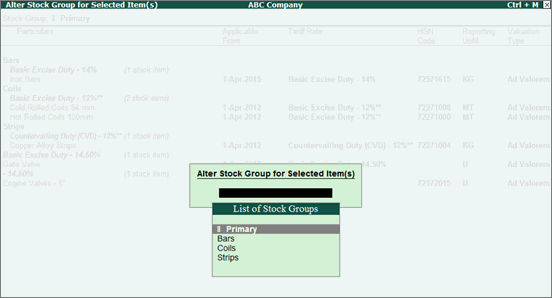
2. Select a stock group to move the stock item.
3. Press Enter.
Note: Select a stock group in the Excise Tariff Setup screen. Press Alt+C to create a new stock sub-group under any of the existing groups. Stock items can be moved to the new sub-group. This makes it easy to group stock items with the same excise tariffs. Any tariff changes can be applied to the whole sub-group without having to change them manually for each stock item.
To view complete details of a tariff
● Press Ctrl+T in the Excise Tariff Setup screen. The Tariff Details screen appears as shown below:
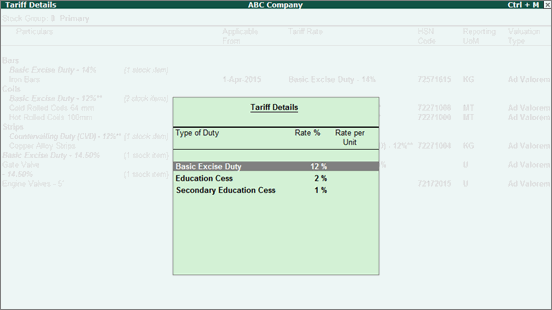
Enforce Tariff option allows configuration of tariff details for a group and automatically clears tariff details from items under it. The tariff recorded at group level is inferred to sub-groups and items, however, item level changes are allowed and same will be considered for the particular item.
To enforce tariff for a group and clear tax details from items
1. Click F: Enforce Tariff in the Excise Tariff Setup screen.
2. Enter Tariff name.
3. Enter HSN code.
4. Select Reporting unit of measure. The cursor skips the Valuation type field.
5. Press Backspace to modify the Valuation Type, if required.
6. Select Type of Duty.
7. Enter the Rate % or Rate per Unit.
8. Press Ctrl+A to enforce tariff details.
A warning message appears as shown below:
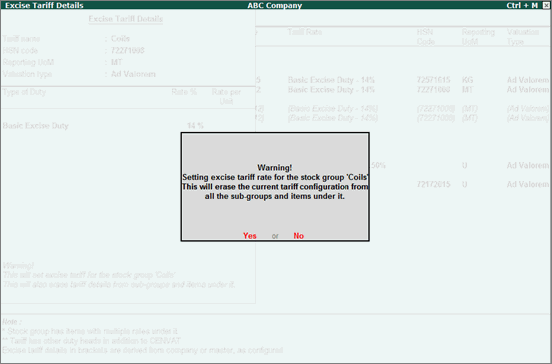
9. Click Yes to continue with enforcing the rate change.
The Excise Tariff Setup screen with enforced tariff details for the stock group appears as shown below:
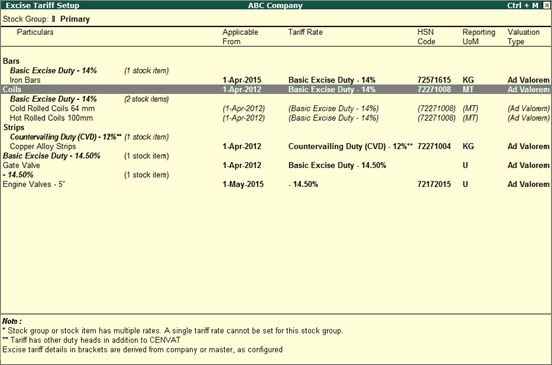
To remove tariff details for a group or item
● Press Ctrl+C.
A message appears as shown below:
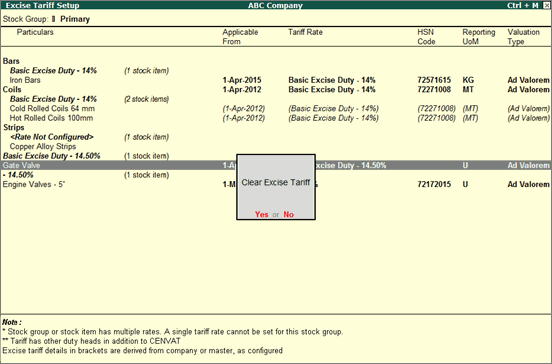
● Click Yes to clear rate for the item.
Multiple items can be selected using Space Bar to clear the tariff details.
To view pre-configured tariff with current tariff
1. Click F12: Configure.
2. Enable the option Show pre-configured excise tariff details?.
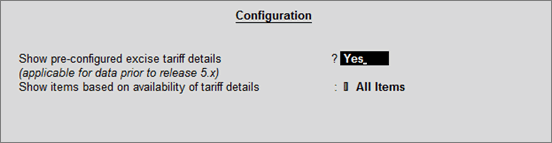
3. Press Ctrl+A.
The Excise Tariff Setup screen with Previous Tariff Configuration and Current Tariff Configuration appears as shown below:
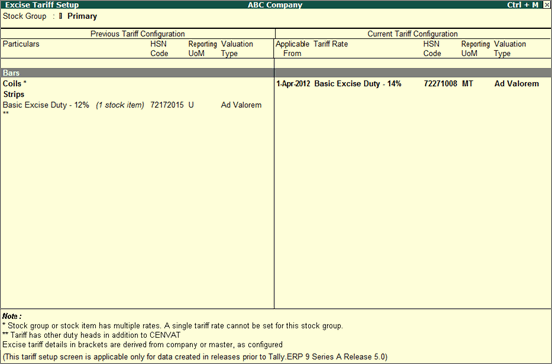
The Previous Tariff Configuration section displays all tariff information derived from stock item masters in the migrated data.
To view groups/items without tariff details
1. Click F12: Configure.
2. Select the option Without configured/inferred rate as Show items based on availability of tariff details.
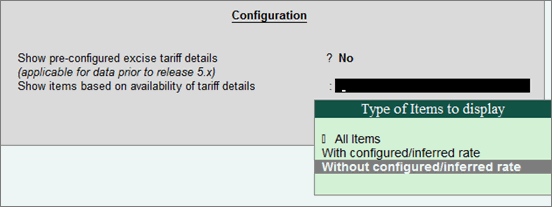
3. Press Enter.
The Excise Tariff Setup screen with details of groups/items without tax information appears as shown below: