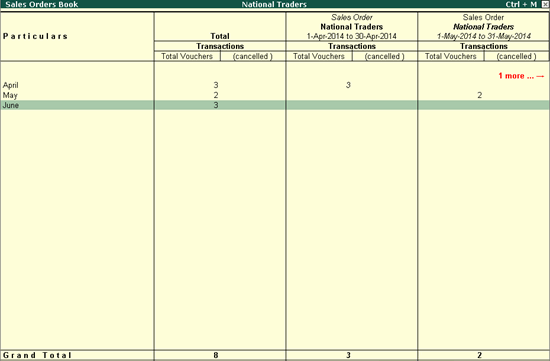Sales Order is an order placed by a buyer for the purchase of goods. It consists of details such as date of sales order, party name, Vch Type, Vch No, Order Ref No, Order Amount.
Sales Order Book displays a list of all Sales Orders.
To view the Sales Order Book
● Gateway of Tally > Display > Inventory Books > Sales Order Book.

● Press F12: Configure, the screen appears as shown below:
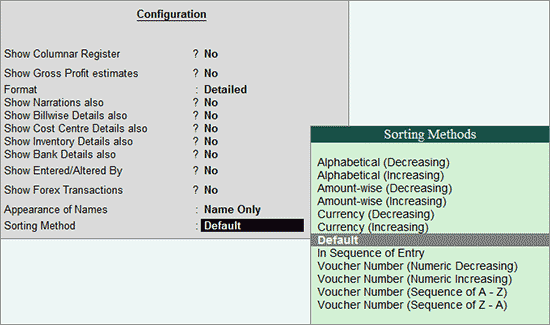
● Show Columnar Register: By default this option is set to ‘No’, set ‘Yes’ to display columnar wise register Or F5:Columnar button can be pressed to view the columnar wise report.
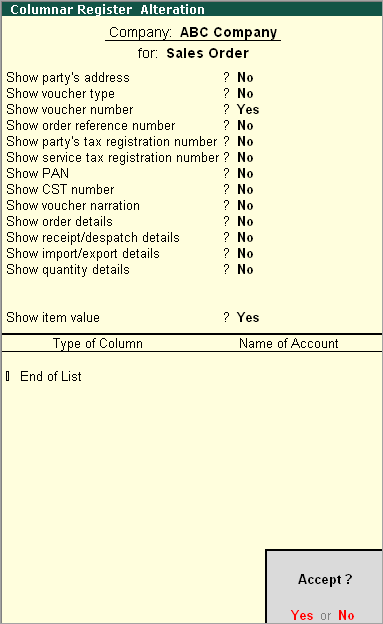
● Show Gross Profit estimates: By default this option is set to ‘No’, set ‘Yes’ to view the estimated gross profit/loss. Or F7: Show Profit button can be used to view the estimated gross profitability/loss.

● Transaction Value: This value will display the transaction amount including all additional expenses like. Vat, transportation charges, etc.
● Gross Revenue: This will display only the actual transaction value excluding additional expenses.
● Cost : This value will display only the actual purchase cost.
● Gross Profit: Gross Revenue – Cost. If Gross Profit Value is showing the negative value, then it is the gross loss.
● F4: Chg Vch: Navigation to any other voucher types from the same report is possible.
● F5: Columnar: This report will display columnar wise report which includes columns like, voucher type, voucher number, order ref no, quantity details, rate details etc. You can select only required columns in the report.
● F7: Show Profit: This report will display the estimated gross profit / gross loss. Transaction Value: This value will display the transaction amount including all additional expenses like. Vat, transportation charges, and so on.
o Gross Revenue: This will display only the actual transaction value excluding additional expenses.
o Cost : This value will display only the actual purchase cost.
o Gross Profit: Gross Revenue – Cost. If Gross Profit Value is showing the negative value, then it is the gross loss.
To view a monthly summary of the sales order book
1. Click N: Auto Column in the Sales Orders Book screen.
2. Fill in details in the Auto Repeat Columns sub-screen as shown below:
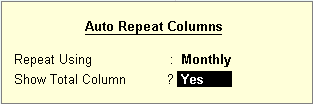
The Sales Orders Book appears as shown below: