
You can create a copy of the help for Tally products with or without the product installed. This help can be accessed when you are offline.
You need to save a copy of the help files in the help folder under the product installation folder to access help from the product.
There are two ways to create a copy of help.
You can download the help for the latest release of all products when you are connected to the Internet.
1. Go to the TallyHelp website.
2. Click Download Help.

3. Select the required product name. A zip file gets downloaded to the Downloads folder.
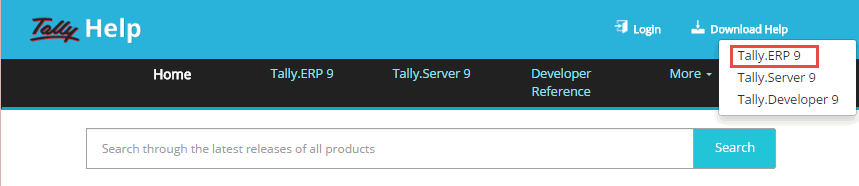
4. Right-click the zip file, and click Extract All.
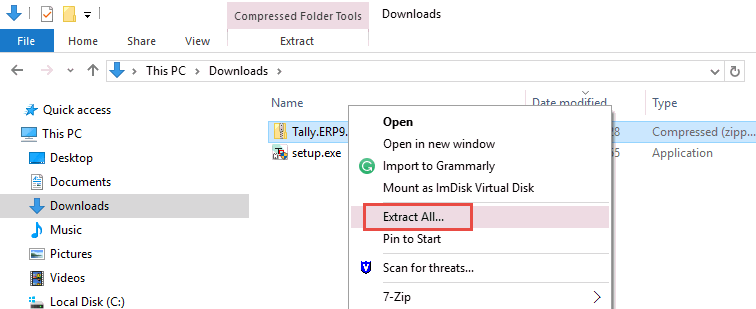
5. Select the help folder under the product installation folder. If the help folder is not available, create the folder.
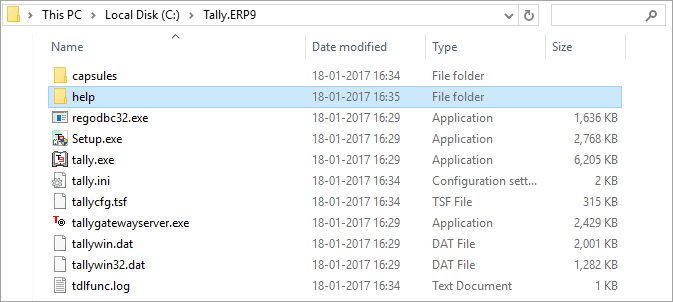
6. Click OK.
7. Execute Tally.exe and click H: Help to access help. If you are not connected to Internet, the help opens from the local folder.
You can use Help Installer to install help to create the local copy of help.
1. Go to https://www.tallysolutions.com/downloads/.
2. Select the product you want to install and click Download.
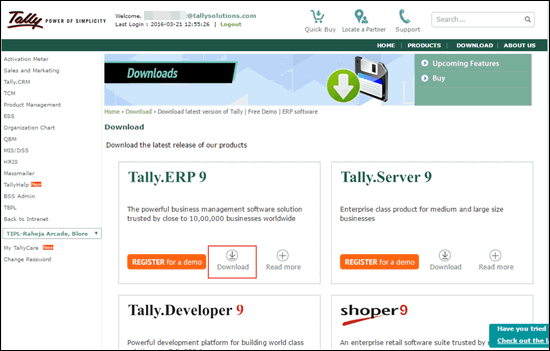
3. Click the product support files. For example, if the product is Tally.ERP 9, click Tally.ERP 9 support files.
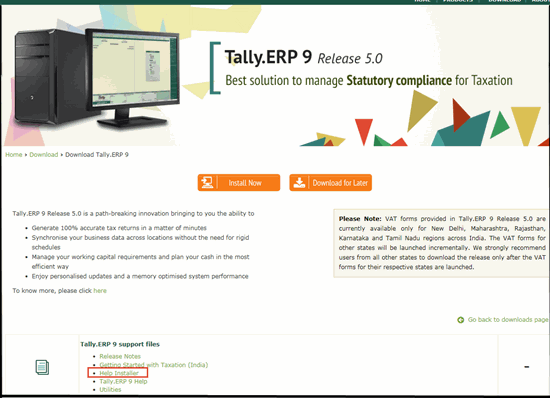
4. Click Help Installer to download the product installer.
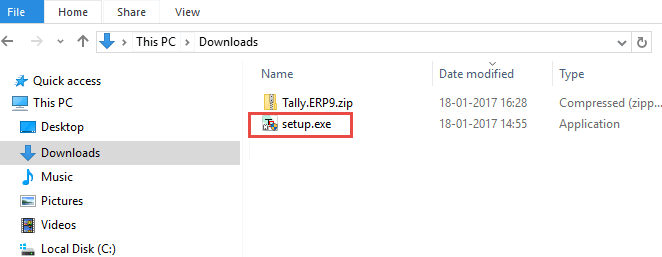
5. Double-click the downloaded setup.exe.
6. Select the option Install Local Help to install the product with help.
When using the Help Installer, the help files are stored in the help folder where the product is installed.
7. Open help folder under the product installation folder. If the help folder is not available, create the folder.
8. Execute Tally.exe and click H: Help to access help. If you are not connected to Internet, the help opens from the local folder.
1. Open TallyHelp.
2. Go to Developer Reference.
3. Select TDL Reference Manual from TOC. The PDF document TDL Reference Manual opens.
4. Save the document, using the option File > Save As, to your system.