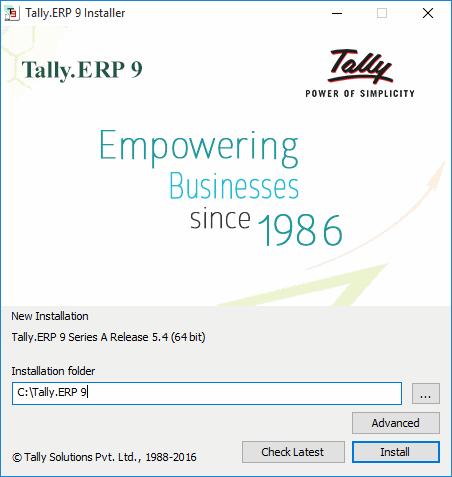
Installing Tally. ERP 9 is simple and fast. You can install the application using the CD installer. Alternatively, you can download the Tally.ERP 9 installer from the downloads page (Download for Later) on the Tally website or install the application instantly using the Install Now option.
Tally.ERP 9 is compatible with Windows XP SP2 or higher versions of the Windows operating system.
After installing, you need to activate your Tally.ERP 9 license to use all the features of the product. Activation is a process to validate and authenticate the license. The Tally Gateway Server installed along with Tally.ERP 9 will manage and control the use of your license. In case of a single-user license, only a single instance of Tally.ERP can access the license at any point of time.
The Serial Number of your product, the Activation Key, and the Administrator e-mail ID are required to activate the license.
To install Tally.ERP 9
1. Double-click the installer file (setup.exe) to open the Tally.ERP 9 Installer.
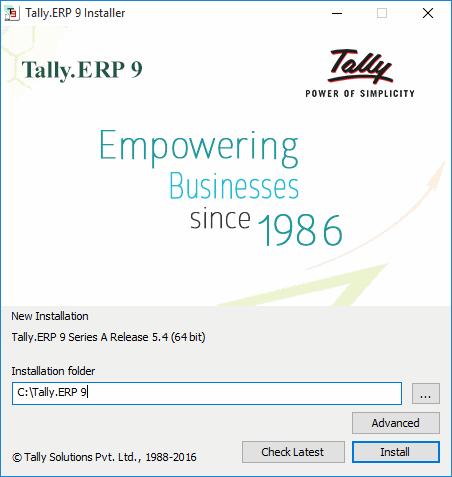
2. Enter the required Installation folder path, if you do not want to install Tally.ERP 9 at the default location.
3. Click Advanced to alter the Data Directory, Country Selection, and Startup Language.
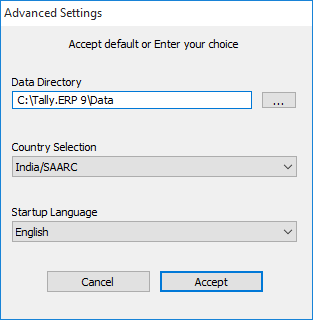
4. Click Accept to save the settings.
5. Click Check Latest to check availability of the latest version of Tally.ERP 9. The Install Now option on the website, by default, installs the latest version of the application.
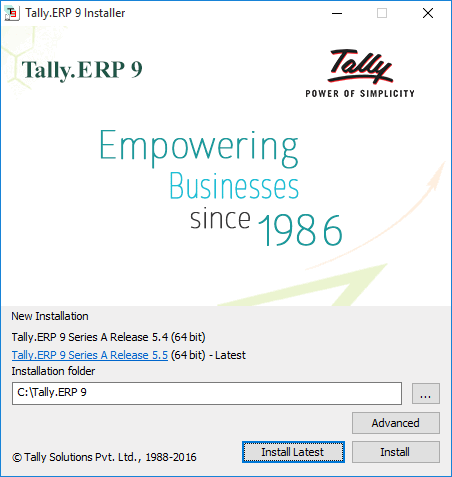
6. Click Install Latest to install the latest version. Alternatively, click Install to install the version you have downloaded.
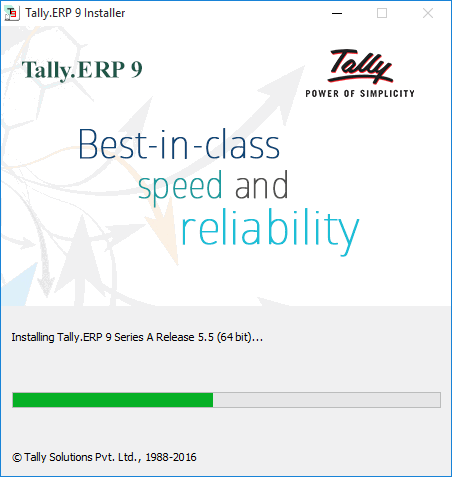
The following screen appears after successful installation of the product:
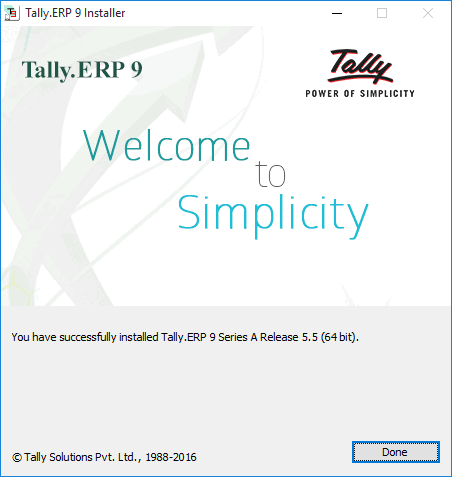
Note: To access offline help, download the Help Installer from the download center, and double-click setup.exe to install.
When you are connected to the Internet, you can access the latest help content online at help.tallysolutions.com.
Tally.ERP 9 automatically installs a 32-bit or a 64-bit Tally.ERP 9 application, depending on your system configuration. However, if required, you can install a 32-bit Tally.ERP 9 on a 64-bit windows operating system.
To install 32-bit Tally.ERP 9 on a 64-bit windows operating system
1. Open Command Prompt.
2. Enter the path where setup.exe is present.
3. Enter the command setup.exe /bitness:32.
4. Press Enter to install Tally.ERP 9.
To activate your Tally.ERP 9 license
1. Right-click tally.exe.
2. Select Run as Administrator.
3. Click A: Activate Your License in the Startup screen, as shown below:
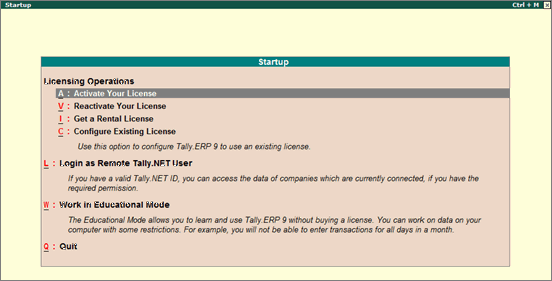
4. Enter your Tally.ERP 9 Serial Number, Activation Key, and Administrator e-mail ID, as shown below:
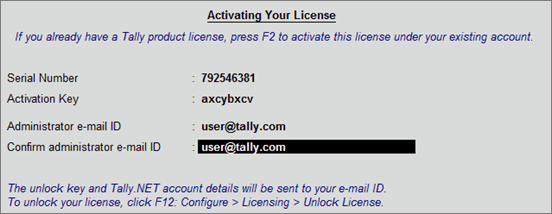
Note: The e-mail ID provided is linked to your Tally.ERP 9 Serial Number, and can be used for all further licensing operations, and interactions with Tally Solutions.
5. Press Enter to activate your license. A confirmation message appears.
6. Press Enter to view the Unlock License screen.
7. Enter the Unlock Key sent to your e-mail ID in the Unlock License screen, as shown below:
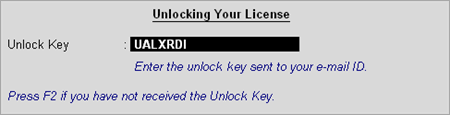
8. Press Enter to unlock your license. A confirmation message appears once you unlock your license.
On activation, the license details are displayed in the Information Panel.
