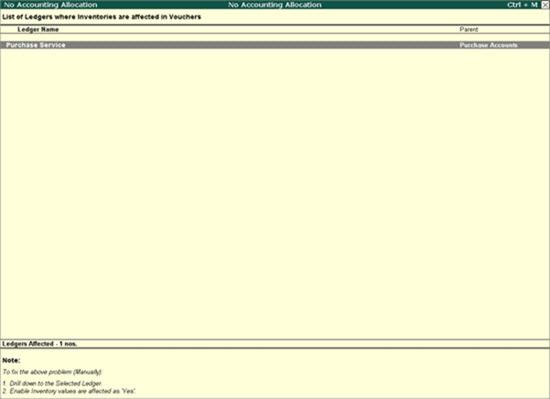
No accounting information/No accounting details
This error message appears while splitting a data, if bill wise details in a transaction(s) is not saved completely.
The option Use Common ledger for item Allocation has to be disabled in transactions causing the error during migration.
Open Tally.spl (shockwave) file available in the Tally.ERP9 folder. This file contains voucher numbers and dates of the vouchers which are interrupting the migration process. Make a note of the voucher numbers and dates.
To disable the option
1. Go to Gateway of Tally > Display > Day Book.
2. Select the required invoice/voucher as noted from Tally.spl file.
3. Click F12: Configure.
4. Disable the option Use Common ledger for item Allocation.
5. Re-accept the voucher.
6. Proceed to split the data.
You can check the readiness of data before splitting by using the Verify Company Data option. The verification process highlights transactions and masters with:
● Voucher Total Mismatch – difference between total credit and total debit in a transaction.
● Cost Centre Mismatch – cost centre category has been changed after passing the voucher.
● No Accounting Allocations – the option Inventory Values are affected is disabled in ledger master for the ledger inventories which have already been allocated in voucher.
● Unit of Measurement Mismatch – difference between item’s unit of measurement in voucher and master.
For each kind of mismatch Tally.ERP 9 will show the number of masters that have this mismatch.
To verify the data of a company before splitting
1. Go to Gateway of Tally > Alt+F3 > Split Company Data.
2. Click Verify Company Data.
3. Select the company you want to split in the Company Name field of Data Verification screen.
4. Press Enter to accept.
5. Select the mismatch type to make the corrections. For example: No Accounting Allocations.
6. Press Enter.
All Ledgers with the mismatch are listed.
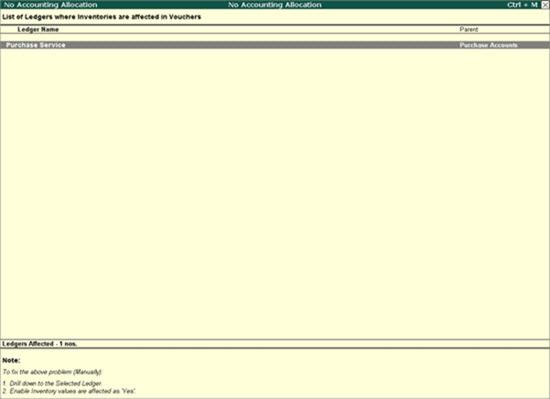
7. Select a ledger and press Enter to open the Ledger Alteration screen.
8. Enable the option Inventory values are affected?.
9. Press Ctrl+A to save the ledger master.
10. Similarly, make the change in all the ledgers listed.
11. Proceed to split the data.