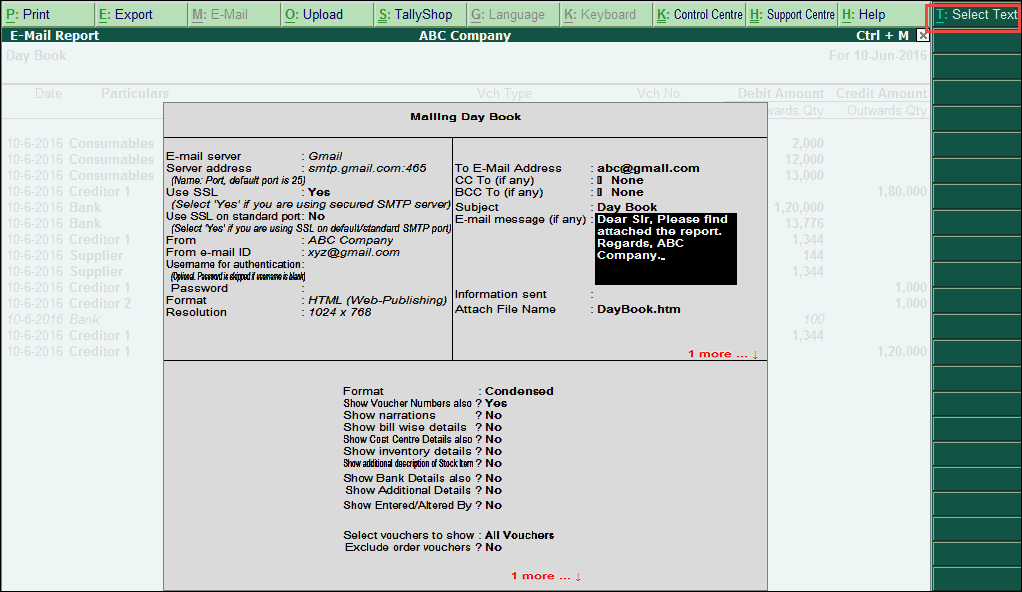
You can e-mail reports, invoices, purchase orders, reminder letters, and so on, without using an external e-mailing service.
To e-mail a report
1. Go to Gateway of Tally > Display > Accounts Books > Ledger.
2. Select the required ledger account from the List of Ledgers.
3. Click M: E-Mail on the Ledger Vouchers screen to open the E-Mail Report screen.
4. Press Backspace on the Mailing Ledger screen to modify the parameters.
o Select the required E-Mail Server from the list of Common Mail Servers. The Server Address field displays the SMTP server address and port number according to the E-Mail Server selected.
o Set the option Use SSL to Yes.
o Set the option Use SSL on Standard Port to No. The option is set to Yes only if Hotmail is used as the e-mail server.
o Modify From and From E-Mail Address, if required.
o Enter Authentication User Name and Password, if required.
o Select the required Format.
o Select the required Page Size.
o Select the required Page Orientation.
o Enter the e-mail address of the intended recipient in the To E-Mail Address field.
o Enter another e-mail address in the CC To (if any) field, if you want to send a copy of the same e-mail to more than one recipient.
o Modify the Subject, as required.
o Enter E-mail message (if any), if required. This will precede the report in the recipient’s mail program. There is a limitation of 256 characters to this field.
o Alternatively you can click T:Select Text to define and select the e-mail message to be pre filled in the e-mail.
o Select the format in which the Information Sent can be viewed.
o Set additional mailing configurations, as required.
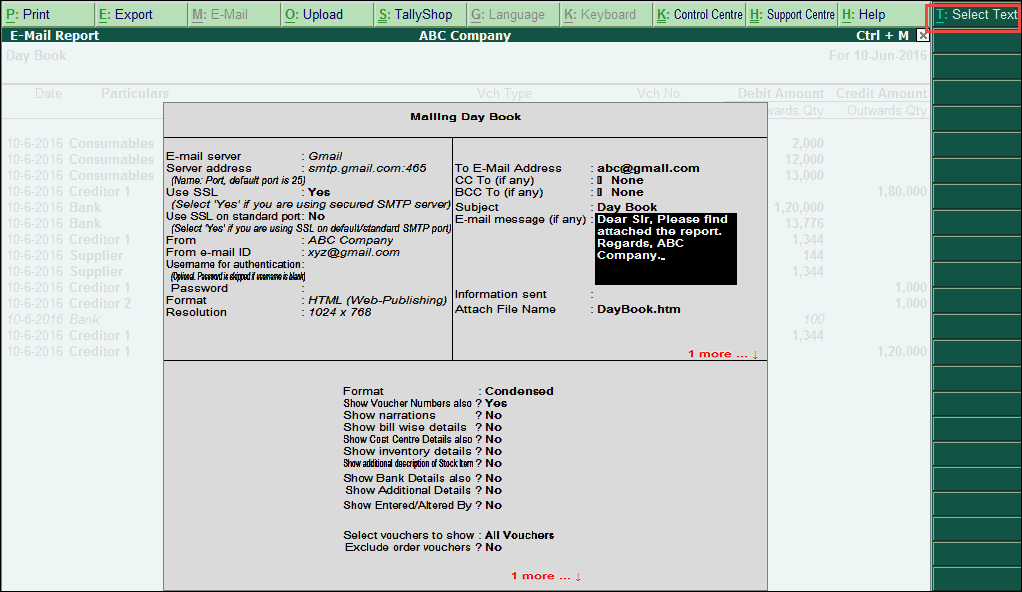
5. Press Enter to e-mail the ledger.
E-mailing reports in PDF format