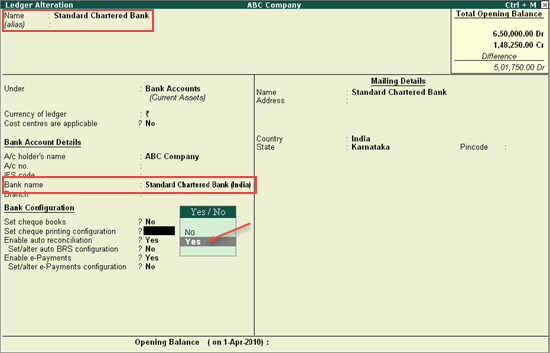
You can modify cheque printing configuration when you need to alter Predefined or User defined cheque format.
Note: Ensure the option Enable cheque printing is set to Yes in F11: Features > F1: Accounting.
To alter Predefined cheque format
1. Go to Gateway of Tally > Accounts Info. > Ledger > Alter.
2. Select the bank ledger. For example, Standard Chartered Bank.
3. Ensure the bank selected under Bank Account Details is Standard Chartered Bank (India) from the List of Banks.
Note: The first time you create a bank ledger, you must have internet connection to be able to select the bank name.
4. Enable the option Set cheque printing configuration?. The Ledger Alteration screen appears as shown below:
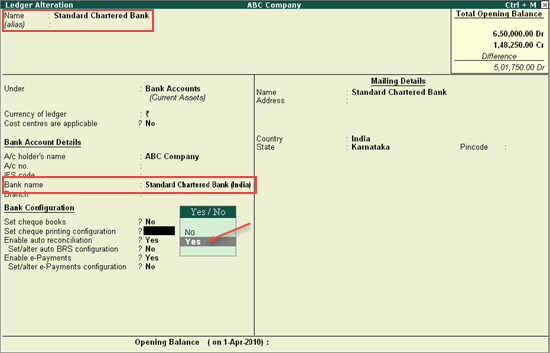
The Cheque Format Selection screen appears as shown below:
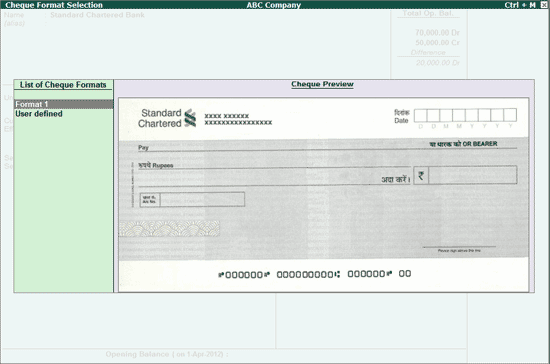
5. Select the required format from the list. The Cheque Dimensions screen appears.
6. Enter the cheque dimensions manually or click C: Copy From to copy the predefined dimensions.
7. Press Ctrl+A to accept the Cheque Dimensions screen to view the Sample Cheque Printing screen.
8. Press Enter to generate the preview.
9. Press Esc to return to ledger master.
10. Press Enter to accept.
Note: To download new cheque formats introduced for the selected bank, you need internet connection.
In the absence of a particular format or on unavailability of formats, the cheque dimensions can be entered manually.
To alter User Defined cheque format
1. Go to Gateway of Tally > Accounts Info. > Ledger > Alter.
2. Select the bank ledger. For example, Standard Chartered Bank.
3. Ensure the bank selected under Bank Account Details is Standard Chartered Bank (India) from the List of Banks.
4. Enable the option Set Cheque Printing Configuration?.
5. The Cheque Format Selection screen appears as shown below:
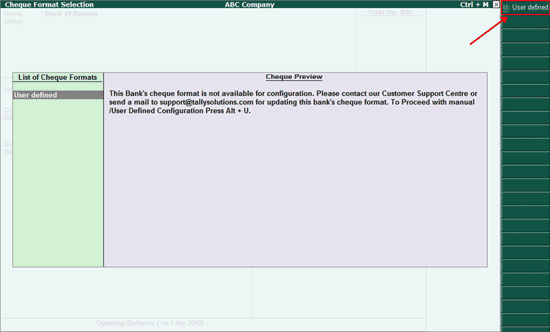
6. Click U: User defined to specify user defined dimensions.
7. The Cheque Dimensions screen appears as shown below:
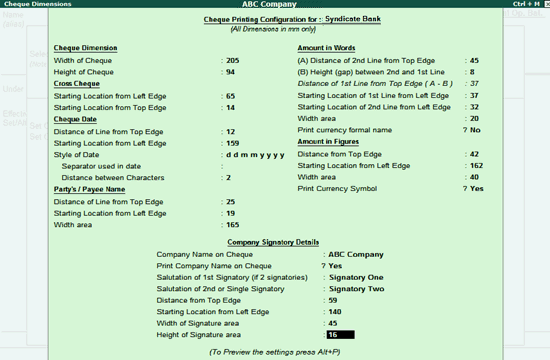
8. Enter the cheque dimensions manually or click C: Copy From to copy the predefined dimensions.
9. Press Ctrl+A to accept the Cheque Dimensions screen to view the Sample Cheque Printing screen.
10. Press Enter to generate the preview.
11. Press Esc to return to ledger master.
12. Press Enter to accept.
Once the configurations are pre-filled or manually entered, the sample cheque can be generated.