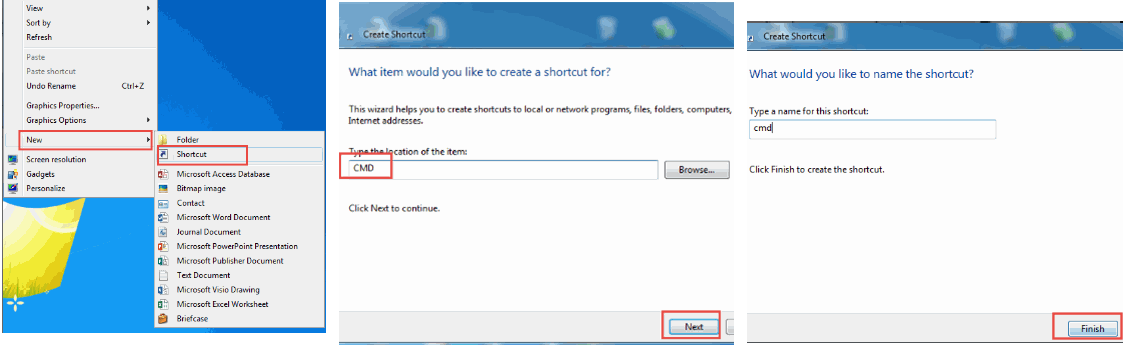
Tally.ERP 9 (Release 5.) automatically installs 32-bit or 64-bit application based system information. A single Install (Setup) file has both 32 and 64 bit components are embedded in it. Also it recognize the system architecture resources (System bit 32/64) and automatically installs 32-bit or 64-bit Tally.ERP 9 application.
However, users have the choice to install 32-bit Tally.ERP 9 on a 64-bit windows operating system. Given below is the procedure to install 32 bit Tally program on 64 bit operating system:
1. Go to command prompt (if required, create shortcut for CMD and run as admin rights). Right click on open Desktop > Select New > Create Shortcut:
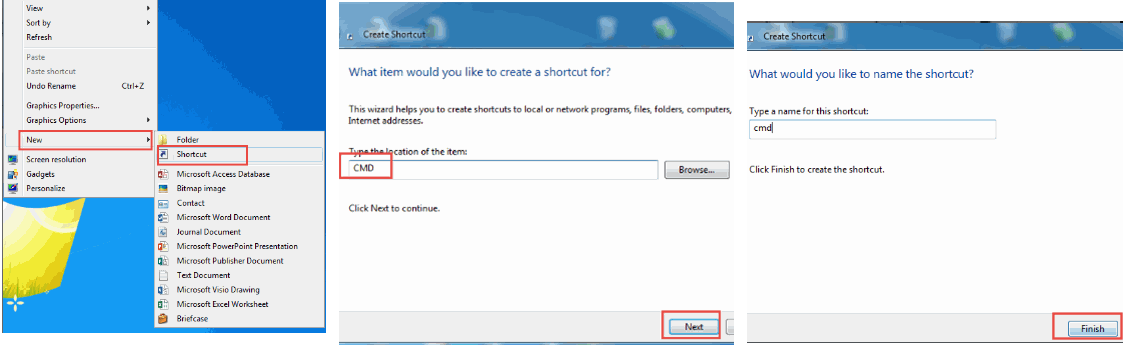
2. Now shortcut will get created on Desktop > Right-click the shortcut > select Run as Administrator.

3. Now it will take you to Command Prompt, now go to the Root directory using the command as shown below:
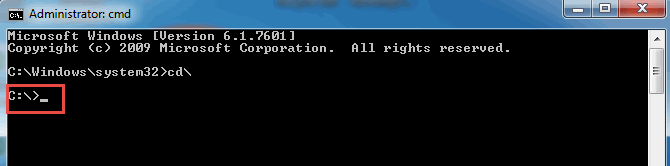
4. Ensure the Tally installer (Setup.exe) is available in the system. For example, if Setup.exe is available in ‘C’ drive, use the command shown below:
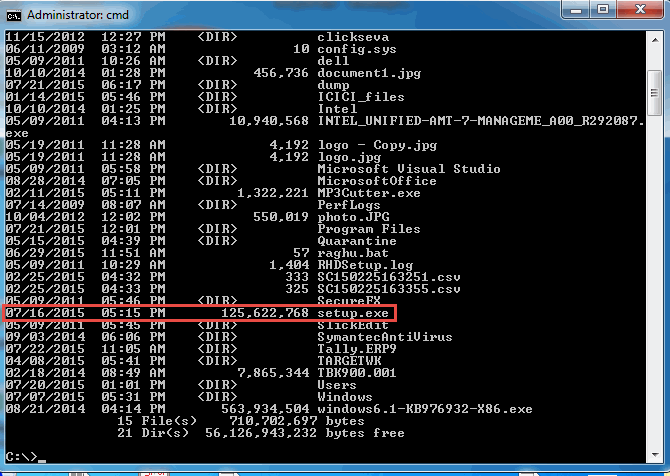
5. Use command as “SETUP.EXE/BITNESS:32” and press Enter.
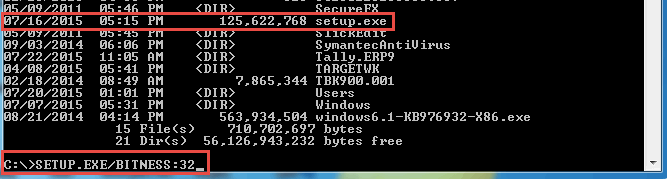
6. Now go for installing Tally.ERP9 and complete the process.
Upgrading to Release 5 in Single User Environment