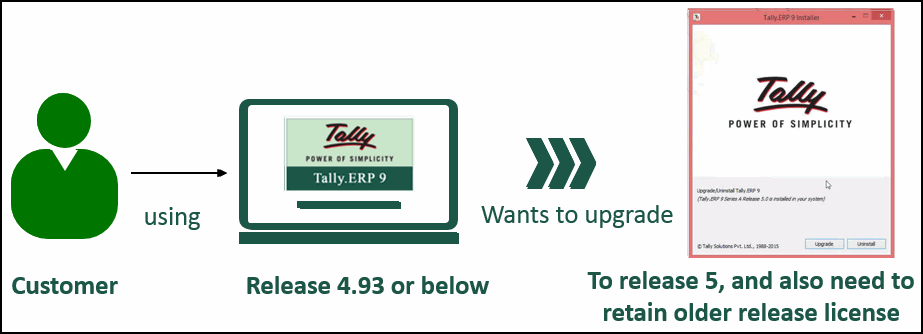
Customer using Tally.ERP 9 Release 4.93 or below can upgrade to Release 5.0 or higher using the lower version license file.
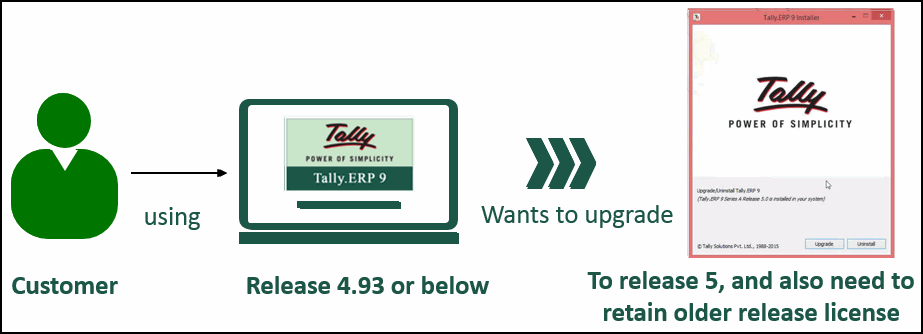
1. Install Tally.ERP 9 Release 5.0 or higher and start Tally.ERP 9.
2. Press F12: Configure > Licensing > Configure Existing License.
3. Select the License File option in the field Configure.
4. Mention license file path of previous Tally.ERP 9 where Tally.lic file exists, as shown below:
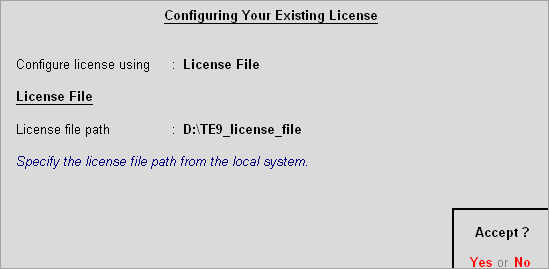
5. Press Enter to save.
Follow the above (Single User) procedure on multi-user environment on server system, by providing the license file path of older release. Once after saving the configuration, a new TallyGatewayServer with new port number for Release 5 will get created automatically. Server name/IP Address and Gateway Server Port Number will appear under the Information Panel as shown below:

1. Install Tally.ERP 9 Release 5.0 or higher and start Tally.ERP 9.
2. Press F12: Configure > Licensing > Configure Existing License.
3. Select the Gateway Server option in the field Configure.
4. Enter the Server Name / IP and Port where the license is active. Alternatively, click F2: Gateway Servers, to view the compatible Tally Gateway Servers.
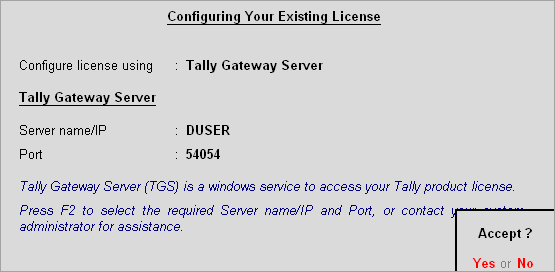
After configuring Server name/IP Address and port number, you will find same details in the Information Panel as shown below:

Note: You can use Tally.ERP 9 Release 5.x and lower releases concurrently.
How to upgrade to Release 5.x in the existing Tally.ERP 9 folder?