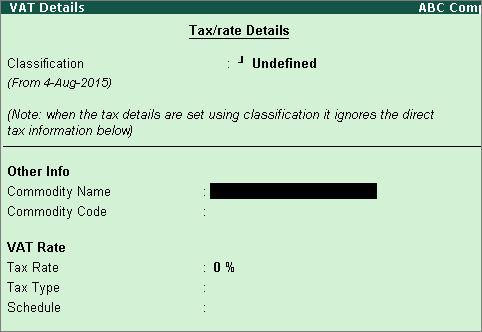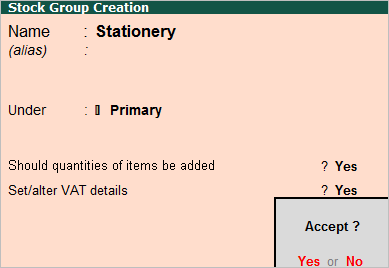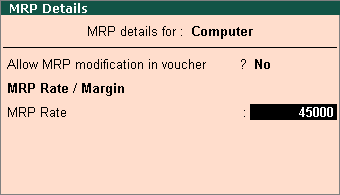To specify the VAT rate for the stock group
1. Set the Classification option in VAT Details screen to:
o Undefined if unique tax rate and commodity details have to be defined.
o Any of the user-defined classification. Once applied, the other options disappear and cursor returns to Stock Group Creation screen. Click here to view the detailed procedure of creating VAT Classifications.
2. Select the Commodity Name. To view the list of commodities already created, press Ctrl+C.
3. Enter the Commodity Code.
4. Enter the Tax rate.
5. Select Tax Type.
6. Select the Schedule from List of Schedules/Groups, if required.
7. Click F12: Configure to configure additional details. The VAT Details screen appears as shown below: