
You can record sale of service rendered by specifying the amount that is inclusive of tax.
For example, on 18-06-2016, AtoZ Company rendered advertising services to Sathya Enterprises worth ₹ 3,00,000, inclusive of service tax. Let us see how to record a sales transaction for this scenario.
To record the transaction
1. Go to Gateway of Tally > Accounting Vouchers > F8: Sales.
2. Click F12: Configure. The Voucher Configuration screen appears.
3. Enter the reference number in the field Ref.
4. Select the party ledger in the field Party's A/c Name and enter the party details.
5. Select the sales ledger under Particulars. The Inclusive of Service Tax screen appears as shown below:

6. Enter the amount in the field Enter Amount.
7. Select Duties & Taxes ledger. The service tax, swachh bhara cess and krishi kalyan cess values are calculated automatically using the details defined at the ledger level.
8. Click A: Tax Analysis to view the tax breakup, and press Esc to return to sales invoice.
The sales invoice appears as shown below:
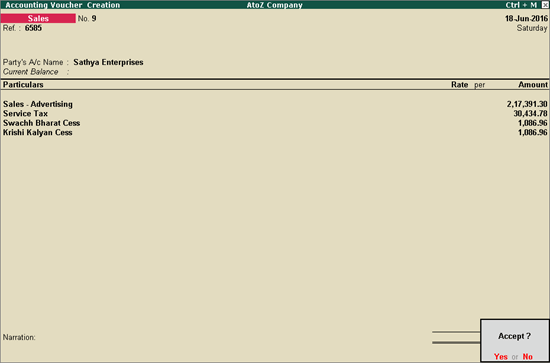
9. Press Enter to save.