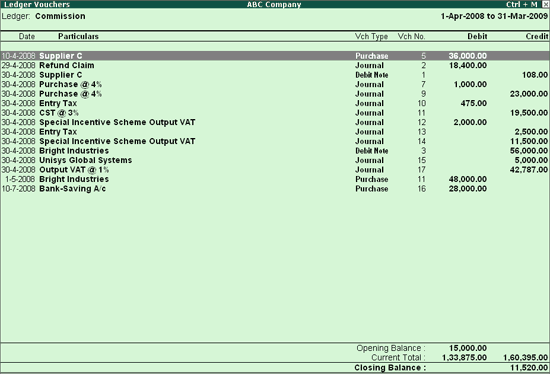
You can view a ledger account with the corresponding voucher details.
To view a ledger account with voucher details
1. Go to Gateway of Tally > Display > Account Books > Ledger.
2. Select the required Ledger. The Ledger Vouchers screen appears as shown below:
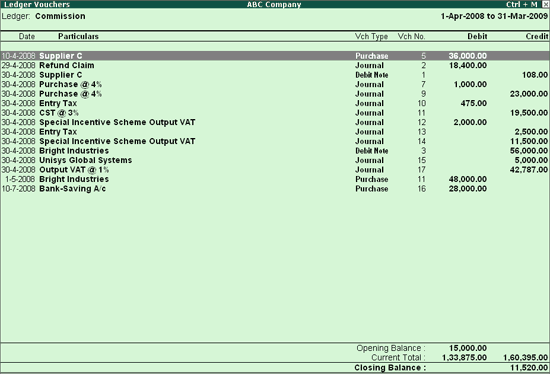
3. Press F2 to change the period as required.
To display the cumulative balances or running balance for Ledger Voucher reports
1. Click F12: Configure on Ledger Vouchers screen.
2. Set the option Show Running Balance to Yes to see the running balances for Ledger Voucher report.
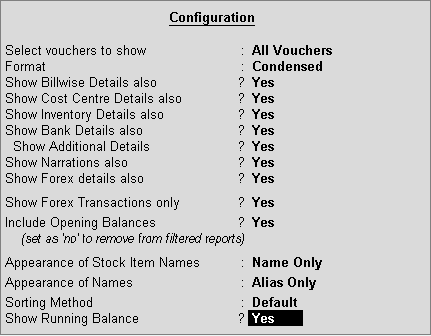
3. Press Enter to save the changes.
The Ledger Vouchers report with running balance column appears as shown below:
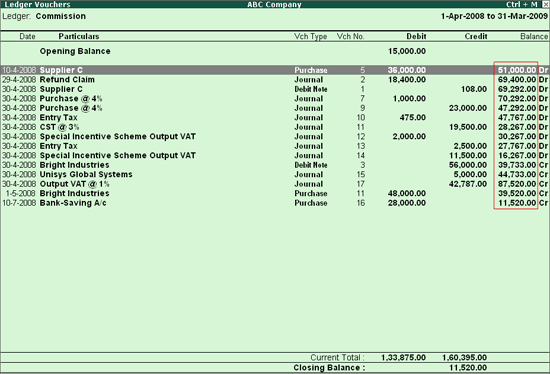
You can also access Ledger Vouchers by drilling down from different statements, such as Group Summary and Monthly Summary.
To know more, click the links below: