
If the purchase and sales vouchers are to be considered in financial transactions along with inventory details, you need to enable the option Inventory Values are affected? in ledger master.
Note: The inventory allocation details that you provide in an accounting voucher (like sales and purchase voucher), affects stocks by immediately updating them only if Use tracking numbers (enables delivery and receipt notes)? is not activated in F11: Features.
To allocate inventory details,
1. Select Name of Item from the list of items or create a new item by pressing Alt+C.
2. Select the Location to specify the godown details of the item.
3. Enter Quantity stock item that is purchased/sold.
Note: Enable the option Use separate actual and billed quantity columns? from F11: Features (Inventory). The actual quantity updates the stock and the billed quantity affects the accounts. Provide the quantity either in the main unit or the alternate unit. You can also specify quantities in both units (with alternate units), for example, 1 dozen = 12 Nos.
4. Enter the Rate for the stock item.
5. Enter the unit of measure for the quantity of the item. This can be the main unit or the alternate unit. The completed Inventory Allocation screen appears as shown below:

6. Press Enter to save.
To maintain the inventory in batches, you need to set the option Maintain batch-wise details? to Yes in F11: Inventory Features.
You can also enable the option Set expiry dates for batches? to see the option Maintain in Batches in the Stock Item Creation screen.
1. Select Batch/ Lot No. from the list of existing batch numbers, or create a new number for a new batch.
2. Enter Mfg Date. This enables you to set the expiry date for the batch as a period from the date of manufacturing. For example, three months from the date of manufacture.
3. Enter the date of expiry or a period from the date of manufacture. The Item Allocation screen appears as shown below:
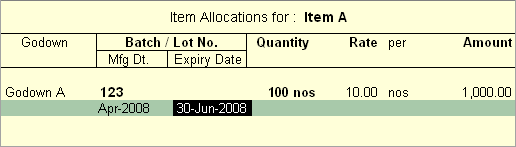
4. Press Enter to save.
Option |
Description |
Honor Expiry Dates us age for Batches |
Set this option to Yes, to restrict selection of expired batches. Set this option to No to select the item with batch which is already expired. |
Separate Discount column on Invoices |
Enable the option Use separate discount column in invoices in F11 > F2 Inventory features which will calculate the discounts automatically during Invoice entry. |
Use Common Ledger A/c for Item Allocation |
Enable the option Use Common Ledger A/c for Item Allocation? in F12: Configure on the invoice entry screen to use common ledger while recording a voucher. Any number of stock items or account ledgers can be selected one after another to enable faster data entry.
To allocate different items to different sales ledgers, set the option to No. |
Calculate Tax on Current Sub-total |
Enable the option Calculate Tax on Current Sub-total in F12: Configure (Sales Invoice Configuration) on the sales invoice screen to enable automatic calculations of taxes and duties on sub totals. Refer Batchwise details and Mfg. and expiry dates for more details on activating batch-wise details and setting manufacturing date and expiry dates. |