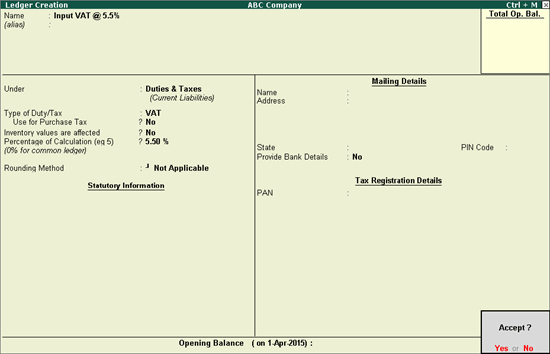
This topic covers how to create a VAT ledger for a specific rate.
To create a VAT Ledger for a specific rate
1. Go to Gateway of Tally > Accounts Info. > Ledgers > Create
2. Enter the Name of the VAT ledger.
3. Select Duties & Taxes as the group name in the Under field.
4. Select VAT from the Types of Duty/Tax list in the option Type of Duty/Tax.
5. Set Use for Purchase Tax to No.
6. Enter the rate in Percentage of Calculation. The rate entered here will be used for calculating VAT in the invoice. The Ledger Creation screen appears as shown below:
Note: In an invoice, if the rate predefined for the selected item is different from the rate specified in VAT ledger, the calculation will not happen due to mismatch in predefined rates of item and VAT ledger master.
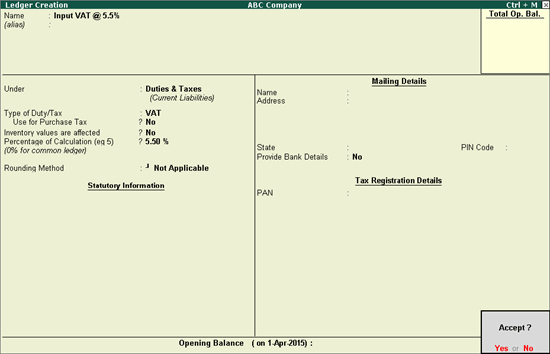
7. Press Enter to save.