
All fields of VAT Form 100 are described in detail, along with the procedure to print and generate returns for Karnataka.
After all the required changes including adjustments and payments are made, you need to save the report before generating and printing the returns.
1. Press F6: Save.

2. Click Yes in Do you want to Save the Return message.

3. Press Ctrl+P (Print Form button) and provide the relevant details in the Printing screen
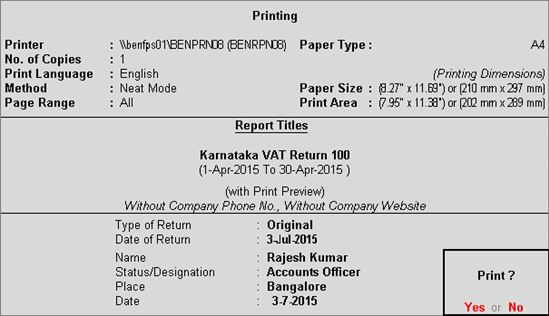
4. Press Enter to print.
The generated report printed as MS Word document appears as shown below:
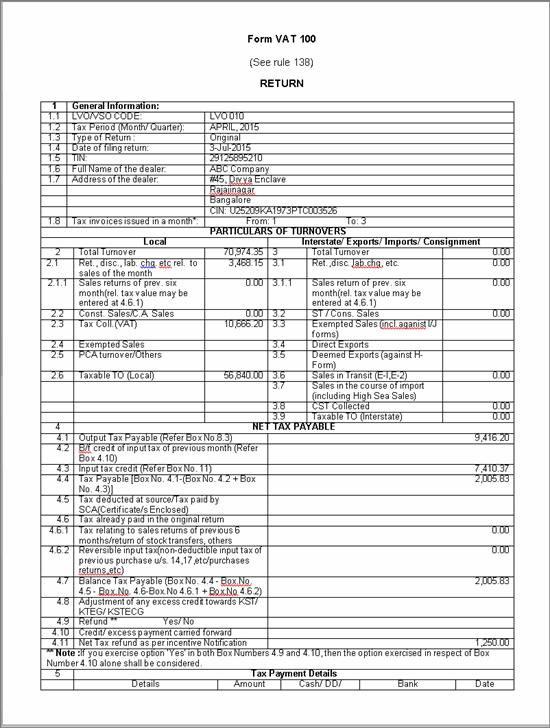
Form VAT 100 - Page 1
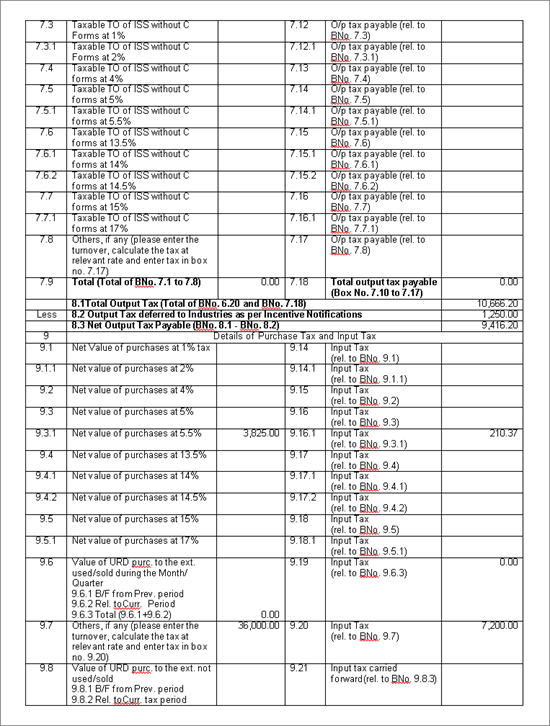
Form VAT 100 - Page 2

Form VAT 100 - Page 3
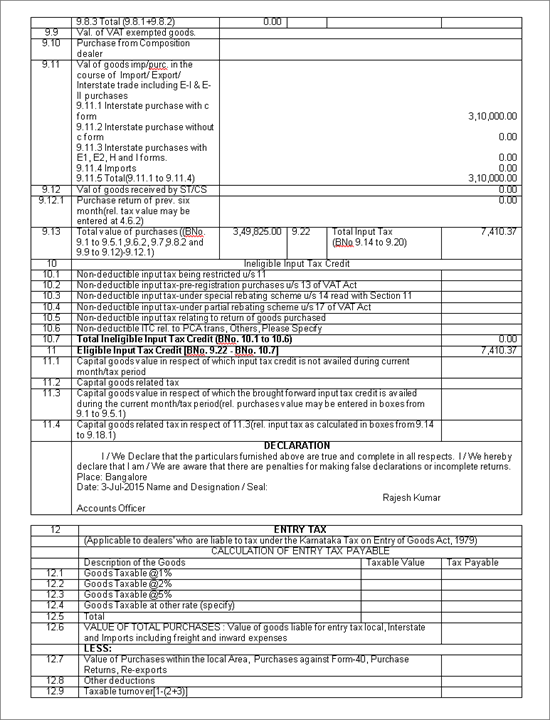
Form VAT 100 - Page 4
The explanation on Form VAT 100 is given below:
Field Names |
Description |
1.1 LVO/VSO CODE: |
Displays the LVO/VSO Code entered under Additional Information section in Company VAT Details screen of Statutory & Taxation features. |
1.2 Tax Period (Month/Quarter): |
Displays the Month or Quarter is with the year depending on the From and To dates entered in the Form VAT 100 report. |
1.3 Type of Return: |
Displays the Type of Return selected in Karnataka VAT Return 100 Printing screen. |
1.4 Date of filing return: |
Displays the date of filing entered in the Date field of Karnataka VAT Return 100 Printing screen. |
1.5 TIN: |
Displays the TIN entered in the Company VAT Details screen of Statutory & Taxation features. |
1.6 Full Name of the Dealer: |
Displays the Mailing Name entered in the Company Creation screen. |
1.7 Address of the dealer: |
Displays the Address entered in the Company Creation screen. |
1.8 Tax invoices issued in a month*: |
Displays the first number and last number of the tax invoices. |
2. Total Turnover |
Displays the total turnover of sales made within the state. |
2.1 Ret., disc., lab. chg. etc rel. to sales of the month |
Displays the values entered in the following transactions: ● Credit Note recorded with Nature of Transaction - Sales Taxable and Sales - Works Contract by selecting Not Applicable as the Nature of Return in the Statutory Details screen of the invoice. ● Discount value entered for discount ledger in sales invoice recorded with Nature of Transaction - Sales - Works Contract. ● Deduction value of sales recorded with Nature of Transaction - Sales - Works Contract. |
2.1.1 Sales returns of prev. six month (rel. tax value may be entered at 4.6.1) |
Displays the value of credit note recorded with Nature of Transaction - Sales Taxable by selecting Not Applicable as the Nature of Return in the Statutory Details screen of the invoice. |
2.2 Const. Sales/C.A. Sales |
Displays the value of sales recorded using the Nature of Transaction - Consignment Transfer Outward. |
2.3 Tax Coll. (VAT) |
Displays the tax amount entered in sales invoice and credit note using the Nature of Transaction - Sales Taxable. |
2.4 Exempted Sales |
Displays the value of sales recorded using the Nature of Transaction - Sales Exempt. |
2.5 PCA turnover/Others |
Displays the value of sales recorded using the Nature of Transaction - Sales - Others. |
2.6 Taxable TO (Local) |
Displays the value calculated as Box [2 - (2.1 + 2.1.1 + 2.2 + 2.3 + 2.4 + 2.5)]. |
PARTICULARS OF TURNOVERS - Interstate/Exports/Imports/ Consignment |
|
3. Total Turnover |
Displays the values of sales recorded using the following Nature of Transactions: ● Interstate Sales - Taxable ● Party Entity/ Org. Type set to Diplomatic Missions, U.N, UNICEF, WHO & Foreign Aid in the sales ledger predefined with Nature of Transaction - Sales Zero Rated ● Export ● Interstate Consignment Transfer Outward |
3.1 Ret., disc., lab.chg, etc |
Displays the values entered in the invoice for the following transactions: ● Credit Note recorded with Nature of Transaction - Interstate Sales - Taxable and Interstate Sales - Works Contract by selecting Not Applicable as the Nature of Return in the Statutory Details screen of the invoice. ● Deduction value of sales recorded with Nature of Transaction - Interstate Sales - Taxable. ● Sales invoice recorded with Nature of Transaction - Interstate Labour Charges Collected |
3.1.1 Sales return of prev. six month (rel. tax value may be entered at 4.6.1) |
Displays the value of credit note recorded with Nature of Transaction - Interstate Sales - Taxable by selecting Not Applicable as the Nature of Return in the Statutory Details screen of the invoice. |
3.2 ST/ Cons. Sales |
Displays the value of sales made using the Nature of Transaction - Interstate Consignment Transfer Outward and Interstate Branch Transfer Outward. |
3.3 Exempted Sales (incl. against I/J Forms) |
Displays the value of sales made using the following Nature of Transaction. ● Interstate Sales Exempt ● Party Entity/ Org. Type set to Diplomatic Missions, U.N, UNICEF, WHO & Foreign Aid or SEZ / STP / EHTP for the sales ledger predefined with Nature of Transaction - Sales Zero Rated |
3.4 Direct Exports |
Displays the value of sales recorded using the Nature of Transaction - Exports. |
3.5 Deemed Exports (Against H Form) |
Displays the value of sales recorded using the Nature of Transaction – Interstate Deemed Export. |
3.6 Sales in Transit (E- 1 and E- 2) |
Displays the value of sales recorded with Nature of Transaction Interstate Sales - E2 by selecting the declaration forms E1/E2 in Statutory Details screen of the sales invoice. |
3.7 Sales in the course of import (including High Sea Sales) |
Displays the value of sales recorded using the Nature of Transaction - Sales High Seas. |
3.8 CST Collected |
Displays auto calculated value of CST collected from sales recorded (on Total Turnover of box 3). |
3.9 Taxable TO (Interstate) |
Displays the net tax payable i.e., box [3 - (3.1 + 3.1.1 + 3.2 + 3.3 + 3.4 + 3.5 + 3.6 + 3.7 + 3.8)]. |
4.1 Output Tax Payable (Refer box No. 8.3) |
Displays the Output Tax payable as per box 8.3. |
4.2 B/f Credit of input tax of previous month (refer Box 4.10) |
Displays the balance of input tax credit brought forward from previous month/quarter as per box 4.10. |
4.3 Input tax credit (Refer Box No.11) |
Displays the balance of input tax credit as per box 11. |
4.4 Tax Payable [Box No. 4.1-(Box No. 4.2 + Box No. 4.3)] |
Displays auto-calculated value. |
4.5 Tax deducted at source/Tax paid by SCA (Certificate/s Enclosed) |
Displays the value of journal voucher recorded using J: Stat Adjustment button by selecting: ● Decrease of Output Tax as the Nature of Adjustment. ● TDS Adjustment in Additional Details option. Debit: Tax Payable (grouped under Duties & Taxes with Type of Duty/Tax as Others). Credit: Tax Deducted at Source (grouped under Current Assets). |
4.6 Tax already paid in the original returns |
Displays the value of entry recorded by selecting the Payment Type as Regular in Stat Payment Details sub-screen of payment voucher. |
4.6.1 Tax relating to sales returns of previous 6 months/return of stock transfers, others |
The tax value of credit note recorded with Nature of Transaction - Sales - Taxable by selecting Not Applicable as the Nature of Return in the Statutory Details screen of the invoice. |
4.6.2 - Reversible input tax (non-deductible input tax of previous purchase u/s. 14,17,etc/purchases returns,etc) |
Displays the VAT amount from purchase returns recorded in the current quarter against purchase invoices from within six months preceding the reporting period. VAT amount is the value of the VAT duty ledger in the debit note recorded for purchase returns, with Nature of transaction set as Purchase – Taxable. |
4.7 Balance Tax Payable (Box No. 4.4 – Box No. 4.5 – Box No. 4.6 – Box No 4.6.1 + Box No 4.6.2) |
The amount is auto-calculated and displayed here. |
4.8 Adjustment of any excess Credit towards KST/ KTEG / KSTECG |
Displays the value of journal voucher recorded using J: Stat Adjustment button by selecting: ● Reversal of Input Tax as the Nature of Adjustment. ● Entry Tax in Additional Details option. Debit: Entry Tax Payable (grouped under Duties & Taxes with Type of Duty/Tax as Others) Credit: Input VAT ledger (grouped under Duties & Taxes with Type of Duty/Tax as VAT). Credit value entered for input VAT ledger is displayed here. |
4.9 Refund** Yes/No |
Displays the value of journal voucher recorded using J: Stat Adjustment button by selecting Reversal of Input Tax as the Nature of Adjustment. Debit: Refund Claim (grouped under Current Asset). Credit: Input VAT ledger (grouped under Duties & Taxes with Type of Duty/Tax as VAT). |
4.10 Credit / Excess Payment Carried Forward |
Displays the value of journal voucher using J: Stat Adjustment button by selecting: ● Decrease of Output Tax as the Nature of Adjustment. ● Tax Paid in Excess in Additional Details option. Debit: Input VAT ledger (grouped under Duties & Taxes with Type of Duty/Tax as VAT). Credit: VAT Payable (grouped under Current Liabilities) |
4.11 Net Tax refund as per Incentive notification |
Displays the value of journal voucher recorded using J: Stat Adjustment button by selecting: ● Decrease of Output Tax as the Nature of Adjustment. ● Tax Deferred in Additional Details option. Debit: Output VAT (grouped under Duties & Taxes with Type of Duty/Tax as VAT) Credit: Tax Deferred ledger (grouped under Current Liabilities) |
5.1 Tax Payable as per Box No. 4.7 |
The amount of tax payable as per box 4.7 is displayed here. |
5.2 Interest |
Displays the value of journal voucher recorded using J: Stat Adjustment button by selecting: ● Increase of Tax Liability as the Nature of Adjustment. ● Interest in Additional Details option. Debit: Interest Expenses (grouped under Indirect Expenses). Credit: Interest Payable (grouped under Current Liabilities). |
5.3 Others |
Displays the value of journal voucher recorded using J: Stat Adjustment button by selecting: ● Increase of Tax Liability as the Nature of Adjustment. ● Others in Additional Details option. Debit: Expenses (grouped under Indirect Expenses). Credit: VAT payable (grouped under Current Liabilities). |
5.4 Total of Box Nos. 5.1, 5.2 and 5.3 |
Displays auto calculated value. |
Cash/DD/Chq/Challan No., Bank and Date |
Displays the payment details entered for the payment transaction in relevant fields of Tax Payment Reconciliation report. |
6. Details of Local sales/purchase from un-registered dealers and output tax/ purchase tax payable |
|
6.1 Taxable Turnover of Sales with rate of Tax of 1% |
Displays the assessable value of sales recorded using the Nature of Transaction - Sales Taxable by selecting stock item predefined with 1% tax rate. |
6.1.1 Taxable Turnover of Sales with rate of Tax of 2% |
Displays the assessable value of sales recorded using the Nature of Transaction - Sales Taxable by selecting stock item predefined with 2% tax rate. |
6.2 Taxable Turnover of Sales with rate of Tax of 4% |
Displays the assessable value of sales recorded using the Nature of Transaction - Sales Taxable by selecting stock item predefined with 4% tax rate. |
6.3 Taxable Turnover of Sales with rate of Tax of 5% |
Displays the assessable value of sales recorded using the Nature of Transaction - Sales Taxable by selecting stock item predefined with 5% tax rate. |
6.3.1 Taxable Turnover of Sales with rate of Tax of 5.5% |
Displays the assessable value of sales recorded using the Nature of Transaction - Sales Taxable by selecting stock item predefined with 5.5% tax rate. |
6.4 Taxable Turnover of Sales with rate of Tax of 13.5% |
Displays the assessable value of sales recorded using the Nature of Transaction - Sales Taxable by selecting stock item predefined with 13.5% tax rate. |
6.4.1 Taxable Turnover of Sales with rate of Tax of 14% |
Displays the assessable value of sales recorded using the Nature of Transaction - Sales Taxable by selecting stock item predefined with 14% tax rate. |
6.4.2 Taxable Turnover of Sales with rate of Tax 14.5% |
Displays the assessable value of sales recorded using the Nature of Transaction - Sales Taxable by selecting stock item predefined with 14.5% tax rate. |
6.5 Taxable Turnover of Sales with rate of Tax of 15% |
Displays the assessable value of sales recorded using the Nature of Transaction - Sales Taxable by selecting stock item predefined with 15% tax rate. |
6.5.1 Taxable Turnover of Sales with rate of Tax of 17% |
Displays the assessable value of sales recorded using the Nature of Transaction - Sales Taxable by selecting stock item predefined with 17% tax rate. |
6.6 Others, if any (please enter the turnover, calculate the tax at relevant rate and enter tax in box 6.16) |
Displays the assessable value of sales recorded using the Nature of Transaction - Sales Taxable by selecting stock item predefined with tax rate other than the rates specified in box 6.1 to 6.5.1. |
6.7 Taxable TO of URD purc. @ 5% |
Displays the assessable value entered in VAT Details screen of journal voucher, when it is recorded using J: Stat Adjustment button with the following details: ● Tax on URD Purchase is selected as the Nature of Adjustment. ● Purchase Tax ledger (grouped under Duties & Taxes, Type of Duty/Tax set to VAT) is credited. ● In the VAT Details screen displayed on selecting Purchase Tax ledger: o 5% is entered in Rate field. o Value of goods purchased from unregistered dealer is entered in Assessable Value field. |
6.7.1 Taxable TO of URD purc. @ 2% |
Displays the assessable value entered in VAT Details screen of journal voucher, when it is recorded using J: Stat Adjustment button with the following details: ● Tax on URD Purchase is selected as the VAT Adjustment. ● Purchase Tax ledger (grouped under Duties & Taxes, Type of Duty/Tax set to VAT) is credited. ● In the VAT Details screen displayed on selecting Purchase Tax ledger: o 2% is entered in Rate field. o Value of goods purchased from unregistered dealer is entered in Assessable Value field. |
6.7.2 Taxable TO of URD purc. @ 5.5% |
Displays the assessable value entered in VAT Details screen of journal voucher, when it is recorded using J: Stat Adjustment button with the following details: ● Tax on URD Purchase is selected as the VAT Adjustment. ● Purchase Tax ledger (grouped under Duties & Taxes, Type of Duty/Tax set to VAT) is credited. ● In the VAT Details screen displayed on selecting Purchase Tax ledger: o 5.5% is entered in Rate field. o Value of goods purchased from unregistered dealer is entered in Assessable Value field. |
6.8 Taxable TO of URD purc. @ 13.5% |
Displays the assessable value entered in VAT Details screen of journal voucher, when it is recorded using J: Stat Adjustment button with the following details: ● Tax on URD Purchase is selected as the VAT Adjustment. ● Purchase Tax ledger (grouped under Duties & Taxes, Type of Duty/Tax set to VAT) is credited. ● In the VAT Details screen displayed on selecting Purchase Tax ledger: o 13.5% is entered in Rate field. o Value of goods purchased from unregistered dealer is entered in Assessable Value field. |
6.8.1 Taxable TO of URD purc. @ 14% |
Displays the assessable value entered in VAT Details screen of journal voucher, when it is recorded using J: Stat Adjustment button with the following details: ● Tax on URD Purchase is selected as the VAT Adjustment. ● Purchase Tax ledger (grouped under Duties & Taxes, Type of Duty/Tax set to VAT) is credited. ● In the VAT Details screen displayed on selecting Purchase Tax ledger: o 14% is entered in Rate field. o Value of goods purchased from unregistered dealer is entered in Assessable Value field. |
6.8.2 Taxable TO of URD purc. @ 14.5% |
Displays the assessable value entered in VAT Details screen of journal voucher, when it is recorded using J: Stat Adjustment button with the following details: ● Tax on URD Purchase is selected as the VAT Adjustment. ● Purchase Tax ledger (grouped under Duties & Taxes, Type of Duty/Tax set to VAT) is credited. ● In the VAT Details screen displayed on selecting Purchase Tax ledger: o 14.5% is entered in Rate field. o Value of goods purchased from unregistered dealer is entered in Assessable Value field. |
6.9 Taxable TO of URD purc. @ other rate (please enter the turnover, calculate the tax at relevant rate and enter tax in box no. 6.19) |
Displays the assessable value entered in VAT Details screen of journal voucher, when it is recorded using J: Stat Adjustment button with the following details: ● Tax on URD Purchase is selected as the VAT Adjustment. ● Purchase Tax ledger (grouped under Duties & Taxes, Type of Duty/Tax set to VAT) is credited. ● In the VAT Details screen displayed on selecting Purchase Tax ledger: o The tax rate entered in Rate field is any rate other than the VAT rates mentioned for box 6.7 to 6.8.2. o Value of goods purchased from unregistered dealer is entered in Assessable Value field. |
6.10 Total (Box No. 6.1 to 6.9) |
Displays the total of Box 6.1 to Box 6.9. |
6.11 O/p Tax Payable (rel. to BNo 6.1) |
Displays the output tax collected from sale of stock items predefined with 1% tax rate using the following ledgers: ● Sales ledger with Nature of Transaction - Sales Taxable. It can be either: o A common sales ledger wherein the Nature of Transaction is selected while invoicing. o A sales ledger predefined with 1% VAT rate to automatically display the Nature of Transaction in the invoice. ● Common VAT ledger or VAT ledger predefined with 1% VAT rate (grouped under Duties & Taxes with Type of Duty/Tax as VAT). |
6.11.1 O/p tax Payable (rel. to BNo. 6.1.1) |
Displays the output tax collected from sale of stock items predefined with 2% tax rate using the following ledgers: ● Sales ledger with Nature of Transaction - Sales Taxable. It can be either: o A common sales ledger wherein the Nature of Transaction is selected while invoicing. o A sales ledger predefined with 2% VAT rate to automatically display the Nature of Transaction in the invoice. ● Common VAT ledger or VAT ledger predefined with 2% VAT rate (grouped under Duties & Taxes with Type of Duty/Tax as VAT). |
6.12 O/p tax Payable (rel. to BNo. 6.2) |
Displays the output tax collected from sale of stock items predefined with 4% tax rate using the following ledgers: ● Sales ledger with Nature of Transaction - Sales Taxable. It can be either: o A common sales ledger wherein the Nature of Transaction is selected while invoicing. o A sales ledger predefined with 4% VAT rate to automatically display the Nature of Transaction in the invoice. ● Common VAT ledger or VAT ledger predefined with 4% VAT rate (grouped under Duties & Taxes with Type of Duty/Tax as VAT). |
6.13 O/p tax Payable (rel. to BNo. 6.3) |
Displays the output tax collected from sale of stock items predefined with 5% tax rate using the following ledgers: ● Sales ledger with Nature of Transaction - Sales Taxable. It can be either: o A common sales ledger wherein the Nature of Transaction is selected while invoicing. o A sales ledger predefined with 5% VAT rate to automatically display the Nature of Transaction in the invoice. ● Common VAT ledger or VAT ledger predefined with 5% VAT rate (grouped under Duties & Taxes with Type of Duty/Tax as VAT). |
6.13.1 O/p tax Payable (rel. to BNo. 6.3.1) |
Displays the output tax collected from sale of stock items predefined with 5.5% tax rate using the following ledgers: ● Sales ledger with Nature of Transaction - Sales Taxable. It can be either: o A common sales ledger wherein the Nature of Transaction is selected while invoicing. o A sales ledger predefined with 5.5% VAT rate to automatically display the Nature of Transaction in the invoice. ● Common VAT ledger or VAT ledger predefined with 5.5% VAT rate (grouped under Duties & Taxes with Type of Duty/Tax as VAT). |
6.14 O/p tax Payable (rel. to BNo. 6.4) |
Displays the output tax collected from sale of stock items predefined with 13.5% ax rate using the following ledgers: ● Sales ledger with Nature of Transaction - Sales Taxable. It can be either: o A common sales ledger wherein the Nature of Transaction is selected while invoicing. o A sales ledger predefined with 13.5% VAT rate to automatically display the Nature of Transaction in the invoice. ● Common VAT ledger or VAT ledger predefined with 13.5% VAT rate (grouped under Duties & Taxes with Type of Duty/Tax as VAT). |
6.14.1 O/p tax Payable (rel. to BNo. 6.4.1) |
Displays the output tax collected from sale of stock items predefined with 14% tax rate using the following ledgers: ● Sales ledger with Nature of Transaction - Sales Taxable. It can be either: o A common sales ledger wherein the Nature of Transaction is selected while invoicing. o A sales ledger predefined with 14% VAT rate to automatically display the Nature of Transaction in the invoice. ● Common VAT ledger or VAT ledger predefined with 14% VAT rate (grouped under Duties & Taxes with Type of Duty/Tax as VAT). |
6.14.2 O/p tax Payable (rel. to BNo. 6.4.2) |
Displays the output tax collected from sale of stock items predefined with 14.5% tax rate using the following ledgers: ● Sales ledger with Nature of Transaction - Sales Taxable. It can be either: o A common sales ledger wherein the Nature of Transaction is selected while invoicing. o A sales ledger predefined with 14.5% VAT rate to automatically display the Nature of Transaction in the invoice. ● Common VAT ledger or VAT ledger predefined with 14.5% VAT rate (grouped under Duties & Taxes with Type of Duty/Tax as VAT). |
6.15 O/p tax Payable (rel. to BNo. 6.5) |
Displays the output tax collected from sale of stock items predefined with 15% tax rate using the following ledgers: ● Sales ledger with Nature of Transaction - Sales Taxable. It can be either: o A common sales ledger wherein the Nature of Transaction is selected while invoicing. o A sales ledger predefined with 15% VAT rate to automatically display the Nature of Transaction in the invoice. ● Common VAT ledger or VAT ledger predefined with 15% VAT rate (grouped under Duties & Taxes with Type of Duty/Tax as VAT). |
6.15.1 O/p tax Payable (rel. to BNo. 6.5.1) |
Displays the output tax collected from sale of stock items predefined with 17% tax rate using the following ledgers: ● Sales ledger with Nature of Transaction - Sales Taxable. It can be either: o A common sales ledger wherein the Nature of Transaction is selected while invoicing. o A sales ledger predefined with 17% VAT rate to automatically display the Nature of Transaction in the invoice. ● Common VAT ledger or VAT ledger predefined with 17% VAT rate (grouped under Duties & Taxes with Type of Duty/Tax as VAT). |
6.16 O/p tax Payable (rel. to BNo. 6.6) |
Displays the output tax collected from sale of stock items predefined with 12.5% and 20% tax rates using the following ledgers: ● Sales ledger with Nature of Transaction - Sales Taxable. It can be either: o A common sales ledger wherein the Nature of Transaction is selected while invoicing. o A sales ledger predefined with 12.5% or 20% VAT rate to automatically display the Nature of Transaction in the invoice. ● Common VAT ledger or VAT ledger predefined with 12.5% or 20% VAT rate (grouped under Duties & Taxes with Type of Duty/Tax as VAT). |
6.17 O/p tax Payable (rel. to BNo. 6.7) |
Displays the credit value entered for purchase tax ledger in journal voucher corresponding to the amount shown in box 6.7e. |
6.17.1 O/p tax Payable (rel. to BNo. 6.7.1) |
Displays the credit value entered for purchase tax ledger in journal voucher corresponding to the amount shown in box 6.7.1. |
6.17.2 O/p tax Payable (rel. to BNo. 6.7.2) |
Displays the credit value entered for purchase tax ledger in journal voucher corresponding to the amount shown in box 6.7.2. |
6.18 O/p tax Payable (rel. to BNo. 6.8) |
Displays the credit value entered for purchase tax ledger in journal voucher corresponding to the amount shown in box 6.8. |
6.18.1 O/p tax Payable (rel. to BNo. 6.8.1) |
Displays the credit value entered for purchase tax ledger in journal voucher corresponding to the amount shown in box 6.8.1. |
6.18.2 O/p tax Payable (rel. to BNo. 6.8.2) |
Displays the credit value entered for purchase tax ledger in journal voucher corresponding to the amount shown in box 6.8.2. |
6.19 O/p tax Payable (rel. to BNo. 6.9) |
Displays the credit value entered for purchase tax ledger in journal voucher corresponding to the amount shown in box 6.9. |
6.20 Total O/p tax Payable(6.11 to 6.19) |
Displays auto calculated value. |
7.1 Taxable TO of ISS against C Forms at 1% |
Displays the assessable value of sales recorded using the Nature of Transaction - Interstate Sales - Against Form C by selecting stock item predefined with any tax rate. If the tax rate predefined for the selected item is 1%, the tax rate will change to 1% on selecting this classification. The following details must be provided to display the sale value here. ● In Party Details screen: o A different State should be selected. For example, if Karnataka State is selected in Company VAT Details screen of Statutory & Taxation features, the same State should not be selected in Party Details screen. o The option Is Against C Form must be set to Yes. ● A common sales ledger or sales ledger predefined with 1% CST rate must be associated with Nature of Transaction - Interstate Sales - Against Form C. ● Common CST ledger or CST ledger predefined with 1% CST rate must be selected (grouped under Duties & Taxes with Type of Duty/Tax as CST). ● In Statutory Details screen (displayed on enabling the option Provide VAT Details) the option Form to receive must be set to C Form. |
7.2 Taxable TO of ISS against C Forms at 2% |
Displays the assessable value of sales recorded using the following Nature of Transactions: ● Interstate Sales - Against Form C by selecting stock item predefined with any tax rate is displayed here. If the tax rate predefined for the selected item is above 2%, the tax rate will change to 2% on selecting this classification. ● Interstate Sales - Works Contract by selecting the stock item identified as works contract predefined with 2% tax rate. ● In Party Details screen: o A different State should be selected. For example, if Karnataka State is selected in Company VAT Details screen of Statutory & Taxation features, the same State should not be selected in Party Details screen. o The option Is Against C Form must be set to Yes. ● A common sales ledger or sales ledger predefined with 2% CST rate must be associated with Nature of Transaction - Interstate Sales - Against Form C. ● Common CST ledger or CST ledger predefined with 2% CST rate must be selected (grouped under Duties & Taxes with Type of Duty/Tax as CST). ● In Statutory Details screen (displayed on enabling the option Provide VAT Details) the option Form to receive must be set to C Form. |
7.3 Taxable TO of ISS without C Forms at 1% |
Displays the assessable value of sales recorded using the following Nature of Transaction: ● Interstate Sales - Taxable by selecting stock item predefined with 1% tax rate. ● Interstate Sales - Works Contract by selecting stock item identified as works contract and predefined with 1% tax rate. ● In Party Details screen: o A different State should be selected. For example, if Karnataka State is selected in Company VAT Details screen of Statutory & Taxation features, the same State should not be selected in Party Details screen. o The option Is Against C Form must be set to Yes. ● A common sales ledger or sales ledger predefined with 1% CST rate must be associated with Nature of Transaction - Interstate Sales - Against Form C. ● Common CST ledger or CST ledger predefined with 1% CST rate must be selected (grouped under Duties & Taxes with Type of Duty/Tax as CST). |
7.3.1 Taxable TO of ISS without C Forms at 2% |
Displays the assessable value of sales recorded using the following Nature of Transactions: ● Interstate Sales - Taxable by selecting stock item predefined with 2% tax rate. ● Interstate Sales - Works Contract by selecting stock item identified as works contract and predefined with 2% tax rate. The following details must be provided to display the sale value here. ● In Party Details screen: o A different State should be selected. For example, if Karnataka State is selected in Company VAT Details screen of Statutory & Taxation features, the same State should not be selected in Party Details screen. o The option Is Against C Form must be set to No. ● A common sales ledger or sales ledger predefined with 2% CST rate must be associated with Nature of Transaction - Interstate Sales - Taxable or Interstate Sales - Works Contract. ● Common CST ledger or CST ledger predefined with 2% CST rate must be selected (grouped under Duties & Taxes with Type of Duty/Tax as CST). |
7.4 Taxable TO of ISS without C forms at 4% |
Displays the assessable value of sales recorded using the Nature of Transaction - Interstate Sales - Taxable by selecting stock item predefined with 4% tax rate. The following details must be provided to display the sale value here. ● In Party Details screen: o A different State should be selected. For example, if Karnataka State is selected in Company VAT Details screen of Statutory & Taxation features, the same State should not be selected in Party Details screen. o The option Is Against C Form must be set to No. ● A common sales ledger or sales ledger predefined with 4% CST rate must be associated with Nature of Transaction - Interstate Sales - Taxable. ● Common CST ledger or CST ledger predefined with 4% CST rate must be selected (grouped under Duties & Taxes with Type of Duty/Tax as CST). |
7.5 Taxable TO of ISS without C forms at 5% |
Displays the assessable value of sales recorded using the following Nature of Transactions: ● Interstate Sales - Taxable by selecting stock item predefined with 5% tax rate. ● Interstate Sales - Works Contract by selecting stock item identified as works contract and predefined with 5% tax rate. ● In Party Details screen: o A different State should be selected. For example, if Karnataka State is selected in Company VAT Details screen of Statutory & Taxation features, the same State should not be selected in Party Details screen. o The option Is Against C Form must be set to No. ● A common sales ledger or sales ledger predefined with 5% CST rate must be associated with Nature of Transaction - Interstate Sales - Taxable. ● Common CST ledger or CST ledger predefined with 5% CST rate must be selected (grouped under Duties & Taxes with Type of Duty/Tax as CST). |
7.5.1 Taxable TO of ISS without C forms at 5.5% |
Displays the assessable value of sales recorded using the following Nature of Transactions: ● Interstate Sales - Taxable by selecting stock item predefined with 5.5% tax rate. ● Interstate Sales - Works Contract by selecting stock item identified as works contract and predefined with 5.5% tax rate. ● In Party Details screen: o A different State should be selected. For example, if Karnataka State is selected in Company VAT Details screen of Statutory & Taxation features, the same State should not be selected in Party Details screen. o The option Is Against C Form must be set to No. ● A common sales ledger or sales ledger predefined with 5.5% CST rate must be associated with Nature of Transaction - Interstate Sales - Taxable. ● Common CST ledger or CST ledger predefined with 5.5% CST rate must be selected (grouped under Duties & Taxes with Type of Duty/Tax as CST). |
7.6 Taxable TO of ISS without C forms at 13.5% |
Displays the assessable value of sales recorded using the Nature of Transaction - Interstate Sales - Taxable by selecting stock item predefined with 13.5% tax rate. The following details must be provided to display the sale value here. ● In Party Details screen: o A different State should be selected. For example, if Karnataka State is selected in Company VAT Details screen of Statutory & Taxation features, the same State should not be selected in Party Details screen. o The option Is Against C Form must be set to No. ● A common sales ledger or sales ledger predefined with 13.5% CST rate must be associated with Nature of Transaction - Interstate Sales - Taxable. ● Common CST ledger or CST ledger predefined with 13.5% CST rate must be selected (grouped under Duties & Taxes with Type of Duty/Tax as CST). |
7.6.1 Taxable TO of ISS without C forms at 14% |
Displays the assessable value of sales recorded using the following Nature of Transactions: ● Interstate Sales - Taxable by selecting stock item predefined with 14% tax rate. ● Interstate Sales - Works Contract by selecting stock item identified as works contract and predefined with 14% tax rate. ● In Party Details screen: o A different State should be selected. For example, if Karnataka State is selected in Company VAT Details screen of Statutory & Taxation features, the same State should not be selected in Party Details screen. o The option Is Against C Form must be set to No. ● A common sales ledger or sales ledger predefined with 14% CST rate must be associated with Nature of Transaction - Interstate Sales - Taxable. ● Common CST ledger or CST ledger predefined with 14% CST rate must be selected (grouped under Duties & Taxes with Type of Duty/Tax as CST). |
7.6.2 Taxable TO of ISS without C forms at 14.5% |
Displays the assessable value of sales recorded using the following Nature of Transactions: ● Interstate Sales - Taxable by selecting stock item predefined with 14.5% tax rate. ● Interstate Sales - Works Contract by selecting stock item identified as works contract and predefined with 14.5% tax rate. ● In Party Details screen: o A different State should be selected. For example, if Karnataka State is selected in Company VAT Details screen of Statutory & Taxation features, the same State should not be selected in Party Details screen. o The option Is Against C Form must be set to No. ● A common sales ledger or sales ledger predefined with 14.5% CST rate must be associated with Nature of Transaction - Interstate Sales - Taxable. ● Common CST ledger or CST ledger predefined with 14.5% CST rate must be selected (grouped under Duties & Taxes with Type of Duty/Tax as CST). |
7.7 Taxable TO of ISS without C forms at 15% |
Displays the assessable value of sales recorded using the Nature of Transaction - Interstate Sales - Taxable by selecting stock item predefined with 15% tax rate. The following details must be provided to display the sale value here. ● In Party Details screen: o A different State should be selected. For example, if Karnataka State is selected in Company VAT Details screen of Statutory & Taxation features, the same State should not be selected in Party Details screen. o The option Is Against C Form must be set to No. ● A common sales ledger or sales ledger predefined with 15% CST rate must be associated with Nature of Transaction - Interstate Sales - Taxable. ● Common CST ledger or CST ledger predefined with 15% CST rate must be selected (grouped under Duties & Taxes with Type of Duty/Tax as CST). |
7.7.1 Taxable TO of ISS without C forms at 17% |
Displays the assessable value of sales recorded using the Nature of Transaction - Interstate Sales - Taxable by selecting stock item predefined with 17% tax rate. The following details must be provided to display the sale value here. ● In Party Details screen: o A different State should be selected. For example, if Karnataka State is selected in Company VAT Details screen of Statutory & Taxation features, the same State should not be selected in Party Details screen. o The option Is Against C Form must be set to No. ● A common sales ledger or sales ledger predefined with 17% CST rate must be associated with Nature of Transaction - Interstate Sales - Taxable. ● Common CST ledger or CST ledger predefined with 17% CST rate must be selected (grouped under Duties & Taxes with Type of Duty/Tax as CST). |
7.8 Others, if any (please enter the turnover, calculate the tax at relevant rate and enter tax in box no. 7.17) |
Displays the assessable value of sales recorded using the Nature of Transaction - Interstate Sales - Taxable by selecting stock item predefined with tax rates other than the rates specified in box 7.1 to 7.7.1 (for example, 15.65%, 20%, 25% and 28%). The following details must be provided to display the sale value here. ● In Party Details screen: o A different State should be selected. For example, if Karnataka State is selected in Company VAT Details screen of Statutory & Taxation features, the same State should not be selected in Party Details screen. o The option Is Against C Form must be set to No. ● A common sales ledger or sales ledger predefined with CST rate other than the rates specified in box 7.1 to 7.7.1 must be associated with Nature of Transaction - Interstate Sales - Taxable. ● Common CST ledger or CST ledger predefined with CST rate other than the rates specified in box 7.1 to 7.7.1 must be selected (grouped under Duties & Taxes with Type of Duty/Tax as CST). |
7.9 Total (Total of BNo. 7.1 to 7.8) |
Displays the total of box 7.1 + 7.2 + 7.3 + 7.4 + 7.5 + 7.6 + 7.7 +7.8. |
7.10 O/p tax payable (rel. to BNo. 7.1) |
Displays the CST calculated at 1% tax rate on amount displayed in box 7.1. |
7.11 O/p tax payable (rel. to BNo. 7.2) |
Displays the CST calculated at 2% tax rate on amount displayed in box 7.2. |
7.12 O/p tax payable (rel. to BNo. 7.3) |
Displays the CST calculated at 1% tax rate on amount displayed in box 7.3. |
7.12.1 O/p tax payable (rel. to BNo. 7.3.1) |
Displays the CST calculated at 2% tax rate on amount displayed in box 7.3.1. |
7.13 O/p tax payable (rel. to BNo. 7.4) |
Displays the CST calculated at 4% tax rate on amount displayed in box 7.4. |
7.14 O/p tax payable (rel. to BNo. 7.5) |
Displays the CST calculated at 5% tax rate on amount displayed in box 7.5. |
7.14.1 O/p tax payable (rel. to BNo. 7.5.1) |
Displays the CST calculated at 5.5% tax rate on amount displayed in box 7.5.1. |
7.15 O/p tax payable (rel. to BNo. 7.6) |
Displays the CST calculated at 13.5% tax rate on amount displayed in box 7.6. |
7.15.1 O/p tax payable (rel. to BNo. 7.6.1) |
Displays the CST calculated at 14% tax rate on amount displayed in box 7.6.1. |
7.15.2 O/p tax payable (rel. to BNo. 7.6.2) |
Displays the CST calculated at 14.5% tax rate on amount displayed in box 7.6.2. |
7.16 O/p tax payable (rel. to BNo. 7.7) |
Displays the CST calculated at 15% tax rate on amount displayed in box 7.7. |
7.16.1 O/p tax payable (rel. to BNo. 7.7.1) |
Displays the CST calculated at 17% tax rate on amount displayed in box 7.7.1. |
7.17 O/p tax payable (rel. to BNo. 7.8) |
The CST calculated at any other rate (for example, 15.65%, 20%, 25% and 28%) on amount displayed in box 7.8 appears here. |
7.18 Total output tax payable (Box No. 7.10 to 7.17) |
The total tax payable [Box 7.10 + 7.11 + 7.12 + 7.12.1 + 7.13 + 7.14 + 7.14.1 + 7.15 + 7.15.1 + 7.15.2 + 7.16 + 7.16.1 + 7.17] is displayed here. |
Displays the total amount of output VAT and CST payable [box 6.20 + 7.18]. |
|
8.2 Output Tax deferred to Industries as per Incentive Notifications |
Displays the value of journal voucher recorded using J: Stat Adjustment button by selecting: ● Decrease of Output Tax as the Nature of Adjustment. ● Tax Deferred in Additional Details option. Debit: Output VAT (grouped under Duties & Taxes with Type of Duty/Tax as VAT). Credit: Tax Deferred ledger (grouped under Current Liabilities). The value entered for output VAT ledger appears here. |
Displays the net output VAT (box 8.1 - 8.2). |
|
9.1 Net Value of purchases at 1% tax |
Displays the assessable value of purchases recorded using the Nature of Transaction - Purchase Taxable by selecting stock item predefined with 1% tax rate. |
9.1.1 Net value of purchases at 2% |
Displays the assessable value of purchases recorded using the Nature of Transaction - Purchase Taxable by selecting stock item predefined with 2% tax rate. |
9.2 Net value of purchases at 4% |
Displays the assessable value of purchases recorded using the Nature of Transaction - Purchase Taxable by selecting stock item predefined with 4% tax rate. |
Displays the assessable value of purchases recorded using the Nature of Transaction - Purchase Taxable by selecting stock item predefined with 5% tax rate. |
|
9.3.1 Net value of purchases at 5.5% |
Displays the assessable value of purchases recorded using the Nature of Transaction - Purchase Taxable by selecting stock item predefined with 5.5% tax rate. |
Displays the assessable value of purchases recorded using the Nature of Transaction - Purchase Taxable by selecting stock item predefined with 13.5% tax rate. |
|
9.4.1 Net value of purchases at 14% |
Displays the assessable value of purchases recorded using the Nature of Transaction - Purchase Taxable by selecting stock item predefined with 14% tax rate. |
9.4.2 Net value of purchases at 14.5% |
Displays the assessable value of purchases recorded using the Nature of Transaction - Purchase Taxable by selecting stock item predefined with 14.5% tax rate. |
Displays the assessable value of purchases recorded using the Nature of Transaction - Purchase Taxable by selecting stock item predefined with 15% tax rate. |
|
9.5.1 Net value of purchases at 17% |
Displays the assessable value of purchases recorded using the Nature of Transaction - Purchase Taxable by selecting stock item predefined with 17% tax rate. |
9.6 Value of URD purc. to the ext. used/sold during the Month/ Quarter |
|
9.6.1 B/F from Prev. period |
Displays the value of goods sold during the current period, from the purchases made from unregistered dealers during the previous period. For this purpose, a journal voucher has to be recorded using J: Stat Adjustment button by selecting the VAT Adjustment Input Tax Adjustment for purchases from URDs of Previous Period. The journal entry is given below: Select the VAT Adjustment Input Tax Adjustment for purchases from URDs of Previous Period. Debit: Input VAT ledger (grouped under Duties & Taxes with Type of Duty/Tax as VAT). Credit: Tax paid on Purchases from URD (grouped under Current Assets). |
9.6.2 Rel. to Curr. Period |
Displays the transaction recorded in journal voucher using J: Stat Adjustment button by selecting: ● Input Tax Adjustment for Purchases From URDs as the Nature of Adjustment. ● Previous Period in Additional Details option. Debit: Input VAT ledger (grouped under Duties & Taxes with Type of Duty/Tax as VAT). The assessable value entered for VAT ledger in VAT Details screen is captured here. Credit: Tax paid on Purchases from URD (grouped under Current Assets). |
9.6.3 - Total (9.6.1+9.6.2) |
Displays auto calculated value. |
9.7 Others, if any (please enter the turnover, calculate the tax at relevant rate and enter tax in box no. 9.20) |
Displays the value of purchases made using the Nature of Transaction Purchase Taxable for 12.5%, 15.65, 20%, 25% and 28% VAT rates. |
9.8.1 B/F from Prev. period |
Displays the amount captured in box 9.6.3. |
9.8.2 Rel. to Curr. tax period |
Displays the transaction recorded in journal voucher using J: Stat Adjustment button by selecting Tax on URD Purchase as the Nature of Adjustment. Assessable value entered for purchase tax ledger in VAT Details screen appears here. |
9.8.3 Total (9.8.1+9.8.2) |
Displays auto calculated value. |
Displays the value of purchases recorded using the Nature of Transaction - Purchase Exempt. |
|
Displays the value of purchases made using the Nature of Transaction - Purchase From Composition Dealer. |
|
9.11.1 Interstate purchase with C form |
Displays the assessable value of purchases recorded using the Nature of Transaction Interstate Purchase - Against Form C. ● In Party Details screen: o A different State should be selected. For example, if Karnataka State is selected in Company VAT Details screen of Statutory & Taxation features, the same State should not be selected in Party Details screen. o The option Is Against C Form must be set to Yes. ● A common purchase ledger or purchase ledger predefined with 2% CST rate must be associated with Nature of Transaction - Interstate Purchase - Against Form C. ● Common CST ledger or CST ledger predefined with 2% CST rate must be selected (grouped under Duties & Taxes with Type of Duty/Tax as CST). ● In Statutory Details screen (displayed on enabling the option Provide VAT Details) the option Form to receive must be set to C Form. |
9.11.2 Interstate purchase without C form |
Displays the assessable value of purchases recorded using the Nature of Transaction Interstate Purchase. ● In Party Details screen: o A different State should be selected. For example, if Karnataka State is selected in Company VAT Details screen of Statutory & Taxation features, the same State should not be selected in Party Details screen. o The option Is Against C Form must be set to Yes. ● A common purchase ledger or purchase ledger predefined with 2% CST rate must be associated with Nature of Transaction - Interstate Purchase - Against Form C. ● Common CST ledger or CST ledger predefined with 2% CST rate must be selected (grouped under Duties & Taxes with Type of Duty/Tax as CST). ● In Statutory Details screen (displayed on enabling the option Provide VAT Details) the option Form to receive must be set to C Form. |
9.11.3 Interstate purchases with E1, E2, H and I forms |
Displays the assessable value of purchases recorded using the Nature of Transaction Interstate Purchase - E2 and Interstate Purchase Deemed Export. ● In Party Details screen: o A different State should be selected. For example, if Karnataka State is selected in Company VAT Details screen of Statutory & Taxation features, the same State should not be selected in Party Details screen. o The option Is Against C Form must be set to Yes for the Nature of Transaction Interstate Purchase - E2. It should be set to No if the Nature of Transaction Interstate Purchase Deemed Export is selected. ● In Statutory Details screen (displayed on enabling the option Provide VAT Details) the relevant form must be selected in the option Form to receive. |
9.11.4 Imports |
Displays the value of purchases recorded using the Nature of Transaction - Imports. |
9.11.5 Total (9.11.1 - 9.11.4) |
Displays auto calculated value. |
9.12 Val of goods received by ST/CS |
Displays the value of purchases made using the Nature of Transaction - Consignment Transfer Inward, Branch Transfer Inward, Interstate Branch Transfer Inward and Interstate Consignment Transfer Inward. |
9.12.1 Purchase return of prev. six month (rel. tax value may be entered at 4.6.2) |
Displays the assessable value from purchase returns recorded in the current quarter against purchase invoices from within six months preceding the reporting period. The assessable value is captured from the debit note recorded for purchase returns, with Nature of transaction set as Purchase – Taxable. (The corresponding VAT amount is captured in 4.6.2) |
9.13 Total value of purchases ((BNo. 9.1 to 9.5.1,9.6.2, 9.7,9.8.2 and 9.9 to 9.12)-9.12.1) |
Displays the total purchase value. |
Displays the input VAT calculated at 1% tax rate on the amount captured in box 9.1. |
|
9.14.1 Input Tax (rel. to BNo. 9.1.1) |
Displays the input VAT calculated at 2% tax rate on the amount captured in box 9.1.1. |
9.15 Input Tax (rel. to BNo. 9.2) |
Displays the input VAT calculated at 4% tax rate on the amount captured in box 9.2. |
Displays the input VAT calculated at 5% tax rate on the amount captured in box 9.3. |
|
9.16.1 Input Tax (rel. to BNo. 9.3.1) |
Displays the input VAT calculated at 5.5% tax rate on the amount captured in box 9.3.1. |
Displays the input VAT calculated at 13.5% tax rate on the amount captured in box 9.4. |
|
9.17.1 Input Tax (rel. to BNo. 9.4.1) |
Displays the input VAT calculated at 14% tax rate on the amount captured in box 9.4.1. |
9.17.2 Input Tax (rel. to BNo. 9.4.2) |
Displays the input VAT calculated at 14.5% tax rate on the amount captured in box 9.4.2. |
9.18 Input Tax (rel. to BNo. 9.5) |
Displays the input VAT calculated at 15% tax rate on the amount captured in box 9.5. |
9.18.1 Input Tax (rel. to BNo. 9.5.1) |
Displays the input VAT calculated at 17% tax rate on the amount captured in box 9.5.1. |
9.19 Input Tax (rel. to BNo. 9.6.3) |
Displays the value of journal voucher recorded using J: Stat Adjustment button with the following Nature of Adjustments. ● Input Tax Adjustment for purchases from URDs as Nature of Adjustment with Previous Period in the field Additional Details. ● Input Tax Adjustment for purchases from URDs as Nature of Adjustment. Debit: Input VAT ledger (grouped under Duties & Taxes, Type of Duty/Tax set to VAT). Credit: Tax paid on Purchases from URD (grouped under Current Assets). Debit value of input VAT ledger appears here. It is the tax calculated on the amount captured in box 9.6.3. |
9.20 Input Tax (rel. to BNo. 9.7) |
Displays the input VAT calculated on the amount captured in box 9.7. |
9.21 Input tax carried forward (rel. to BNo. 9.8.3) |
Displays the input VAT amount specified in journal voucher recorded using J: Stat Adjustment button by selecting Input Tax Adjustment for Purchases from URDs as the Nature of Adjustment field. The journal entry is given below: Select Input Tax Adjustment for Purchases from URDs is selected as the Nature of Adjustment. Debit: Input VAT ledger (grouped under Duties and Taxes with the Type of Duty/Tax as VAT). Credit: Tax paid on Purchases from URD (grouped under Current Assets). |
9.22 Total Input Tax (BNo 9.14 to 9.20) |
Displays auto calculated value. |
10.1 Non-deductible input tax being restricted u/s 11 |
Displays the value of journal voucher recorded using J: Stat Adjustment button by selecting: ● Reversal of Input Tax as the Nature of Adjustment. ● Under Section 11 in Additional Details option. Debit: Non Deductible ITC ledger (grouped under Indirect Expenses). Credit: Input VAT ledger (grouped under Duties and Taxes with the Type of Duty/Tax as VAT). Input VAT amount is displayed here. |
10.2 Non-deductible input tax-pre-registration purchases u/s 13 of VAT Act |
Displays the value of journal voucher recorded using J: Stat Adjustment button by selecting: ● Reversal of Input Tax as the Nature of Adjustment. ● Pre-Registration Purchases in Additional Details option. Refer 10.1 for journal entry. |
10.3 Non-deductible input tax-under special rebating scheme u/s 14 read with Section 11 |
Displays the value of journal voucher recorded using J: Stat Adjustment button by selecting: ● Reversal of Input Tax as the Nature of Adjustment. ● Special Rebating in Additional Details option. Refer 10.1 for journal entry. |
10.4 Non-deductible input tax-under partial rebating scheme u/s 17 of VAT Act |
Displays the value of journal voucher recorded using J: Stat Adjustment button by selecting: ● Reversal of Input Tax as the Nature of Adjustment. ● Partial Rebating in Additional Details option. Refer 10.1 for journal entry. |
10.5 Non-deductible input tax relating to return of goods purchased |
Displays the value of journal voucher recorded using J: Stat Adjustment button by selecting: ● Reversal of Input Tax as the Nature of Adjustment. ● Purchase Return in Additional Details option. Refer 10.1 for journal entry. |
10.6 Non-deductible ITC rel. to PCA trans, Others, Please Specify |
Displays the value of journal voucher recorded using J: Stat Adjustment button by selecting: ● Reversal of Input Tax as the Nature of Adjustment. ● Others in Additional Details option. Refer 10.1 for journal entry. |
10.7 Total Ineligible Input Tax Credit (BNo. 10.1 to 10.6) |
Displays auto calculated value. |
Displays auto calculated value. |
|
Displays the Name, Status/Designation, Place and Date specified in Print Report screen of Form VAT 100 in respective fields of this section. |
|
This section is currently left blank. |
|
This section is currently left blank. |
|