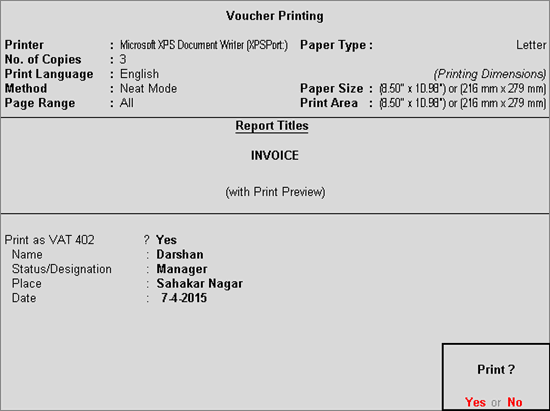
To print Form 402 view a sales invoice in alteration mode.
To view the sales invoice,
1. Go to Gateway of Tally > Display > Day Book.
2. Select a sales invoice.
3. Press Enter to view it in alteration mode.
4. Click P: Print.
5. Set the option Print as VAT 402 to Yes.
6. Enter the Number of Copies to be printed.
7. Select the required Type of Copy to be printed or set it to All.
8. Enter the Name, Status/Designation and Place of authorised person.
9. Enter the Date for printing Form 402. The Voucher Printing screen appears as shown below:
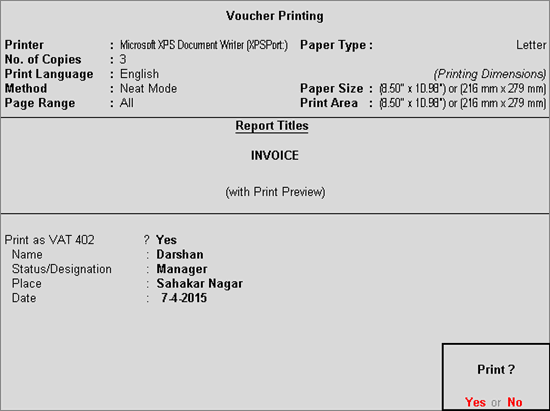
10. Press Enter to print.
The Form 402 appears as shown below:
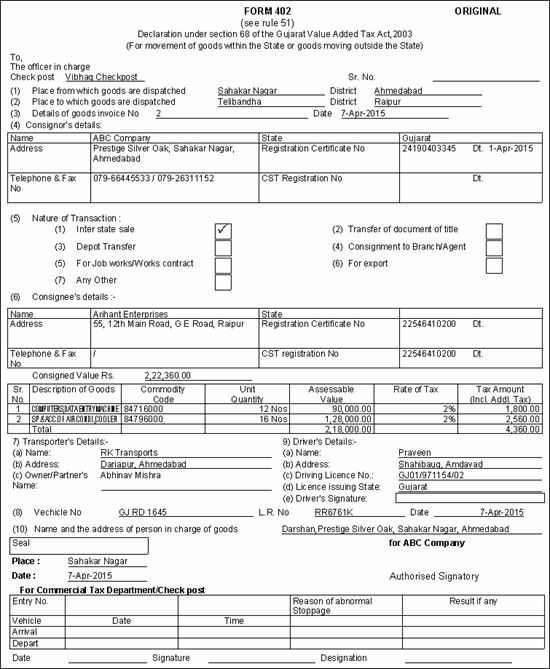
Field Name |
Description |
Check Post |
Displays the Check Post Name selected in the Statutory Details screen of sales invoice. |
(1) Place from which goods are dispatched and District |
Displays the details entered in Place From (Source) field in Statutory Details screen of sales invoice. |
District |
Displays the details entered in District (Source) field in Statutory Details screen of sales invoice. |
(2) Place to which goods are dispatched |
Displays the details entered in Place To (Destination) field in Statutory Details screen of sales invoice. |
District |
Displays the details entered in District (Destination) field in Statutory Details screen of sales invoice. |
(3) Details of goods invoice No. & date |
Displays the voucher number and date of sales invoice. |
(4) Consignor's details |
|
Name |
Displays the Mailing Name entered in Company Creation screen. |
Address |
Displays the Address entered in Company Creation screen. |
Telephone & Fax No. |
Displays the:
|
State |
Displays the State selected in Company Creation screen. |
Registration Certificate No & Date |
Displays the TIN and VAT Regn. Date entered in Company VAT Details screen. |
CST Registration No. & Date |
Displays the Inter-state Sales Tax Number and CST Regn. Date entered in Company VAT Details screen. |
(5) Nature of Transaction |
Displays a tick in the relevant box based on the Category of Transaction selected in Statutory Details screen of sales invoice. The selection of category depends on the nature of transaction. |
(6) Consignee's details |
|
Name |
Displays the Name of the party ledger selected in the sales invoice. |
Address |
Displays the Address of the party ledger selected in the sales invoice. |
Telephone & Fax No. |
Displays the Phone No. and Fax No. entered in Statutory Details screen of sales invoice. |
Registration Certificate No. & date |
Displays the TIN/Sales Tax No. and VAT Reg. Date. entered in Party Details screen of sales invoice. |
CST Registration No. & date |
Displays the CST Number and CST Reg. Date. entered in Party Details screen of sales invoice. |
Consigned Value Rs. |
Displays the invoice amount. |
Sr. No. |
Displays the serial number of stock items invoiced. |
Description of Goods |
Displays the Commodity Name predefined for the stock item selected in the invoice. |
Commodity Code |
Displays the Commodity Code predefined for the stock item selected in the invoice. |
Unit Quantity |
Displays the quantity entered with unit of measure, for each stock item in the invoice. |
Assessable Value |
Displays the item value on which tax needs to be calculated in the invoice. |
Rate of Tax |
Displays the rate of tax at which each stock item is invoiced. |
Tax Amount (Incl. Addl. Tax) |
Displays the output VAT, including additional tax for each stock item. |
Total |
Displays the total of assessable value and tax amount for each stock item. |
(7) Transporter's Details |
|
(a) Name |
Displays the Transporter's Name entered in the Statutory Details screen of sales invoice. |
(b) Address |
Displays the details provided in Room/Block/Flat No., Building Name, Road/Street/Lane, Area/Locality/Ward, Town/City, District, State and Pincode entered in the Statutory Details screen of sales invoice. |
(c) Owner |
Displays the Owner/Partner's Name entered in the Statutory Details screen of sales invoice. |
(8) Vehicle No |
Displays the details entered in Vehicle Number 1, Vehicle Number 2, LR-RR No. and Date fields in the Statutory Details screen of sales invoice. |
(9) Driver's Details |
|
(a) Name |
Displays the Driver's Name entered in the Statutory Details screen of sales invoice. |
(b) Address |
Displays the Driver's Address entered in the Statutory Details screen of sales invoice. |
(c) Driving License No. |
Displays the Driver's License No. entered in the Statutory Details screen of sales invoice. |
(d) License issuing State |
Displays the License Issuing State selected in the Statutory Details screen of sales invoice. |
(e) Driver's Signature |
This field needs to be filled manually. |
(10) Name and address of person in charge of goods |
Displays the:
|
Place |
Displays the Place entered in Voucher Printing screen of Form 402. |
Date |
Displays the Date entered in Voucher Printing screen of Form 402. |
Authorised Signatory |
Displays the name of the company. |
For Commercial Tax Department/Check Post |
This section will be left blank. |