
You can record a purchase transaction made from an unregistered dealer with the applicable VAT and nature of transaction.
To record a purchase transaction from URDs
1. Go to Gateway of Tally > Accounting Vouchers > F9: Purchases.
2. Click F12: Configure. In the Voucher Configuration screen
o Set the option Allow modification of Tax Details for VAT? to Yes.
o Press Ctrl+A to save and return to invoice.
3. Enter the Supplier Invoice No. and Date if any.
4. Select the supplier ledger in Party’s A/c Name field.
5. Select a common purchase ledger in which the option Is VAT/CST Applicable is set to Applicable, and Set/Alter VAT Details is disabled.
o Select Purchase From Unregistered Dealer as Classification / Nature in the VAT Classifications Details screen.

o Press Enter to save.
6. Select the required stock item. Enter Quantity and Rate. The purchase invoice appears as shown below:

7. Press Enter to save.
To create tax liability on purchase from unregistered dealers
1. Go to Gateway of Tally > Accounting Vouchers > F7: Journal.
2. Click J: Stat Adjustment. In the Stat Adjustment Details screen
o Select Type of duty/tax as VAT.
o Select Tax on URD Purchase, as the Nature of Adjustment.
3. Debit the expense ledger.
4. Enter the amount.
5. Credit the VAT ledger.
6. Enter the tax Rate, Assessable Value, Commodity name and Commodity Code for the purchase recorded. The journal voucher appears as shown below:
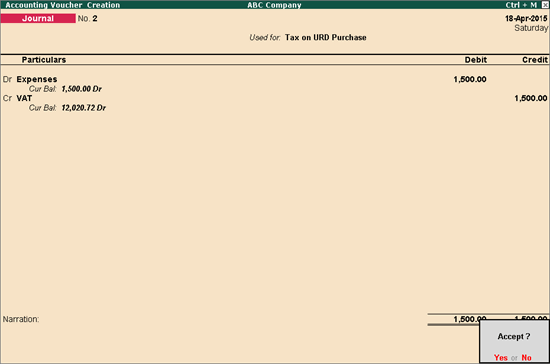
7. Press Enter to accept.