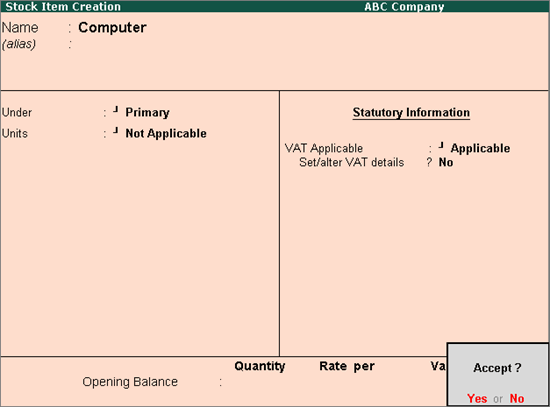
You can create stock items under specific stock groups in Tally.ERP 9 to reflect the tax values set in the stock group. Alternatively, you can create the stock item under the Primary stock group to apply stock item specific tax details.
To create a stock item
1. Go to Gateway of Tally > Inventory Info. > Stock Items > Create.
2. Enter the Name of the stock item.
3. Select the required group in the Under field. If the stock group is predefined with tax rate and commodity details, the same gets applied to the stock. If it is set to Primary, tax and commodity which are specific to the stock item can be defined.
4. Select the required unit of measurement in Units field.
5. Set the option VAT Applicable to Applicable.
6. Enable the option Set/alter VAT details? if the item is not grouped under stock group predefined with tax details.
7. The Stock Item Creation screen appears as shown below:
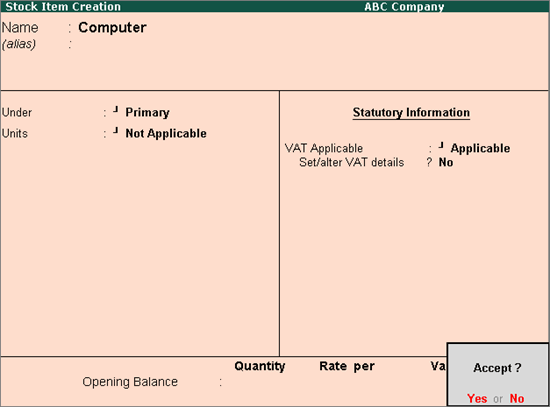
8. Press Enter to save.
To enable MRP feature while creating a stock item
1. Click F12: Configure in Stock Item Creation screen.
2. Enable Set/alter MRP details? in Stock Item Creation screen.
3. Enter the MRP Rate.
The MRP Details screen appears as shown below:

4. Press Ctrl+A to accept the item master.
To enter MRP applicable on the stock item in different states
1. Click F12: Configure in MRP Details screen of stock item master.
2. Enter the Applicable From date.
3. Select the State Name from the List of States.
4. Enter the MRP Rate for each state.
The MRP Details screen appears as shown below:
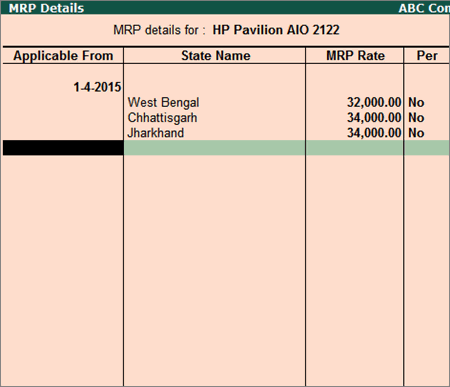
5. Press Enter to save.
To create item with VAT applicable on quantity
1. Go to Gateway of Tally > Inventory Info. > Stock Items > Create.
2. Enter the Name of the stock item.
3. Select the required group in the Under field.
4. Select the required unit of measurement in Units field.
5. Set the option VAT Applicable to Applicable.
6. Enable the option Set/alter VAT details?.
o Select the option On Quantity in the field Calculation type.
o Enter the Tax rate.
o Press Ctrl+A to accept the VAT Details screen.
7. Press Ctrl+A to save.
Note: The option Enable VAT on quantity? has to be set to Yes, in Company VAT Details screen for creating masters with VAT on quantity.