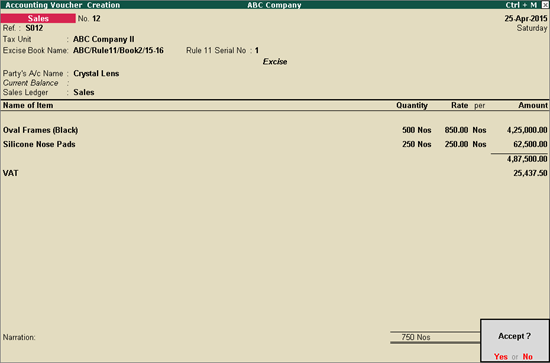
You can record sales transactions with applicable VAT and Excise rates for Telangana. You need to enable the configurations for entering the required VAT and Excise rates applicable for the sale of items.
To record a sales invoice with excise duty and VAT
1. Go to Gateway of Tally > Accounting Vouchers > F8: Sales > I: Acct Invoice.
On enabling excise, the sales invoice will be marked as Excise. If it is not marked as Excise press Ctrl+E to use it as excise sales invoice.
Note: To record a commercial invoice, press Ctrl+E to use it as a non-excise invoice.
2. Enter the reference number in Ref. field.
3. Select the required Tax Unit.
4. Select/retain the Excise Book Name. The Excise Book Name linked to tax unit appears automatically. If multiple excise books are linked to tax unit, the required excise book can be selected from the List of Excise Books.
5. Select the Party’s A/c Name from the List of Ledger Accounts.
6. Select the sales ledger grouped under Sales Accounts. In the sales ledger, ensure the options Is VAT/CST Applicable? and Is Excise Applicable? are set to Applicable.
7. Select the required Nature of Transaction in the VAT Classification Details screen.
8. Select the required stock item.
9. Select the Godown, enter the Quantity and Rate in the Stock Item Allocation screen.
The purchases will be automatically linked to sales invoice, if the option Use defaults for excise bill allocations? is enabled in F12: Configure.
10. Select the excise duty ledger.
11. Select the common VAT ledger.
12. Set Provide VAT Details, as required.
The excise sales invoice appears as shown below:
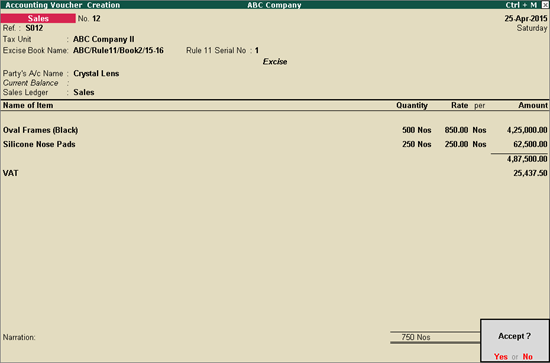
13. Press Enter to save.