
Interstate purchases can be recorded for different conditions such as purchase of items against Form C as well as for purchase of items attracting multiple CST rates.
Interstate Purchase Against Form C
Interstate Purchase at multiple CST rates
To record an interstate purchase invoice against Form C
1. Go to Gateway of Tally > Accounting Vouchers > F9: Purchases.
2. Enter Supplier Invoice No. and Date.
3. Select the party ledger in Party's A/c Name option.
4. Set the option Is Against C Form to Yes in Party Details screen. This option appears only when the State selected is other than Telangana.
5. Select a common purchase ledger in which the option Is VAT/CST Applicable is set to Applicable, and Set/Alter VAT Details is disabled.
6. Select the required stock items. If the option Is Against C Form is set to Yes in Party Details screen, the tax gets calculated at 2% CST rate irrespective of the tax rates defined in the inventory or accounting masters.
7. Select the common CST ledger.
8. Set the option Provide VAT Details to Yes.
9. Enter the C Form details in Additional Details sub-screen.

10. Press Enter to return to purchase invoice.
The purchase invoice appears as shown below:
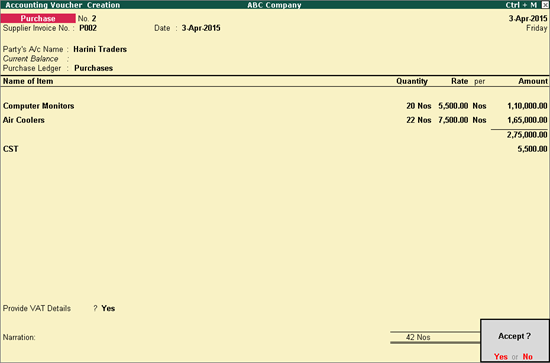
11. Press Enter to save.
To record an interstate purchase invoice for items attracting multiple CST rates
1. Go to Gateway of Tally > Accounting Vouchers > F9: Purchases.
2. Enter Supplier Invoice No. and Date.
3. Select the party ledger in Party's A/c Name option.
4. Set the option Is Against C Form to No in Party Details screen. This option appears only when the State selected is other than Telangana.
5. Select a common purchase ledger in which the option Is VAT/CST Applicable is set to Applicable, and Set/Alter VAT Details is disabled.
6. Select the required stock items whose VAT rates are specified either at the stock group or stock item level. Enter Quantity and Rate for each stock item.
7. Select the common CST ledger.
8. Click A: Tax Analysis button to display the Tax Analysis screen.
9. Click F1: Detailed button to view the names of stock items. The Tax Analysis screen appears as shown below:
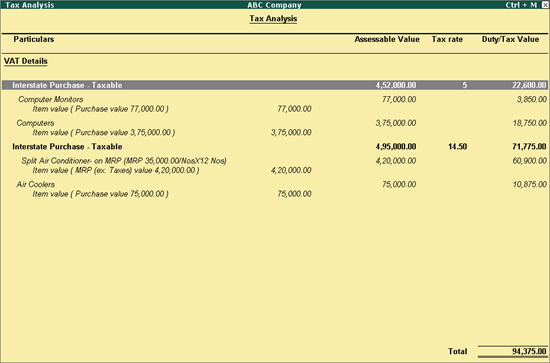
10. Press Esc to return to purchase invoice.
The purchase invoice appears as shown below:
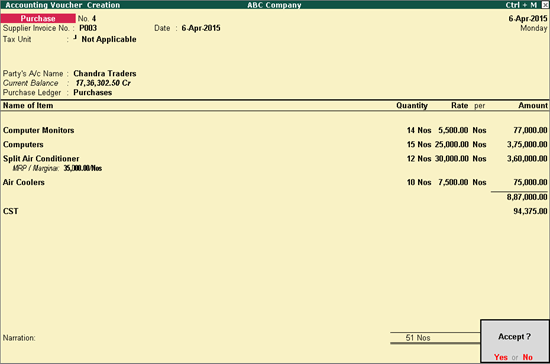
11. Press Enter to save.