
This section displays the transaction values considered in the returns and annexures along with the amount of liability, input credit, adjustments and VAT/CST payable or refundable. The assessable value of sales and purchases, and the tax applicable if any, are displayed under respective columns for the specific period.
Drill-down reports are provided for local purchases, interstate purchases, local sales and interstate sales and VAT adjustments till the transaction-level.
Total sales (local and interstate) which include the assessable value of taxable and exempted sales, and the corresponding tax amount are displayed here.
Click F1: Detailed button to display the report in detailed mode.
Total value of all sales recorded by selecting the:
● State as Telangana and Nature of Transactions provided for sales within the state are categorised as Local Sales.
● State other than Telangana and Nature of Transactions provided for sales outside the state are categorised as Inter State Sales.
The total local and interstate sales are divided into Taxable and Exempt and are further classified tax rate-wise. The tax rate-wise rows appear in italics only in detailed mode (F1: Detailed).
To view all the sales transactions
1. Select any of the rows displayed in italics, under Local Sales or Interstate Sales.
2. Press Enter.
Voucher Register with the list of transactions appears as shown below:

Total purchases (local and interstate) which include the assessable value of taxable and exempt purchases, and the corresponding tax amount are displayed here.
Total value of all purchases recorded by selecting the:
● State as Telangana and Nature of Transactions provided for purchases within the state are categorised as Local Purchases.
● State other than Telangana and Nature of Transactions provided for purchases from outside the state are categorised as Interstate Purchases.
To view all the purchase transactions
1. Select any of the rows displayed in italics, under Local Purchases or Interstate Purchases.
2. Press Enter.
Voucher Register with the list of transactions appears as shown below:
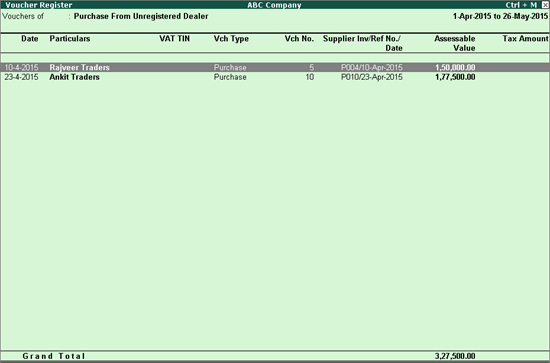
The total local and interstate purchases are divided into Taxable and Exempt and are further classified tax rate-wise. The tax rate-wise rows appear in italics only in detailed mode (F1: Detailed). Additionally, purchase tax liability created on purchase of goods from unregistered dealer is also displayed under Purchase tax liability (not recorded) and Purchase tax liability (as recorded) for each tax rate.
Aggregate of taxes payable or refundable for a particular period is displayed here. Using this information, the required adjustment entries can be recorded. Excess input tax credit remaining after nullifying the output VAT against the input VAT, appears as refundable.
The various types of VAT adjustments done can either increase or decrease the liability/input credit. The VAT adjustment entries display only the aggregate value of input and output VAT.
The amount available after considering the adjustment entries recorded against the VAT payable or refundable amount is displayed here.
The CST payable on interstate sales, after considering the input VAT offset against the CST dues is displayed here.
Show break-up of nett values
This option is provided to display break-up to help view the calculations used to arrive at the final value. The final (nett) values for each tax rate are displayed in the report after deducting rejections and adjustments. The assessable value and tax amount for gross value, rejections and adjustments are displayed by enabling this option.
To view break-up of nett value
1. Click F12: Configure to display Configuration screen.
2. Enable the option Show break-up of nett values?
3. Press Ctrl+A to accept.
The rows Gross Value, Returns, and Addition/Deduction are displayed below each tax rate in detailed mode of the report. You can drill down from any row to view the list of vouchers with assessable value and tax amount.
On drill down from Gross Value row, the purchase/sales transaction that are part of gross value are displayed in Voucher Register report. Similarly, to view the purchase return/sales return transactions with assessable value and tax amount deducted from gross value, drill down from Returns row. Further, drill down from Addition/Deduction to view the debit note/credit note transactions recorded for escalation or de-escalation in price. The assessable value and tax amount from these transactions are added to or deducted from gross value to arrive at net value.
Note: For some states delivered in 5.4, stock item wise report is displayed on drill down. Further, you can use the options provided to view the report ledger wise, commodity wise or voucher wise for these states.