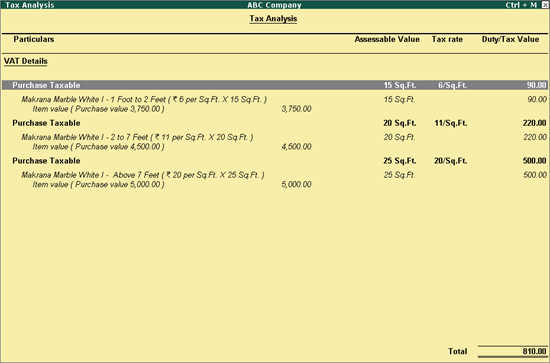
You can record purchase transactions attracting multiple VAT rates in Tally.ERP 9.
To record transaction of local purchase for items attracting multiple VAT rates
1. Go to Gateway of Tally > Accounting Vouchers > F9: Purchases.
2. Enter Supplier Invoice No. and Date.
3. Select the party ledger in Party's A/c Name option.
4. Select a common purchase ledger in which the option Is VAT/CST Applicable? is set to Applicable, and Set/Alter VAT Details? is set to No.
5. Select the required stock items whose VAT rates are specified either at the stock group or at the stock item level. Enter Quantity and Rate for each stock item.
6. Select the common VAT ledger.
7. Click A: Tax Analysis to view the Tax Analysis screen.
o Click F1: Detailed to view the stock items. The Tax Analysis screen appears as shown below:
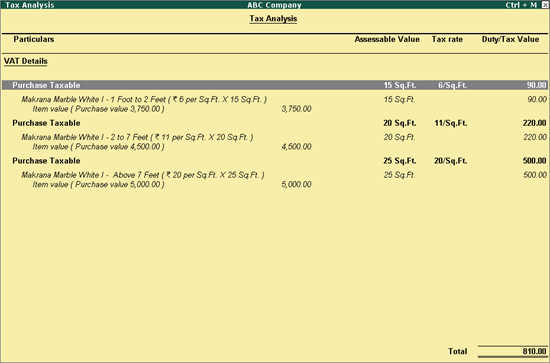
Note: The tax for each item is calculated based on rate specified in the stock item master by selecting On Quantity in the Calculation Type.
o Press Esc to return to purchase invoice.
The purchase invoice appears as shown below:
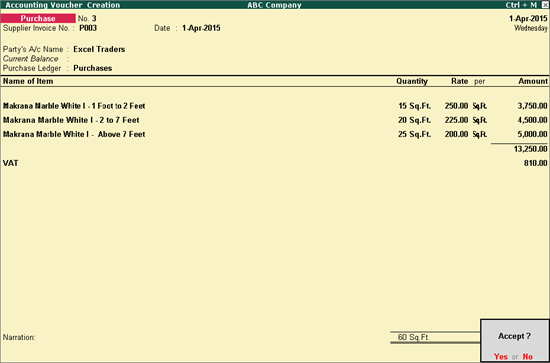
8. Press Enter to save.