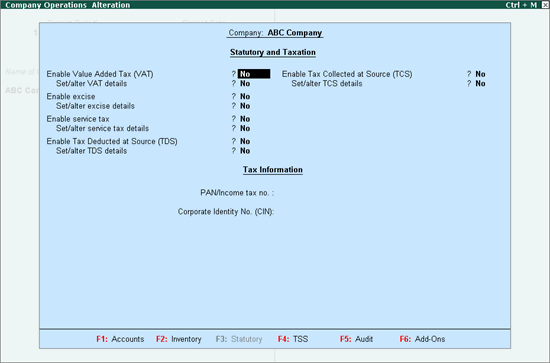
You need to enable VAT in the F11: Features of your company to start using VAT features in Tally.ERP 9.
To enable VAT
1. Go to Gateway of Tally > F11: Features > Statutory & Taxation. The Company Operations Alteration screen appears as shown below:
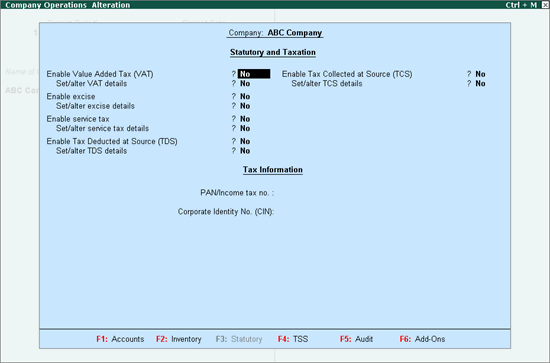
2. Set the option Enable Value Added Tax (VAT)? to Yes.
3. Enable the option Set/alter VAT details? to open Company VAT Details.
4. Enter the PAN/Income tax. no.
5. Enter the Corporate Identity No. (CIN).
6. Press Enter to save.
1. Click F12: Configure to view the Configuration screen.
2. Select the state as Rajasthan from the List of States (if the state is not selected in the Company Creation screen).
3. Enter the 11 digit TIN allotted by the VAT department.
4. Enter the Inter-state Sales Tax Number, if required.
5. Enable Set/alter tax/rate details? to view the Tax/Rate Details screen. A single VAT rate for all stock items in a company can be defined in this screen.
6. Set the option Enable VAT on quantity? to Yes to calculate tax at a fixed rate or on quantity for stock item.
7. Enable the option Define VAT commodity and tax details as masters? if separate VAT classifications have to be created for each tax rate. These classifications can be applied to ledgers, stock items or stock groups.
8. Press Ctrl+A to accept.