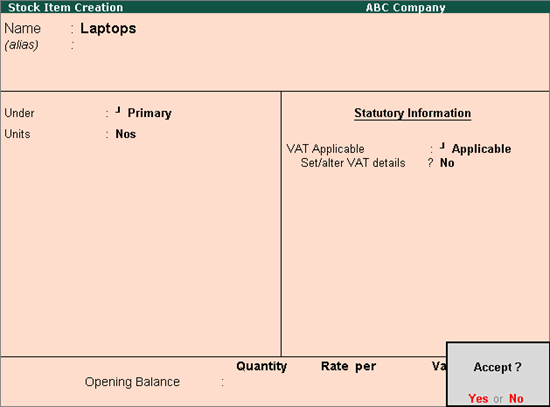
You can create stock items under specific stock groups in Tally.ERP 9 to reflect the tax values set in the stock group. Alternatively, you can create the stock item under the Primary stock group to apply stock item specific tax details.
To create a stock item
1. Go to Gateway of Tally > Inventory Info. > Stock Items > Create.
2. Enter the Name of the stock item.
3. Select the required group in the Under field.
Note: If the stock group is predefined with tax rate and commodity details, the same get applied to the stock items. If it is set to Primary, tax and commodity details which are specific to the stock item can be defined.
4. Select the required unit of measurement in Units field.
5. Set the option VAT Applicable? to Applicable.
6. Enable the option Set/alter VAT details? to display the VAT Details screen and provide the relevant details. The Stock Item Creation screen appears as shown below:
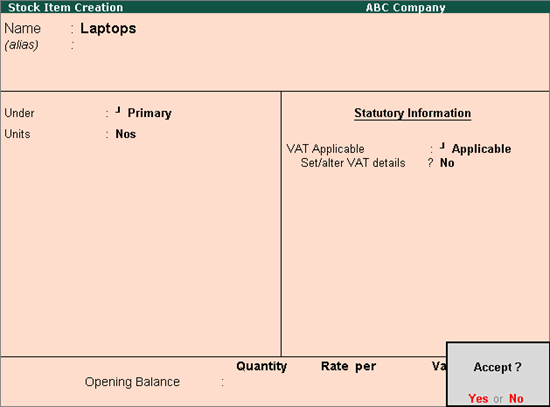
7. Press Enter to save.
To enable MRP feature in stock item master
1. Click F12: Configure in Stock Item Creation screen.
2. Enable Allow MRP/Marginal for stock items? and accept the Master Configuration screen.
3. Enable Set/alter MRP details? in Stock Item Creation screen.
4. Enter the MRP Rate in MRP Details screen.
To enter MRP applicable on the stock item in different states
1. Click F12: Configure in MRP Details screen of stock item master.
2. Enable Allow state-wise MRP?
3. Enter the Applicable From date.
4. Select the State Name from the List of States.
5. Enter the MRP Rate. The MRP Details screen appears as shown below:
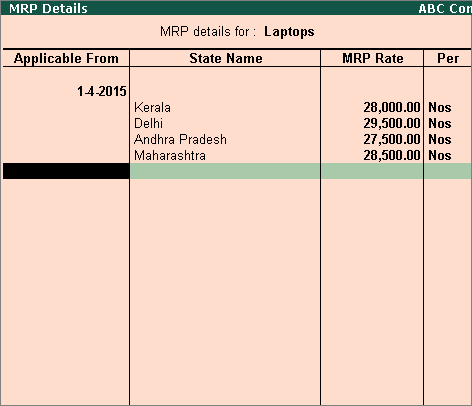
6. Press Ctrl+A to accept.