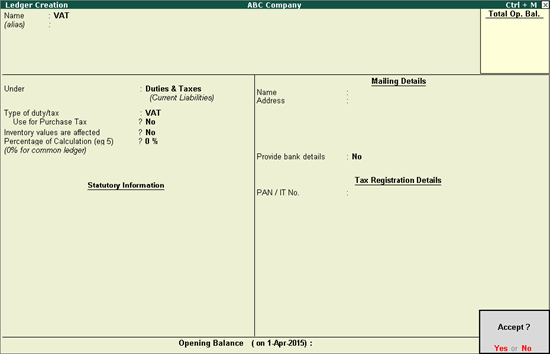
You can create VAT and Cess ledgers using Duties & Taxes or Current Assets. Tax credit details on capital goods are also recorded in VAT ledgers.
VAT ledger grouped under Duties & Taxes
VAT ledger grouped under Current Assets
Follow the instructions below to create a common VAT ledger. To create a VAT ledger with the rate specified, enter the tax rate in Percentage of Calculation field in step 6. Based on the tax rate entered, the tax amount is calculated in the invoice.
To create a common VAT ledger
1. Go to Gateway of Tally > Accounts Info. > Ledgers > Create.
2. Enter the Name of the VAT ledger.
3. Select Duties & Taxes in the Under field.
4. Select VAT as Type of Duty/Tax.
5. Set Use for Purchase Tax? to No.
6. Press Enter to skip the Percentage of Calculation? field.
The Ledger Creation screen appears as shown below:
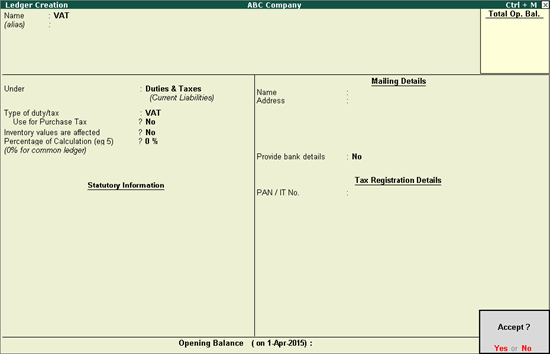
7. Press Enter to save.
Providing Details of Tax Credit on Purchase of Capital Goods
Follow the instructions below to create a common ledger for Current Assets or Liabilities. To create a ledger for Current Assets or Liabilities with the rate specified, enter the tax rate in Percentage of Calculation field in step 9. Based on the tax rate entered, the tax amount is calculated in the invoice.
To create a tax ledger grouped under Current Assets
1. Go to Gateway of Tally > Accounts Info. > Ledgers > Create.
2. Enter the Name of the VAT ledger.
3. Select Current Assets or Current Liabilities in the Under field.
4. Click F12: Configure.
● Enable the option Allow creation of tax ledgers under other groups? and save the Master Configuration screen.
5. Enable the option Behave as Duties & Taxes?.
6. Select VAT as Types of Duty/Tax.
7. Press Enter to skip the Percentage of Calculation field.
The Ledger Creation screen appears as shown below:
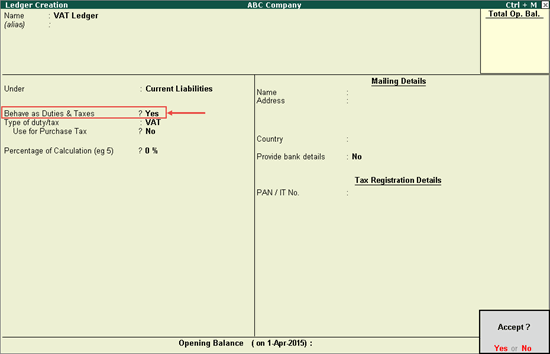
8. Press Enter to save.
Follow the instructions below to create a common cess ledger. To create a cess ledger with the rate specified, enter the tax rate in Percentage of Calculation field in step 5. Based on the tax rate entered, the tax amount is calculated in the invoice.
To create common ledger for cess
1. Go to Gateway of Tally > Accounts Info. > Ledgers > Create.
2. Enter the Name of the VAT ledger.
3. Select Duties & Taxes in the Under field.
4. Select Cess as Types of Duty/Tax.
5. Press Enter to skip the Percentage of Calculation field.
The Ledger Creation screen appears as shown below:
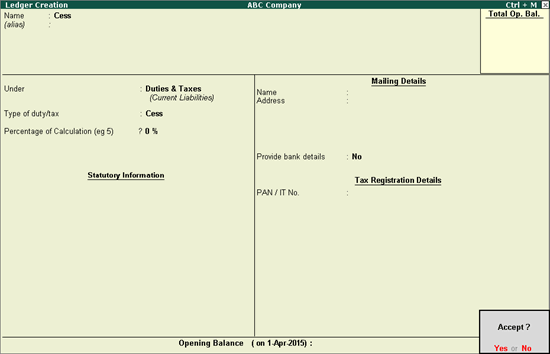
6. Press Enter to save.