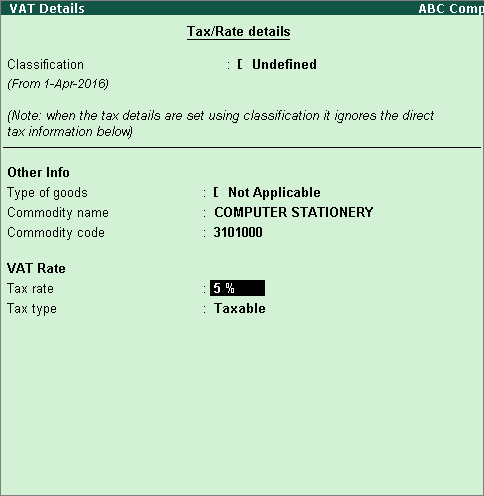
The local VAT rate of interstate transactions in Annexure 2A, 2B, 30 and 31 appears based on the inference, the order of which is VAT Classification, ledger, ledger group, stock item, stock group and company level.
To create a stock item
1. Go to Gateway of Tally > Inventory Info. > Stock Items > Create.
2. Enter the Name of the stock item.
3. Select the required group in the Under field.
4. Select the required unit of measurement in Units field.
5. Set the option VAT Applicable as Applicable.
6. Enable the option Set/alter VAT details?. In the VAT Details screen,
o Select the Type of goods, Commodity name and Commodity code.
o Enter the Tax rate as shown below:
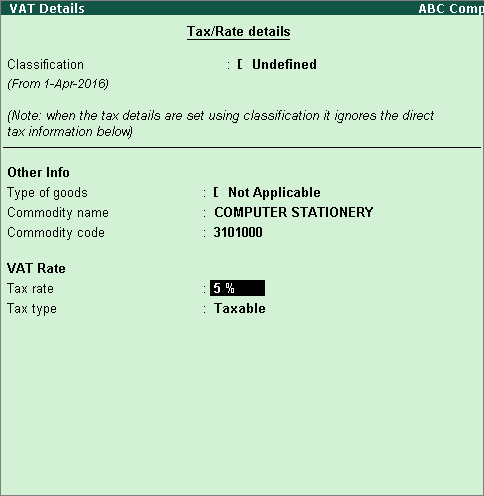
o Press Enter to save.
To record a sales invoice
1. Go to Gateway of Tally > Accounting Vouchers > F8: Sales.
2. Select the party ledger of another state in the field Party's A/c Name.
3. Set the option Is Against C Form? to Yes in Party Details screen.
4. Select a common sales ledger in which the option Is VAT/CST Applicable? is set to Applicable, and Set/Alter VAT Details? is not enabled.
5. Select the stock item for which the tax details are predefined.
6. Select the CST ledger.
7. Set the option Provide VAT Details? to Yes. In the Statutory Details screen,
o Select C Form as the Form to receive.
o Provide the GR/RR No. and press Enter to save and return to sales invoice.
The sales invoice appears as shown below:
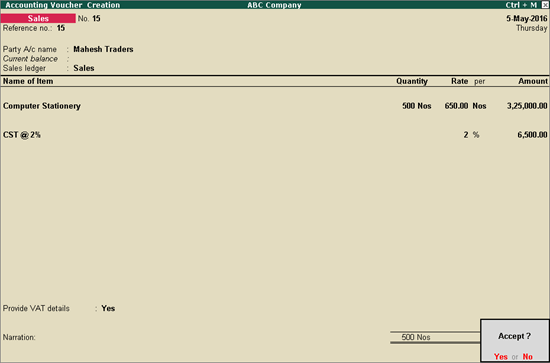
8. Press Enter to save.
To view the transaction details in Annexures 2B and 31
1. Go to Gateway of Tally > Display > Statutory Reports > VAT > Form DVAT 16 > Quarterly.
2. Click A: Annexures.
o Select Annexure 2B and press Enter. The VAT rate predefined in the stock item appears as shown below:
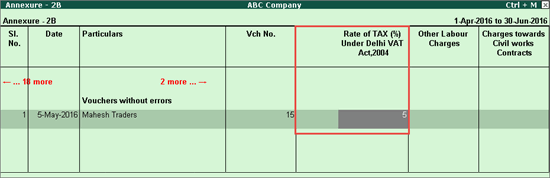
o Select Annexure-31 and press Enter. The VAT rate predefined in the stock item appears as shown below:
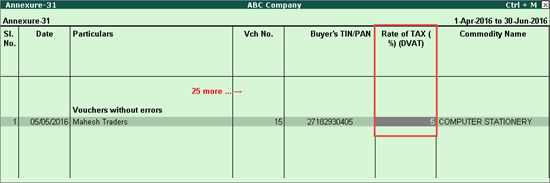
Similarly, you can record interstate purchase transactions by defining VAT rate in the stock item.
To create an interstate purchase ledger
1. Go to Gateway of Tally > Accounts Info. > Ledgers > Create.
2. Enter the Name of the purchase ledger.
3. Select Purchase Accounts in the Under field.
4. Set the option Inventory values are affected? to Yes.
5. Set Is VAT/CST Applicable? to Applicable.
6. Enable the option Set/Alter VAT Details?. In the VAT Details screen,
o Select Interstate Purchase - Against Form C as the Nature of transaction.
o Select the Type of goods, Commodity name and Commodity code.
o Enter the Tax rate and Local VAT rate as shown below:
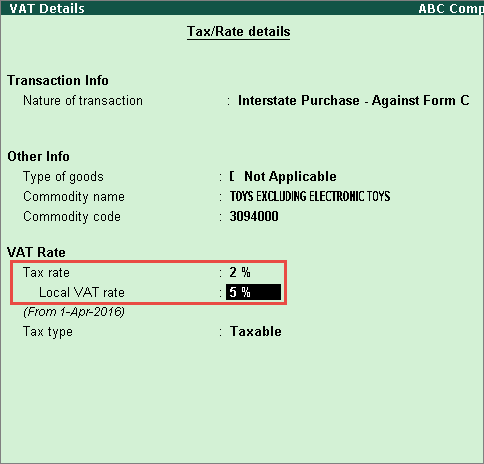
o Press Enter to save and return to ledger creation screen.
7. Press Ctrl+A to accept.
Record an interstate purchase invoice taxable at 2% against Form C as shown below:
1. Select the purchase ledger displayed above as the Purchase Ledger, as shown below:
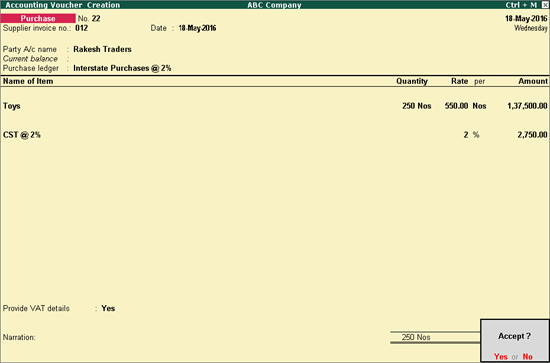
2. Press Enter to save.
To view the transaction details in Annexures 2A and 30
1. Go to Gateway of Tally > Display > Statutory Reports > VAT > Form DVAT 16 > Quarterly.
2. Click A: Annexures.
o Select Annexure 2A and press Enter. The local VAT rate predefined in the interstate purchase ledger appears as shown below:
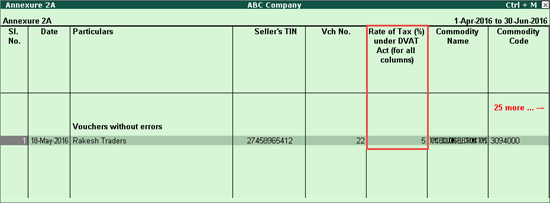
o Select Annexure-30 and press Enter. The local VAT rate predefined in the interstate purchase ledger appears as shown below:
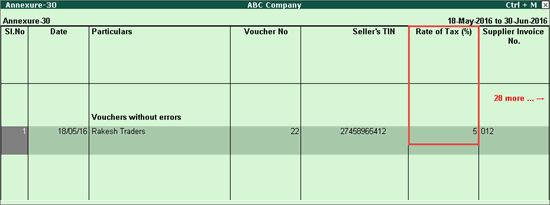
Similarly, you can record interstate sales transactions by defining local VAT rate in the ledger master.